Using the system password – Dell PowerEdge 2970 User Manual
Page 46
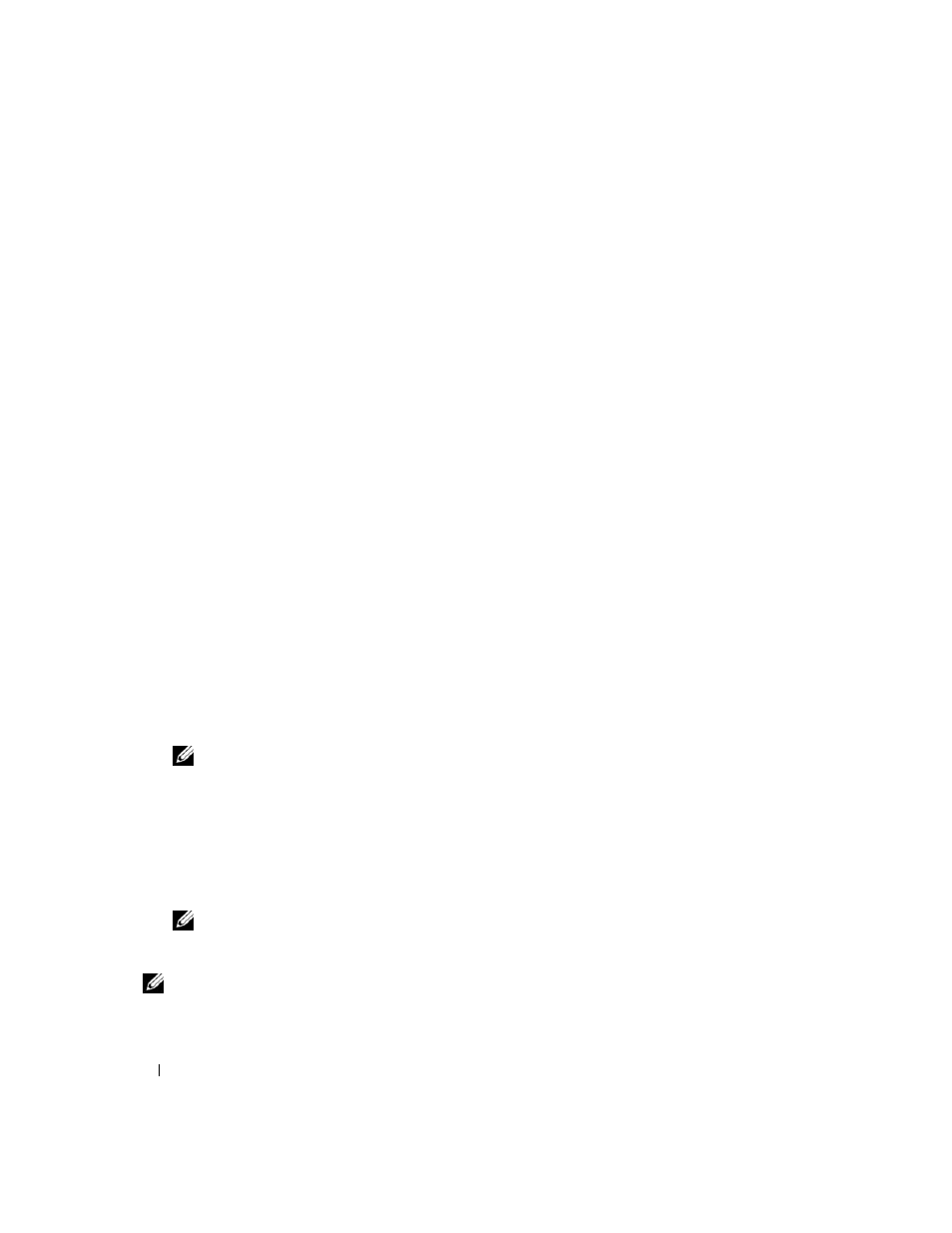
46
Using the System Setup Program
Using the System Password
After a system password is assigned, only those who know the password have full use of the system.
When the System Password option is set to Enabled, the system prompts you for the system password
after the system starts.
Assigning a System Password
Before you assign a system password, enter the System Setup program and check the System Password
option.
When a system password is assigned, the setting shown for the System Password option is Enabled. If
the setting shown for the Password Status is Unlocked, you can change the system password. If the
Password Status option is Locked, you cannot change the system password. When the system password
feature is disabled by a jumper setting, the system password is Disabled, and you cannot change or enter
a new system password.
When a system password is not assigned and the password jumper on the system board is in the enabled
(default) position, the setting shown for the System Password option is Not Enabled and the Password
Status field is Unlocked. To assign a system password:
1 Verify that the Password Status option is set to Unlocked.
2 Highlight the System Password option and press
3 Type your new system password.
You can use up to 32 characters in your password.
As you press each character key (or the spacebar for a blank space), a placeholder appears in the field.
The password assignment is not case-sensitive. However, certain key combinations are not valid. If you
enter one of these combinations, the system beeps. To erase a character when entering your password,
press
NOTE:
To escape from the field without assigning a system password, press
or press
4 Press
5 To confirm your password, type it a second time and press
The setting shown for the System Password changes to Enabled. Exit the System Setup program and
begin using your system.
6 Either reboot your system now for your password protection to take effect or continue working.
NOTE:
Password protection does not take effect until you reboot the system.
Using Your System Password to Secure Your System
NOTE:
If you have assigned a setup password (see "Using the Setup Password" on page 48), the system accepts
your setup password as an alternate system password.
