Troubleshooting a serial i/o device, Troubleshooting a usb device – Dell PowerEdge 2970 User Manual
Page 119
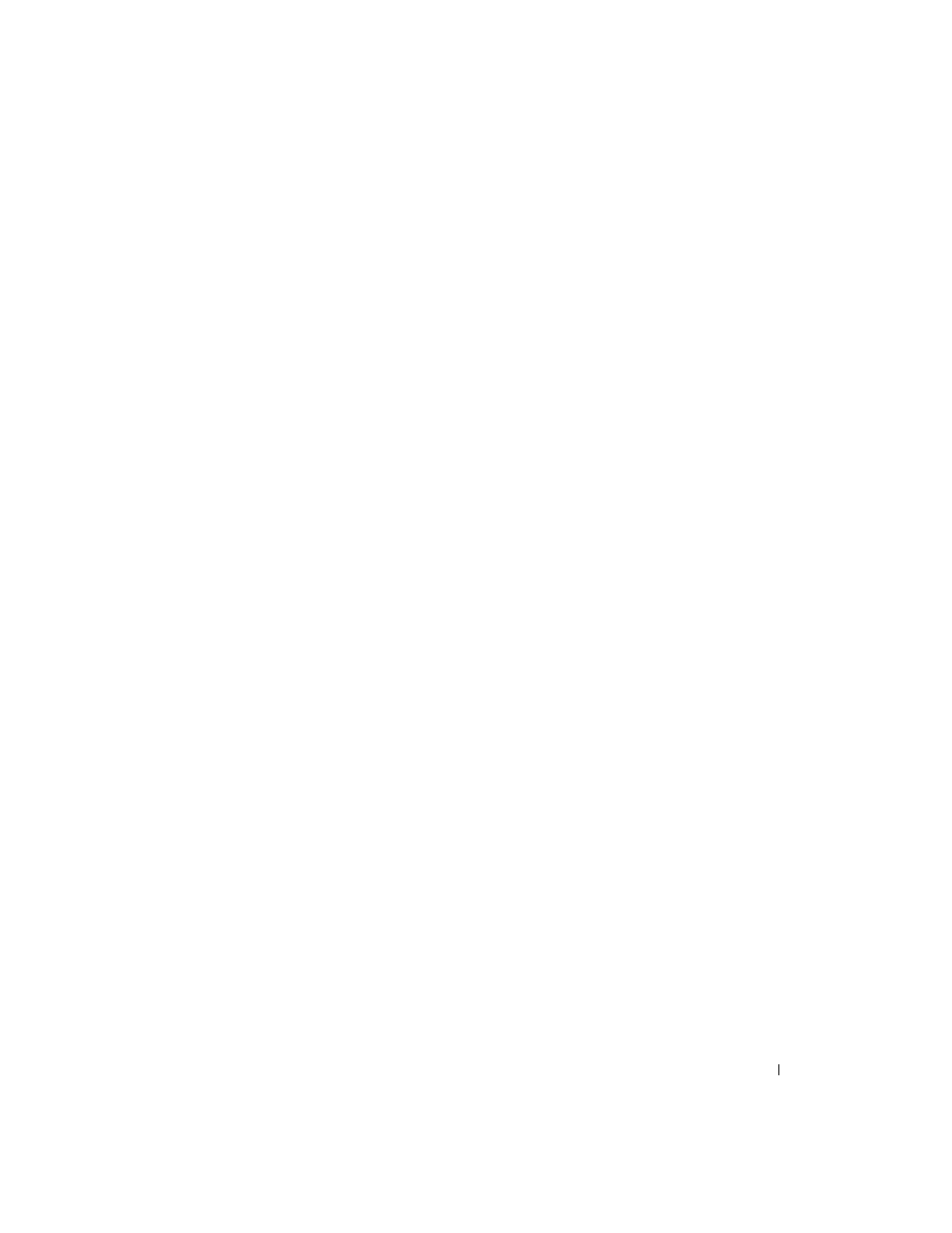
Troubleshooting Your System
119
3 Run the appropriate online diagnostic test. See "Using Server Administrator Diagnostics" on page 135.
If the tests run successfully but the problem persists, see "Troubleshooting a Serial I/O Device" on
page 119.
Troubleshooting a Serial I/O Device
Problem
•
Device connected to the serial port is not operating properly.
Action
1 Turn off the system and any peripheral devices connected to the serial port.
2 Swap the serial interface cable with a working cable, and turn on the system and the serial device.
If the problem is resolved, replace the interface cable.
3 Turn off the system and the serial device, and swap the device with a comparable device.
4 Turn on the system and the serial device.
If the problem is resolved, replace the serial device.
If the problem persists, see "Getting Help" on page 147.
Troubleshooting a USB Device
Problem
•
System message indicates a problem with a USB device.
•
Device connected to a USB port is not operating properly.
Action
1 Enter the System Setup program, and ensure that the USB ports are enabled. See "Using the System
2 Turn off the system and any USB devices.
3 Disconnect the USB devices, and connect the malfunctioning device to the other USB connector.
4 Turn on the system and the reconnected device.
If the problem is resolved, the USB connector might be defective. See "Getting Help" on page 147.
5 If possible, swap the interface cable with a working cable.
If the problem is resolved, replace the interface cable.
6 Turn off the system and the USB device, and swap the device with a comparable device.
