Hard-drive thermal sensor – Dell Precision 330 User Manual
Page 67
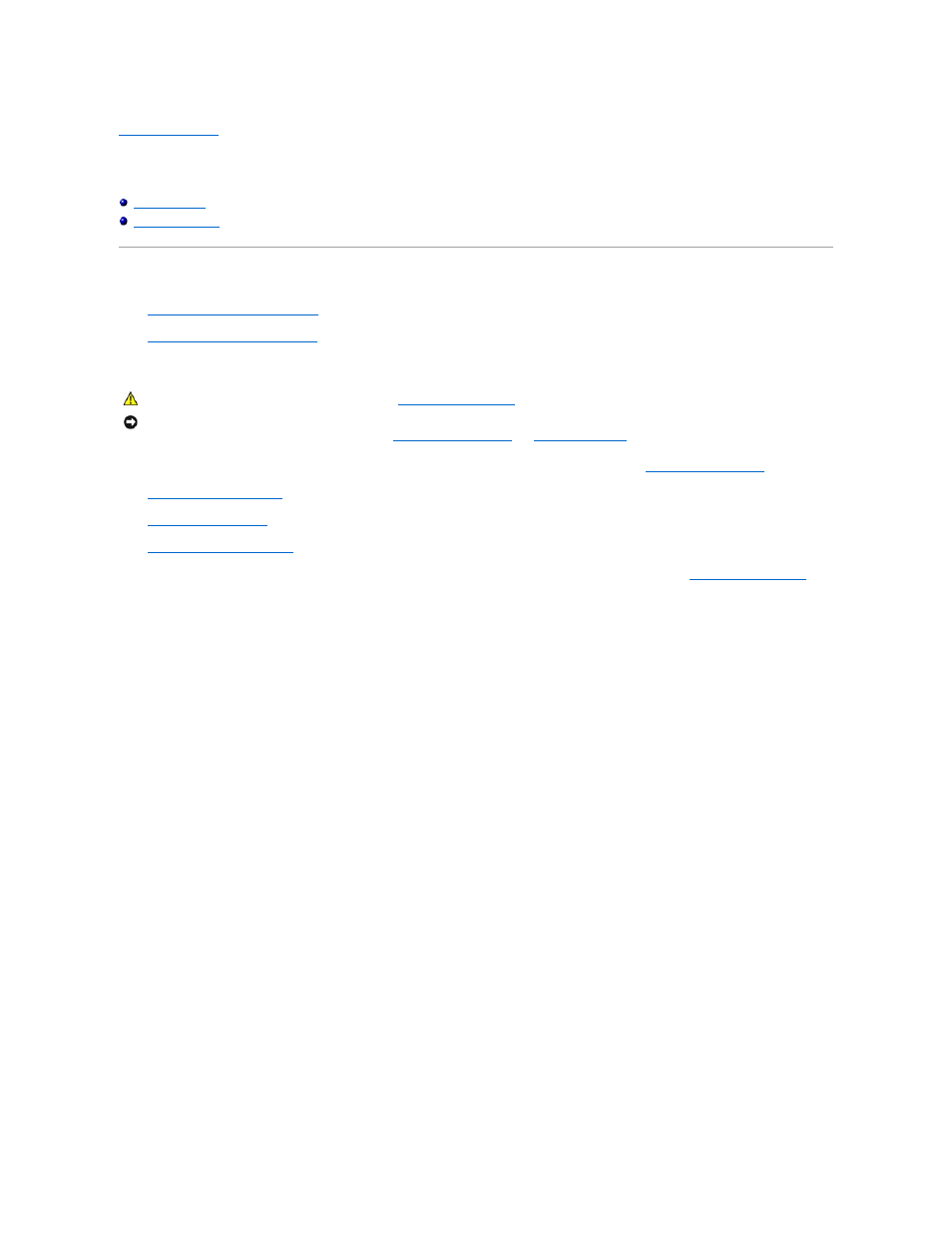
Back to Contents Page
Hard-Drive Thermal Sensor
Dell Precision™ WorkStation 330 Systems Service Manual
Desktop Chassis
l
Removing the hard-drive thermal sensor
l
Replacing the hard-drive thermal sensor
Removing the Hard-Drive Thermal Sensor (Desktop Chassis)
1. Turn off the computer and peripherals, disconnect them from their electrical outlets, wait at least 5 seconds, and then
remove the computer cover
.
2.
Remove the hard-drive bracket
.
3.
Remove all expansion cards
.
4.
Remove the expansion-card guide
.
5. Disconnect the hard-drive thermal sensor cable from the control-panel connector (THERMAL). To locate this connector, see "
Control Panel Components
."
6. Feed the thermal sensor cable through the routing hole in the front wall of the chassis (see the following figure).
7. Free the thermal sensor cable from the clip in the front wall of the chassis.
8. Remove the thermal sensor from the clip in the front wall of the chassis.
9. Lift the thermal sensor and sensor cable away from the chassis.
Removing the Hard-Drive Thermal Sensor (Desktop Chassis)
CAUTION:
Before you perform this procedure, see "
Precautionary Measures
."
NOTICE:
Before disconnecting a peripheral from the system or removing a component from the system board, verify that the standby power indicator on the
system board has turned off. To locate this indicator, see "
System Board Components
" or "
Interior Service Label
."
