Microprocessor airflow shroud – Dell Precision 330 User Manual
Page 52
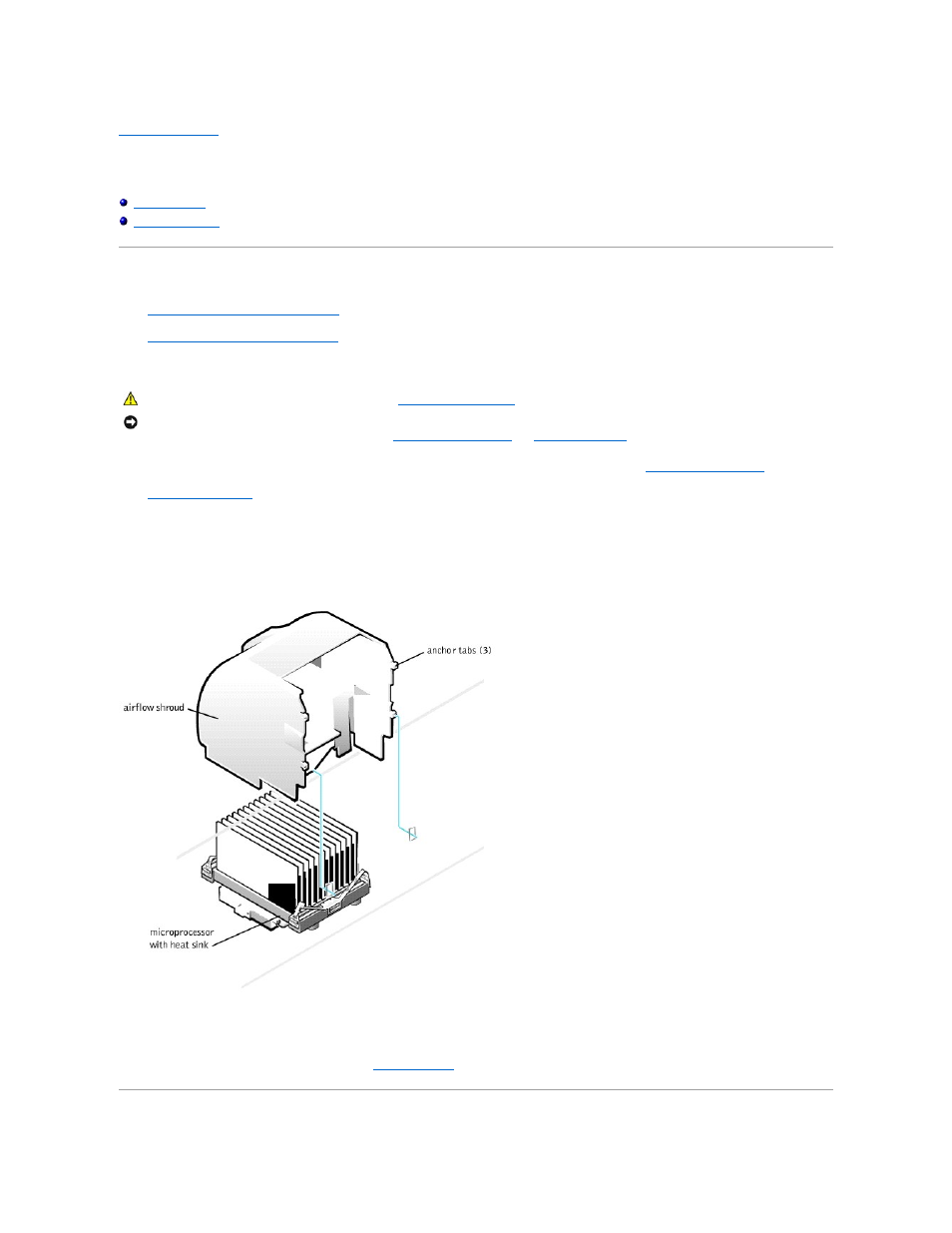
Back to Contents Page
Microprocessor Airflow Shroud
Dell Precision™ WorkStation 330 Systems Service Manual
Desktop Chassis
l
Removing the microprocessor airflow shroud
l
Replacing the microprocessor airflow shroud
Removing the Microprocessor Airflow Shroud (Desktop Chassis)
1. Turn off the computer and peripherals, disconnect them from their electrical outlets, wait at least 5 seconds, and then
remove the computer cover
.
2.
Rotate the power supply
away from the system board.
3. Remove the airflow shroud by lifting the shroud up until the anchor tabs disengage from the chassis frame (see the following figure).
4. Lift the airflow shroud out of the chassis.
Removing the Airflow Shroud (Desktop Chassis)
Replacing the Microprocessor Airflow Shroud (Desktop Chassis)
To replace the microprocessor airflow shroud, perform the
CAUTION:
Before you perform this procedure, see "
Precautionary Measures
."
NOTICE:
Before disconnecting a peripheral from the system or removing a component from the system board, verify that the standby power indicator on the
system board has turned off. To locate this indicator, see "
System Board Components
" or "
Interior Service Label
."
