Dell Precision 330 User Manual
Page 49
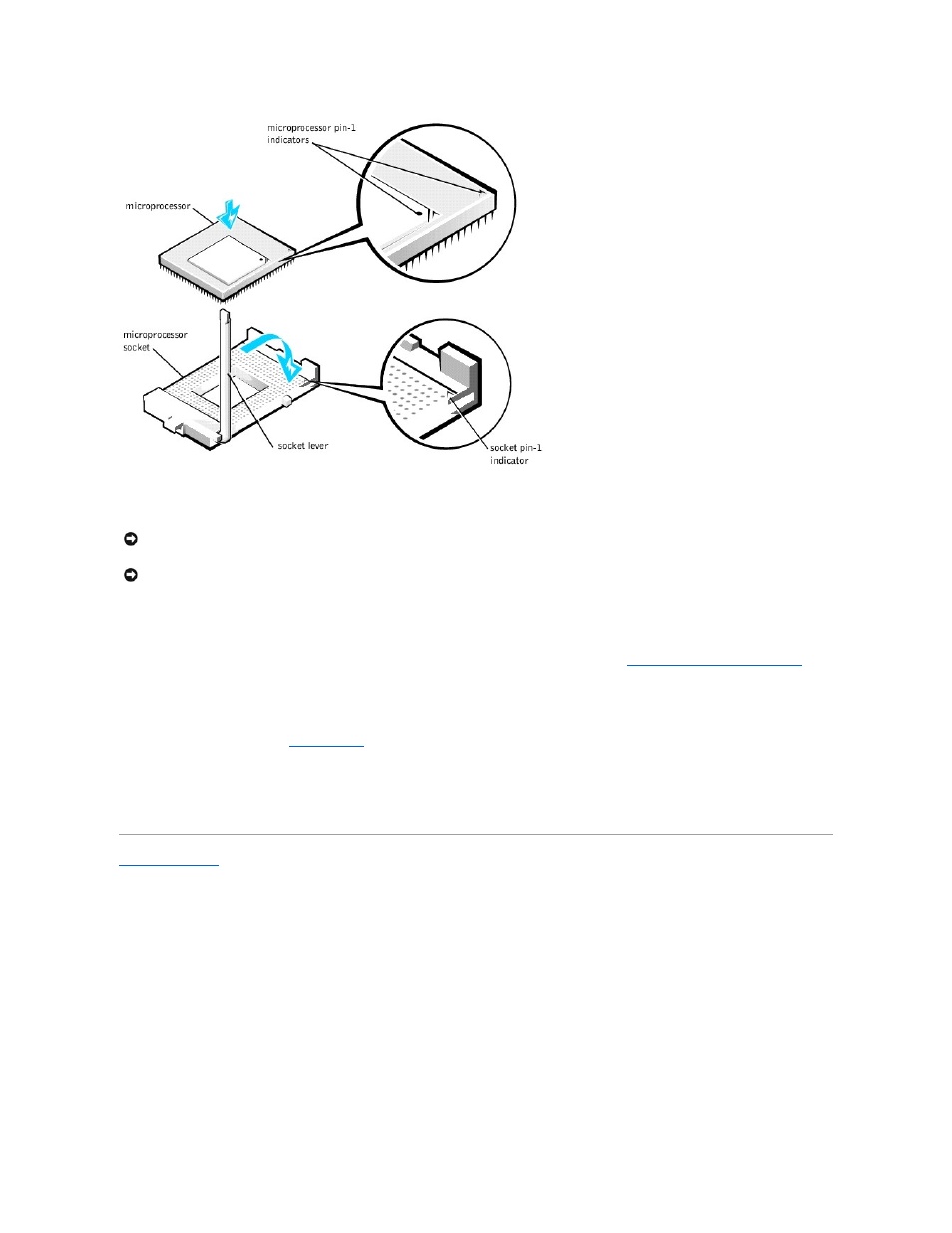
2. Install the microprocessor heat sink:
a. Lower the heat sink to the microprocessor so that the heat sink fits in the heat sink retention base.
b. For each of the replacement metal clips that secure the heat sink to the microprocessor, fit the end of the clip that does not have the latch to the heat sink
Removing the Microprocessor Heat Sink
3. Replace the airflow shroud.
4. Rotate the power supply back into position until the securing tab snaps into the release latch.
5. Replace the computer cover and
restart the system
.
6. Enter system setup, and confirm that the top line in the System Data area correctly identifies the new microprocessor. Also, confirm that the values under the
CPU Information menu are correct for the new microprocessor.
7. Exit system setup, and then run the Dell Diagnostics to verify that the new microprocessor is operating properly.
Back to Contents Page
NOTICE:
If you are you are installing a microprocessor upgrade kit from Dell, remove the film covering the thermal grease on the bottom of the replacement
heat sink before installing it.
NOTICE:
If you are not installing a microprocessor upgrade kit from Dell, reuse the original heat sink and securing clips when replacing the microprocessor.
There should be enough thermal grease remaining on the bottom of the het sink to provide adequate thermal conductivity from the microprocessor.
