Mini tower chassis – Dell Precision 330 User Manual
Page 37
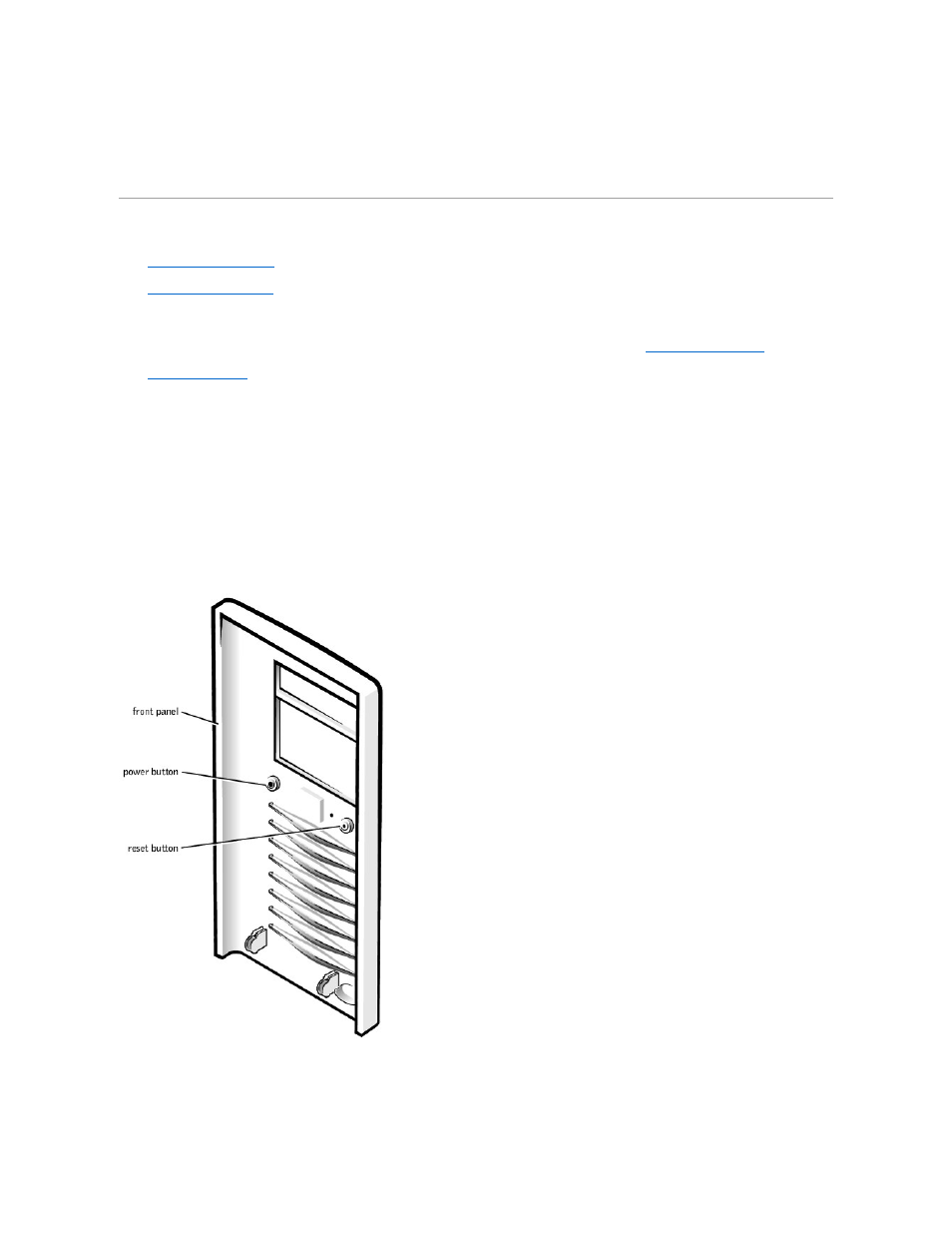
its clip secures it to the cover.
l
To replace the power button, insert the button into the hole in the front panel of the computer cover so that the button's clips secure it to the cover.
l
To replace the reset button, insert the button into the hole in the front panel of the computer cover so that the button's clips secure it to the cover.
Mini Tower Chassis
l
l
Removing Front-Panel Buttons (Mini Tower Chassis)
1. Turn off the computer and peripherals, disconnect them from their electrical outlets, wait at least 5 seconds, and then
remove the computer cover
.
2.
Remove the front panel
.
3. Lay the front panel down, with the inside of the panel facing up.
4. Remove the front-panel buttons:
l
To remove the power button, use a small screwdriver to push in the two plastic clips that secure the button to the computer cover.
When these clips are released, the button comes free from the front panel.
l
To remove the reset button, use a small screwdriver to push in the three plastic clips that secure the button to the computer cover.
When these clips are released, the button comes free from the front panel.
Removing Front-Panel Buttons (Mini Tower Chassis)
Replacing Front-Panel Buttons (Mini Tower Chassis)
Replace the front-panel buttons.
