Replacing the diskette drive – Dell Precision 330 User Manual
Page 15
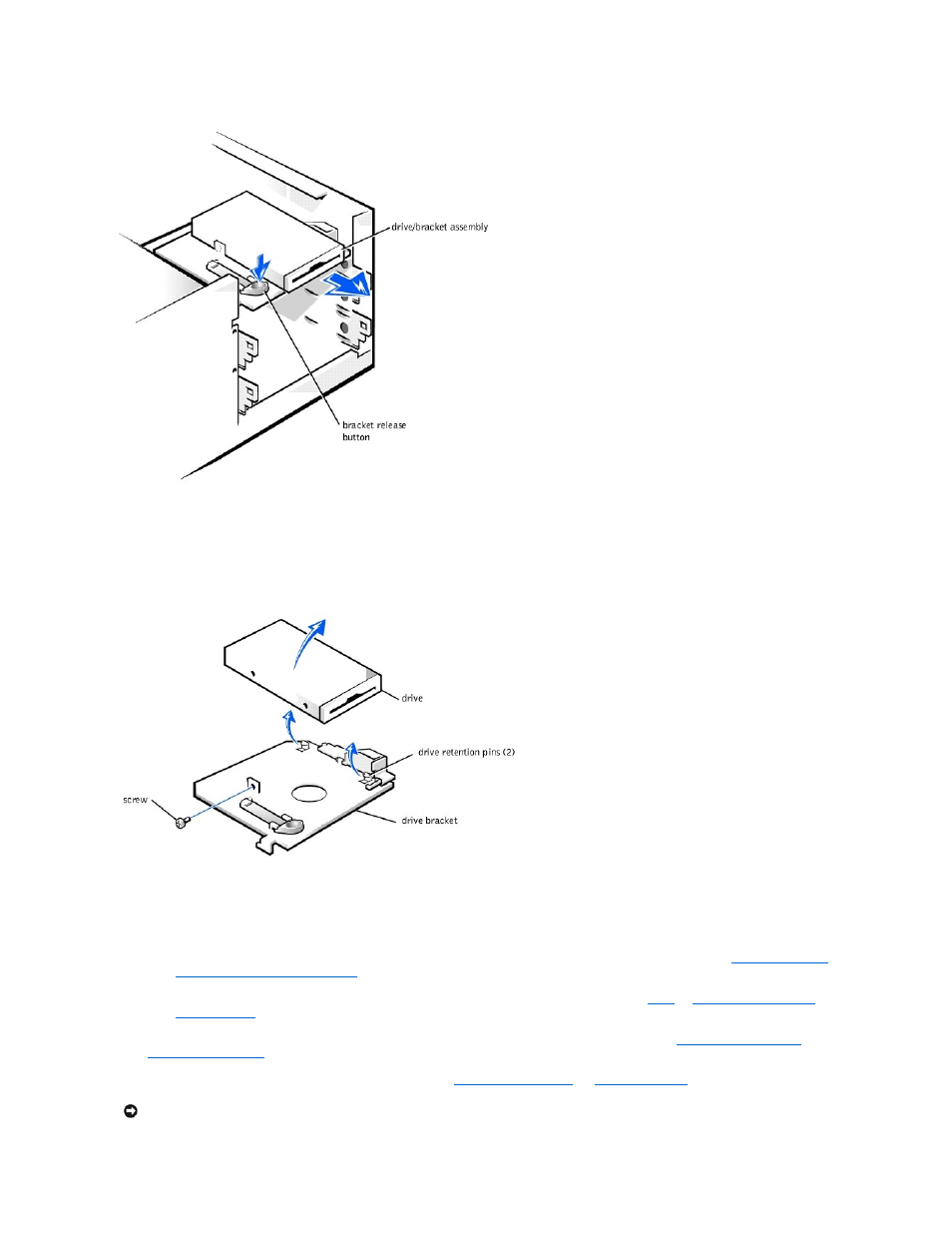
5. Remove the mounting screw.
6. Rotate the left side of the diskette drive upward and lift it free from the drive bracket (see the following figure).
Removing the Diskette Drive from the Bracket (Desktop Chassis)
Replacing the Diskette Drive (Desktop Chassis)
1. Mount the diskette drive on the bracket:
Drive from the Bracket (Desktop Chassis)
3. Connect the interface cable for the drive. To locate this connector, see "
System Board Components
" or "
Interior Service Label
."
NOTICE:
To avoid possible damage, you must match the colored strip on the interface cable with pin 1 on both the drive and system board connectors.
