Removing a hard drive, Connect the interface cable for the drive. see, Attaching drive cables (desktop chassis) – Dell Precision 330 User Manual
Page 18
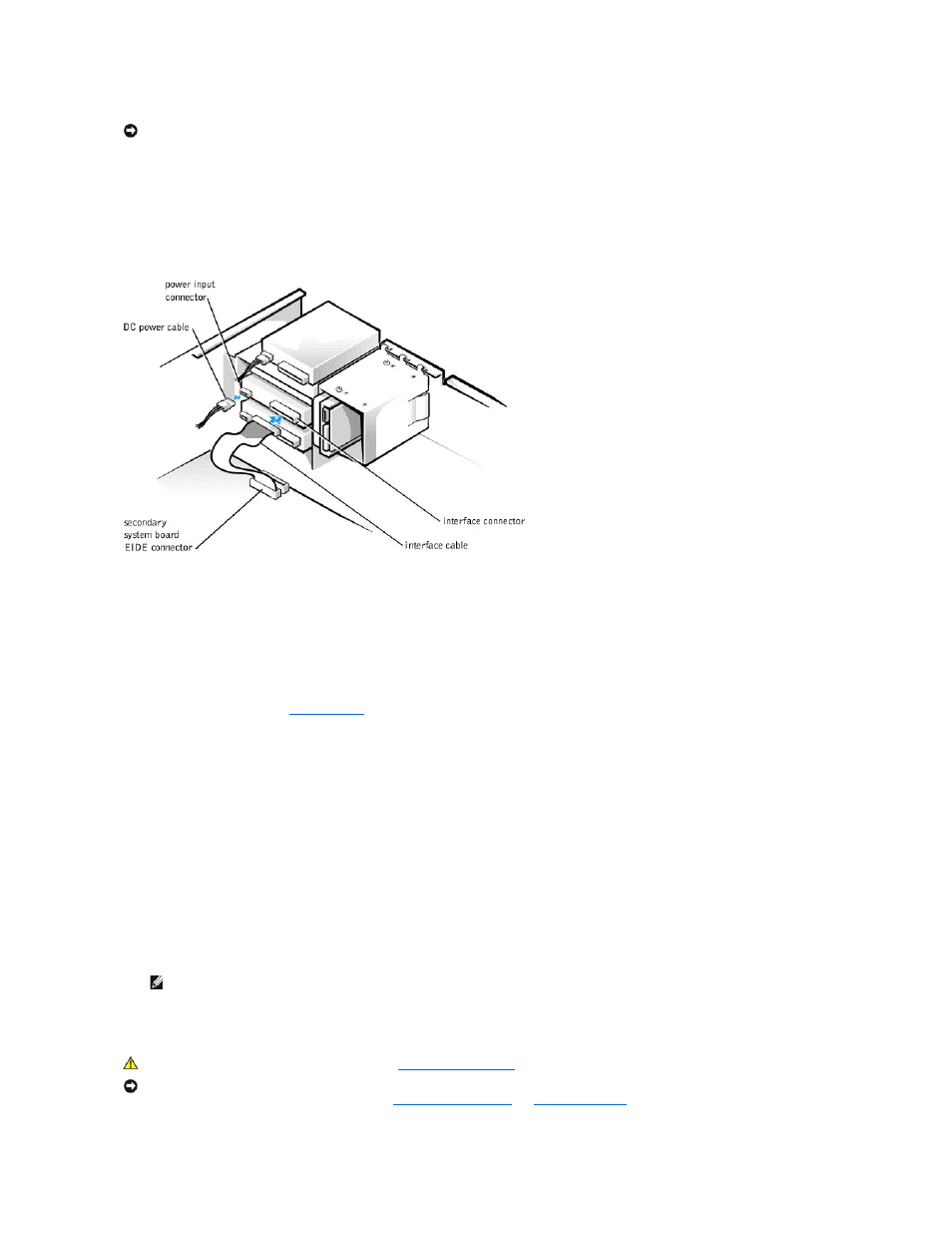
a. If you are installing an EIDE device, ensure that the interface cable is properly connected to the EIDE connector on the system board.
b. If you are installing a SCSI device, ensure that the SCSI interface cable is properly connected to the interface connector on the SCSI controller board.
4. Connect a DC power cable to the power input connector on the back of the drive (see the following figure).
Attaching Drive Cables (Desktop Chassis)
5. Ensure that all cables are firmly connected. Fold cables out of the way to provide airflow for the fan and cooling vents.
6. If the chassis drive bay was previously empty, remove the corresponding insert from the computer cover.
Hold the cover with the outside facing you. Press the ends of the insert with your thumbs until the insert snaps free of the cover.
7. Rotate the power supply back into position until the securing tab snaps into the release latch.
8. Replace the computer cover and
restart the system
.
9. If the drive you installed is a hard drive, enter system setup, and update the drive settings.
After you update the system settings, exit system setup and reboot the computer.
10. If the device you installed is a hard drive, partition and logically format the drive before proceeding to the next step.
See the operating system's documentation for instructions.
11. Test the drive to verify that it is operating properly.
l
If the drive you installed is a hard drive, run the Dell Diagnostics to test the drive.
l
For other types of drives, see the drive's documentation for information on testing the drive.
12. If the drive you installed is the primary hard drive, install the operating system on the drive.
See the operating system's documentation for instructions.
Removing a Hard Drive (Desktop Chassis)
NOTICE:
To avoid possible damage, you must match the colored strip on the interface cable with pin 1 on both the drive and system board connectors.
NOTE:
Tape drives sold by Dell come with their own operating software and documentation. After you install a tape drive, refer to the documentation
that came with the drive for instructions on installing and using the tape drive software.
CAUTION:
Before you perform this procedure, see "
Precautionary Measures
."
NOTICE:
Before disconnecting a peripheral from the system or removing a component from the system board, verify that the standby power indicator on the
system board has turned off. To locate this indicator, see "
System Board Components
" or "
Interior Service Label
."
