Unexpected characters, Lockups and software problems, The computer does not start up – Dell XPS M140 (MXC051, Late 2005) User Manual
Page 88: The computer stops responding, A program stops responding or crashes repeatedly
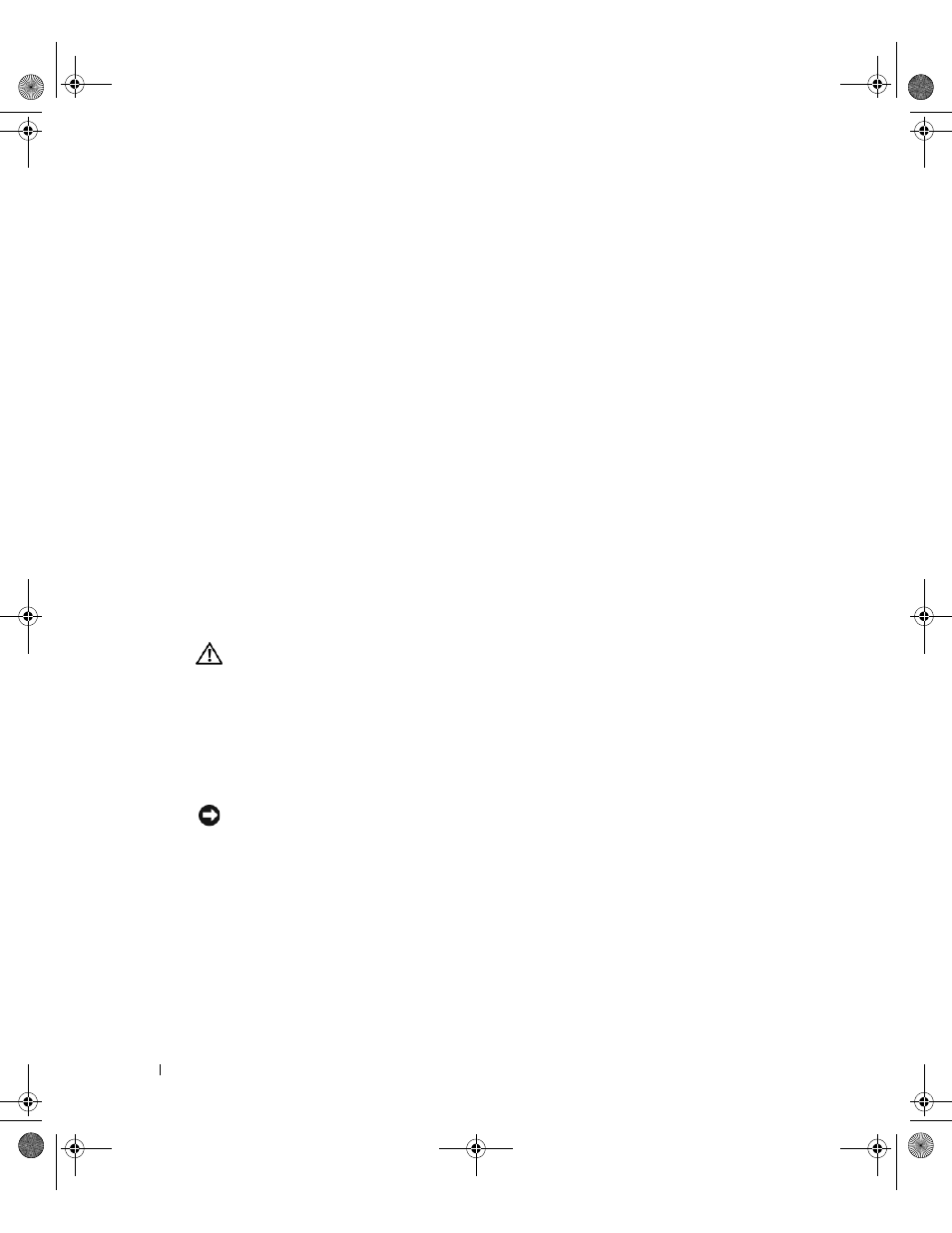
88
Solving Problems
www
.del
l.
com |
su
ppo
rt.
d
e
ll.
co
m
T
O
V E RI F Y
T H A T
T H E
P R O B L E M
I S
WIT H
T H E
E X T E RN A L
KE Y BOA RD
,
C H E CK
T H E
I N T E G RA T E D
K EY B O A RD
—
1 Shut down the computer.
2 Disconnect the external keyboard.
3 Turn on the computer.
4 From the Windows desktop, click the Start button, point to Programs→ Accessories, and
click
Notepad.
5 Type some characters on the internal keyboard and verify that they appear on the display.
If the characters appear now but did not with the external keyboard, you may have a defective
external keyboard. Contact Dell. See "Contacting Dell" on page 145.
R
U N
TH E
KE Y BOA RD
D I A G N O S TI CS
T E S T S
—
Run the PC-AT Compatible Keyboards tests in the
Dell Diagnostics (see page 77). If the tests indicate a defective external keyboard, contact Dell. See
"Contacting Dell" on page 145.
Unexpected characters
D
I SA B L E
T H E
N U ME R I C
K E YP A D
—
Press
displayed instead of letters. Verify that the numbers lock light is not lit.
Lockups and Software Problems
CAUTION:
Before you begin any of the procedures in this section, follow the safety instructions in the
Product Information Guide.
The computer does not start up
E
N SU RE
T H A T
T H E
AC
A D A P TE R
I S
F I R ML Y
C O N N E C T E D
T O
T H E
CO MP U T E R
A N D
T O
T H E
E L E C T R I CA L
O U T L E T
The computer stops responding
NOTICE:
You might lose data if you are unable to perform an operating system shutdown.
T
U R N
T H E
C O M PU TE R
O F F
—
If you are unable to get a response by pressing a key on your
keyboard or moving your mouse, press and hold the power button for at least 8 to 10 seconds
until the computer turns off. Then restart your computer.
A program stops responding or crashes repeatedly
E
N D
T H E
P R O G R A M
—
1 Press
2 Click the Applications tab and select the program that is no longer responding.
3 Click End Task.
book.book Page 88 Wednesday, October 26, 2005 1:00 PM
