Cd and dvd drive problems, Hard drive problems, And "hard – Dell XPS M140 (MXC051, Late 2005) User Manual
Page 81
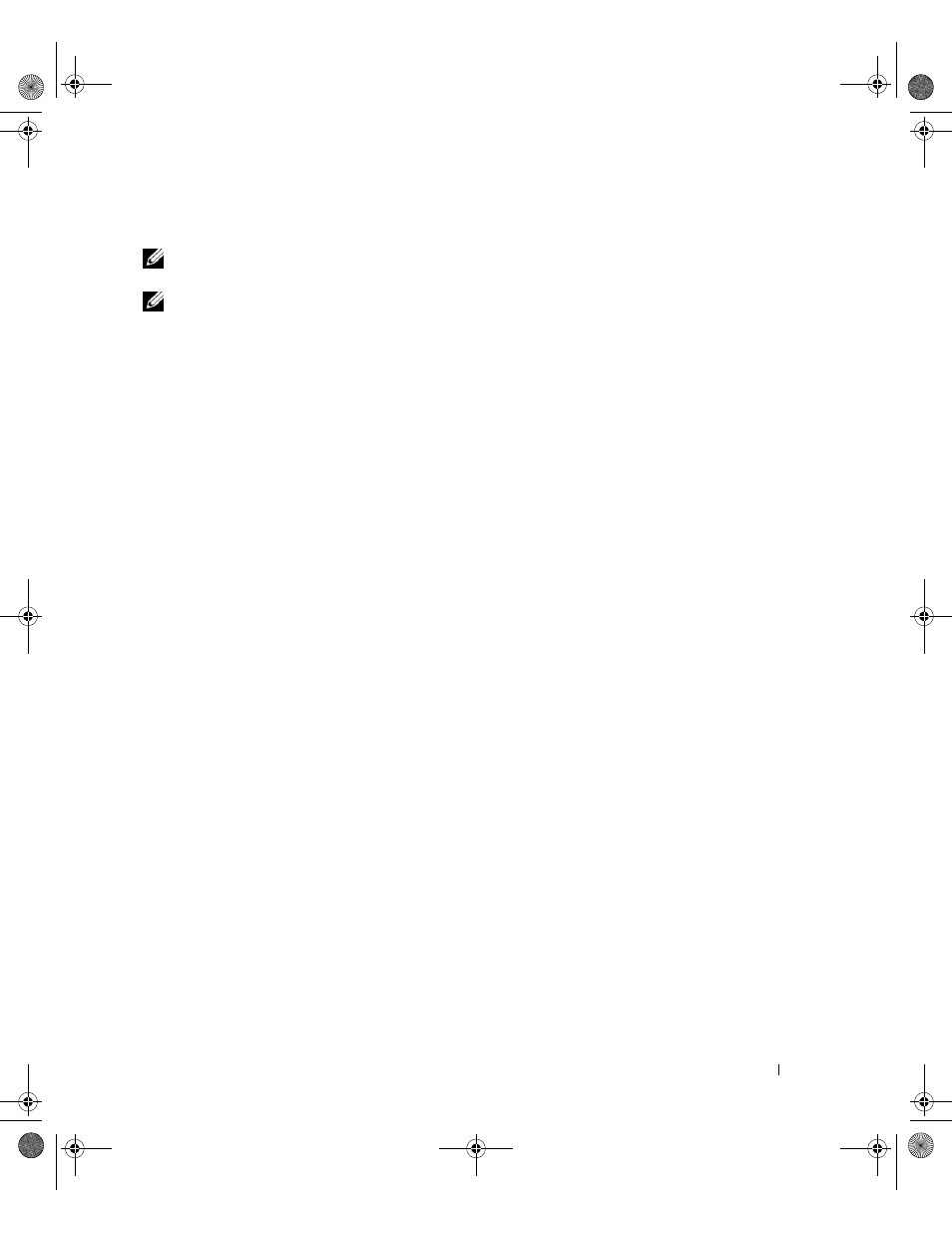
Solving Problems
81
CD and DVD drive problems
NOTE:
High-speed CD or DVD drive vibration is normal and may cause noise, which does not indicate a
defect in the drive or the CD or DVD.
NOTE:
Because of different regions worldwide and different disc formats, not all DVD titles work in all
DVD drives.
Problems writing to a CD/DVD-RW drive
C
LO SE
O TH E R
P R O G R A M S
—
The CD/DVD-RW drive must receive a steady stream of data when
writing. If the stream is interrupted, an error occurs. Try closing all programs before you write to the
CD/DVD-RW.
T
U R N
O F F
S
T A N D B Y
M O D E
I N
W
I N D O W S
B E F O R E
WR IT I NG
T O
A
CD/DVD-RW
DI SC
—
See "Power
Management Modes" on page 41 for information on standby mode.
C
H A N G E
T H E
W RI T E
SP E E D
T O
A
S L O W E R
RAT E
—
See the help files for your CD or DVD creation
software.
If you cannot eject the CD, CD-RW, DVD, or DVD+RW drive tray
1 Ensure that the computer is shut down.
2 Straighten a paper clip and insert one end into the eject hole at the front of the drive; push
firmly until the tray is partially ejected.
3 Gently pull out the tray until it stops.
If you hear an unfamiliar scraping or grinding sound
• Ensure that the sound is not caused by the program that is running.
• Ensure that the disk or disc is inserted properly.
Hard drive problems
A
L L O W
T H E
C O M PU T ER
T O
CO OL
BEF O RE
T U RN I N G
I T
O N
—
A hot hard drive may prevent the
operating system from starting. Try allowing the computer to return to room temperature before
turning it on.
R
U N
C
H E C K
D
I S K
—
1 Click the Start button and click My Computer.
2 Right-click Local Disk C:.
3 Click Properties.
4 Click the Tools tab.
5 Under Error-checking, click Check Now.
6 Click Scan for and attempt recovery of bad sectors.
7 Click Start.
book.book Page 81 Wednesday, October 26, 2005 1:00 PM
