Display latch release, Display, Power button – Dell XPS M140 (MXC051, Late 2005) User Manual
Page 16: Device status lights
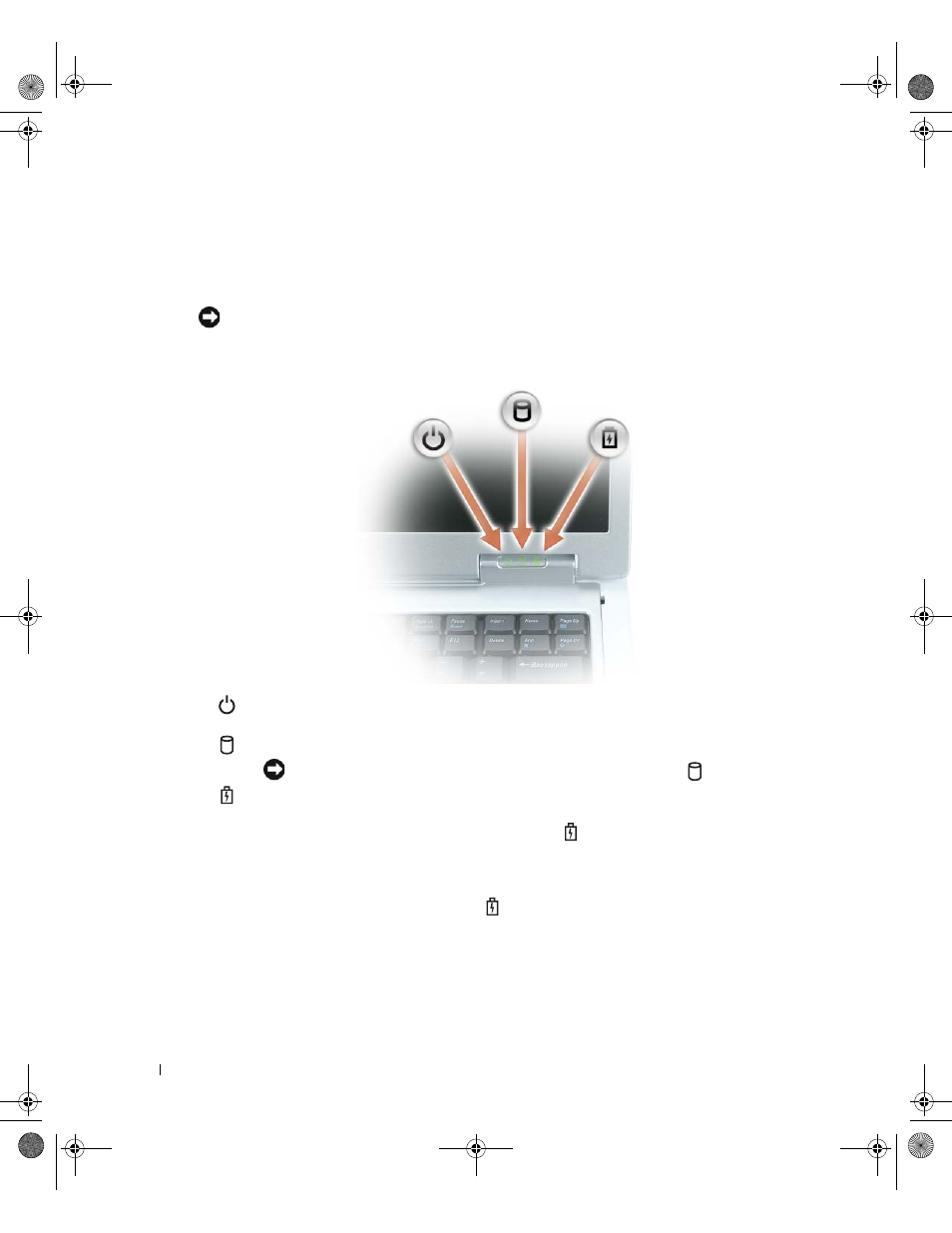
16
A Tour of Your Computer
www
.del
l.
com |
su
ppo
rt.
d
e
ll.
co
m
D I S P L A Y
L A T C H
R E L E A S E
— Press to release the display latches and open the display.
D I S P L A Y
— For more information about your display, see "Using the Display" on page 33.
P O WE R
B U T T O N
— Press the power button to turn on the computer or to enter or exit a power
management mode.
NOTICE:
To avoid losing data when you turn off your computer, shut down your computer through the
Start menu instead of pressing the power button.
D E V I C E
ST A TU S
L I G H T S
If the computer is connected to an electrical outlet, the
light operates as follows:
• Solid green: The battery is charging.
• Flashing green: The battery is almost fully charged.
If the computer is running on a battery, the
light operates as follows:
• Off: The battery is adequately charged (or the computer is turned off).
• Flashing orange: The battery charge is low.
• Solid orange: The battery charge is critically low.
Turns on when you turn on the computer, and blinks when the computer is in a power
management mode.
Turns on when the computer reads or writes data.
NOTICE:
To avoid loss of data, never turn off the computer while the
light is flashing.
Turns on steadily or blinks to indicate battery charge status.
book.book Page 16 Wednesday, October 26, 2005 1:00 PM
