Hibernate tab, Dell™ quickset features, Clicking the quickset icon – Dell XPS M140 (MXC051, Late 2005) User Manual
Page 44: Double-clicking the quickset icon, Right-clicking the quickset icon
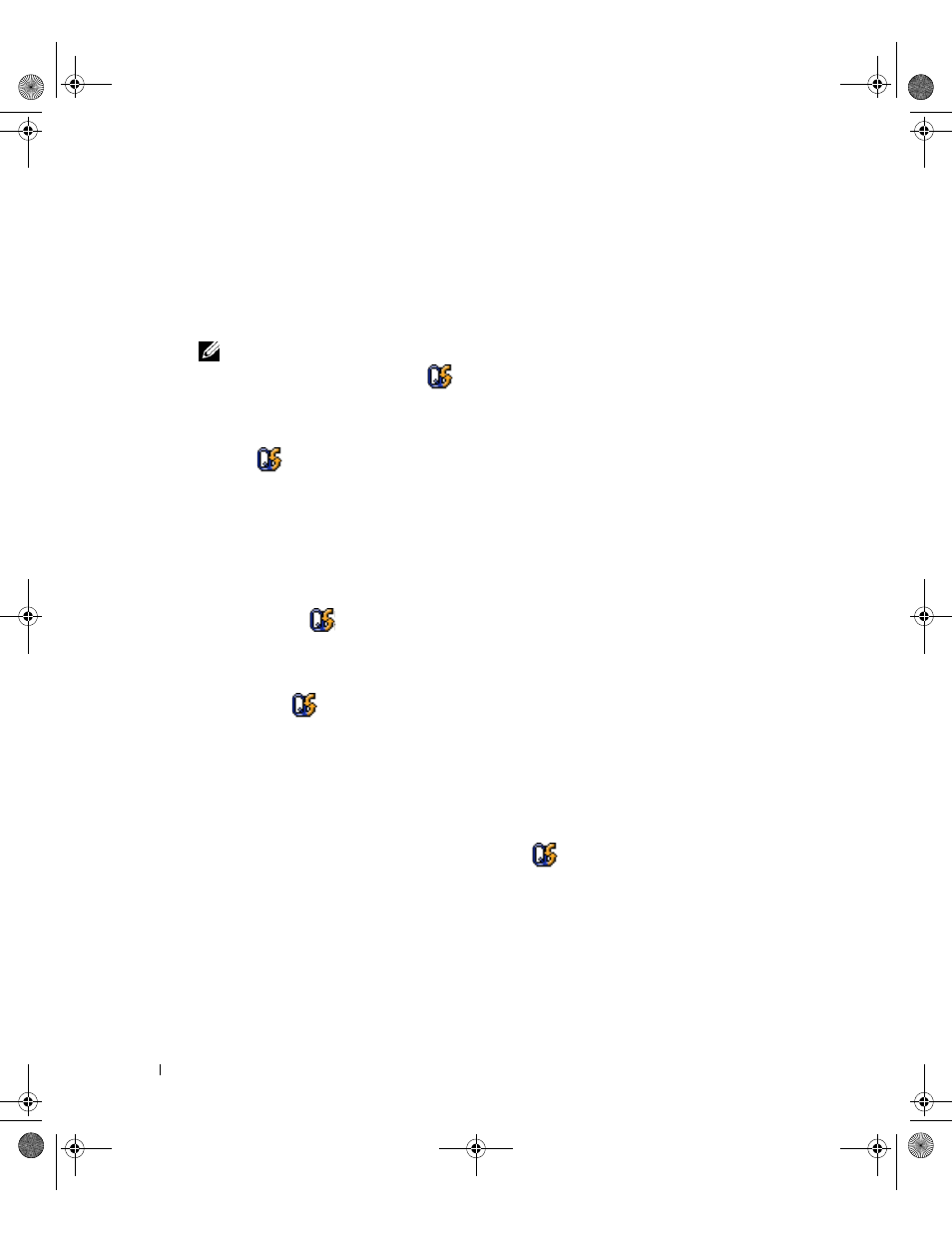
44
Power Management
www
.del
l.
com |
su
ppo
rt.
d
e
ll.
co
m
Hibernate Tab
The Hibernate tab lets you enable hibernate mode by clicking the Enable hibernation check
box.
Dell™ QuickSet Features
NOTE:
This feature may not be available on your computer.
Dell QuickSet is activated from the
icon on the taskbar and functions differently when you
click, double-click, or right-click the icon.
Clicking the QuickSet Icon
Click the
icon to perform the following tasks:
• Adjust power management settings using the Power Management Wizard (see page 39).
• Adjust the size of icons and toolbars.
• Select a power scheme that you set in the Power Management Wizard (see page 39).
• Turn presentation mode on or off.
Double-Clicking the QuickSet Icon
Double-click the
icon to adjust power management settings using the Power Management
Wizard (see page 39).
Right-Clicking the QuickSet Icon
Right-click the
icon to perform the following tasks:
• Enable or disable the Brightness Meter on the screen (see page 33).
• Enable or disable the Volume Meter on the screen (see page 51).
• Turn the wireless activity indicator on or off (see page 40).
• View Dell QuickSet Help.
• View the version and copyright date of the QuickSet program installed on your computer.
For more information about QuickSet, right-click the
icon in the taskbar and click
Help.
book.book Page 44 Wednesday, October 26, 2005 1:00 PM
