Troubleshooting an sd card – Dell PowerEdge R815 User Manual
Page 166
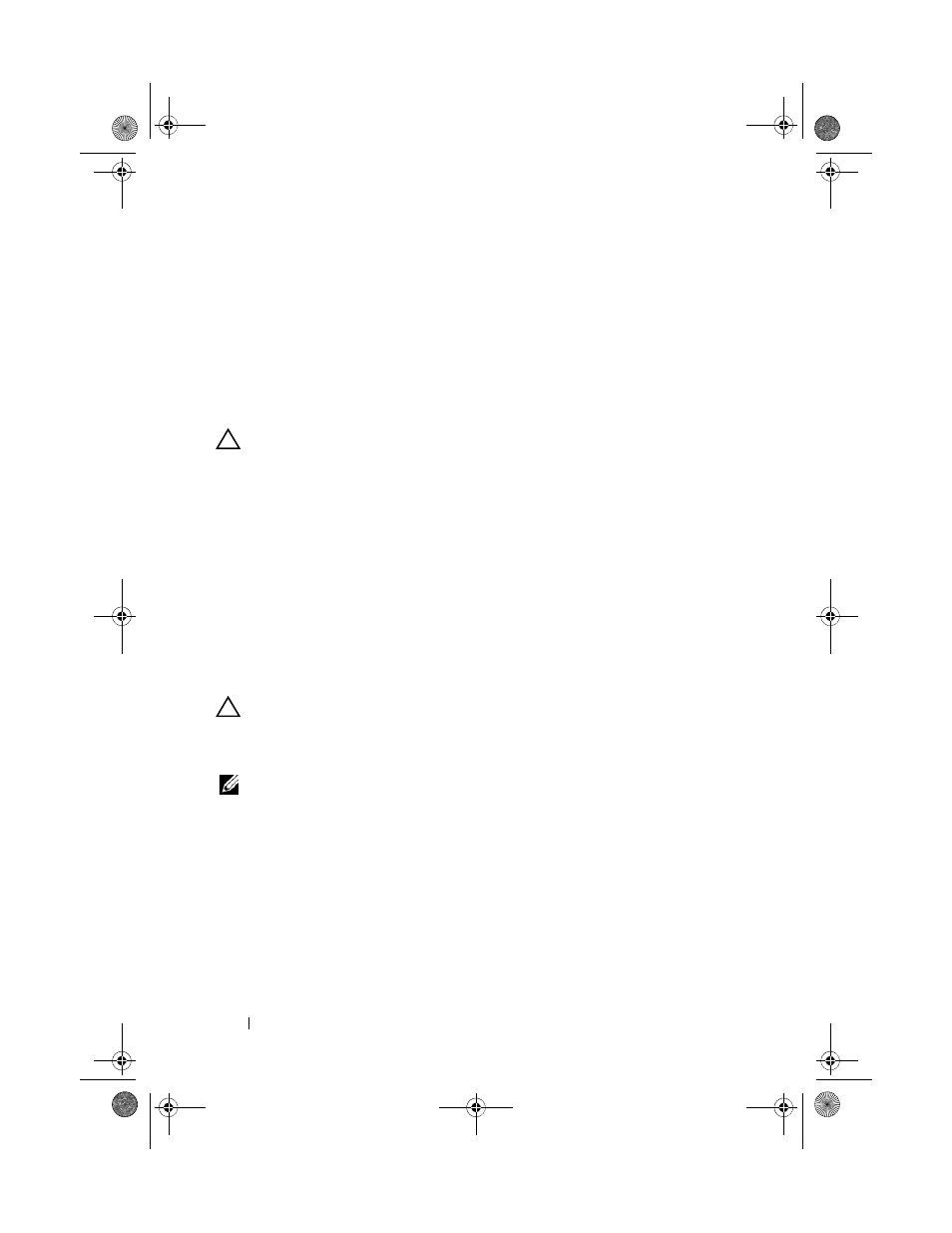
162
Troubleshooting Your System
12 Insert a different USB key that you know works properly.
13 Close the system. See "Closing the System" on page 77.
14 Turn on the system and attached peripherals and check if the USB key is
functioning.
If the problem is not resolved, see "Getting Help" on page 185.
Troubleshooting an SD Card
CAUTION:
Many repairs may only be done by a certified service technician. You
should only perform troubleshooting and simple repairs as authorized in your
product documentation, or as directed by the online or telephone service and
support team. Damage due to servicing that is not authorized by Dell is not covered
by your warranty. Read and follow the safety instructions that came with the
product.
1 Enter the System Setup program and ensure that the internal SD card port
is enabled. See "Integrated Devices Screen" on page 60.
2 Turn off the system, including any attached peripherals, and disconnect
the system from the electrical outlet.
3 Open the system. See "Opening the System" on page 76.
4 Reseat the SD module cable. See "Installing the Internal Dual SD Module"
CAUTION:
If the Redundancy option is set to Mirror Mode in the Integrated
Devices screen of the system setup, you must follow the instructions in step 5 to
step 9 to avoid loss of data. If the Redundancy option is set to Disabled, proceed to
step 10.
NOTE:
When an SD card failure occurs, the internal dual SD module controller
notifies the system. On the next reboot, the system prompts you with a message
indicating the failure.
5 If SD card 1 has failed, remove the card from SD card slot 1. See
"Removing the Internal Dual SD Module" on page 123. If SD card 2 has
failed, install a new SD card in SD card slot 2 and proceed to step 8.
6 Remove the card present in SD card slot 2 and insert it into SD card slot 1.
See "Removing the Internal Dual SD Module" on page 123 and "Installing
the Internal Dual SD Module" on page 124.
7 Insert the new SD card into SD card slot 2. See Figure 3-22.
book.book Page 162 Wednesday, December 18, 2013 2:48 PM
