Home screen – Dell PowerEdge R815 User Manual
Page 15
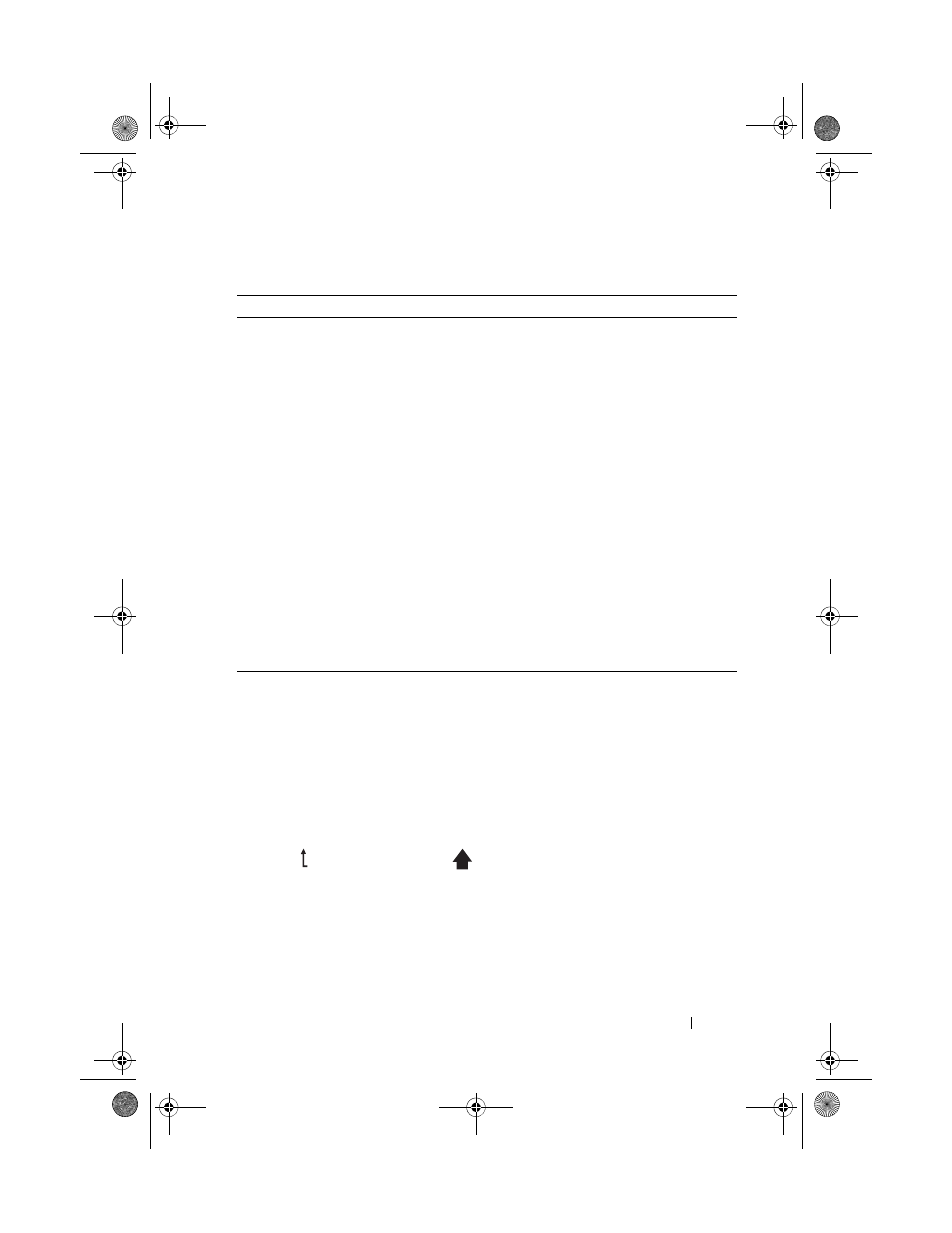
About Your System
15
Home Screen
The Home screen displays user-configurable information about the system.
This screen is displayed during normal system operation when there are no
status messages or errors present. When the system is in standby mode, the
LCD backlight turns off after 5 minutes of inactivity if there are no error
messages. Press one of the three navigation buttons (Select, Left, or Right) to
view the Home screen.
To navigate to the Home screen from another menu, continue to select the
up arrow until the Home icon
is displayed, and then select the Home
icon.
From the Home screen, press the Select button to enter the main menu. See
the following tables for information on the Setup and View submenus.
Item
Buttons
Description
1
Left
Moves the cursor back in one-step increments.
2
Select
Selects the menu item highlighted by the
cursor.
3
Right
Moves the cursor forward in one-step
increments.
During message scrolling:
• Press once to increase scrolling speed.
• Press again to stop.
• Press again to return to default scrolling
speed.
• Press again to repeat the cycle.
4
System identification
Turns the system ID mode on (LCD panel
flashes blue) and off.
Press quickly to toggle the system ID on and
off. If the system hangs during POST, press and
hold the system ID button for more than 5
seconds to enter BIOS Progress mode.
book.book Page 15 Wednesday, December 18, 2013 2:48 PM
