Idrac6 enterprise card (optional), Removing an idrac6 enterprise card – Dell PowerEdge R815 User Manual
Page 120
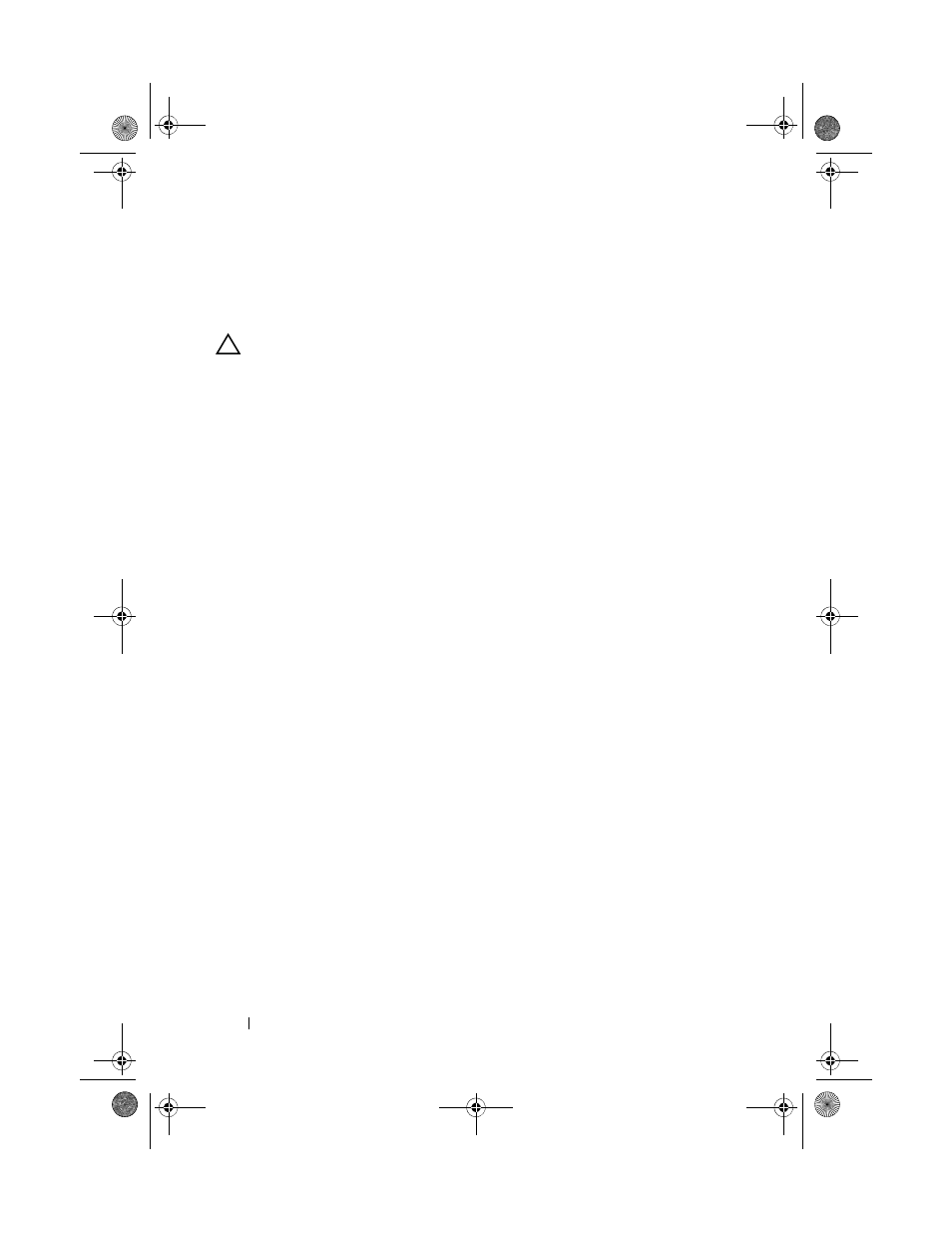
120
Installing System Components
iDRAC6 Enterprise Card (Optional)
Removing an iDRAC6 Enterprise Card
CAUTION:
Many repairs may only be done by a certified service technician. You
should only perform troubleshooting and simple repairs as authorized in your
product documentation, or as directed by the online or telephone service and
support team. Damage due to servicing that is not authorized by Dell is not covered
by your warranty. Read and follow the safety instructions that came with the
product.
1 Turn off the system, including any attached peripherals, and disconnect
the system from the electrical outlet.
2 If applicable, disconnect the Ethernet cable from the iDRAC6 Enterprise
Card connector on the system back panel. See Figure 1-3.
3 Open the system. See "Opening the System" on page 76.
4 Remove the VFlash media card (if installed) from the iDRAC6 Enterprise
Card. See "Removing a VFlash Media Card" on page 122.
5 Pull back slightly on the two tabs at the front edge of the card and gently
lift the front edge of the card off the retention standoffs. See Figure 3-21.
As the card releases from the standoffs, the connector under the card
disengages from the system board connector.
6 Slide the card away from the back of the system until the RJ-45 connector
is clear of the back panel and then lift the card out of the system.
7 Close the system. See "Closing the System" on page 77.
8 Reconnect the system and peripherals to its electrical outlet, and turn
them on.
book.book Page 120 Wednesday, December 18, 2013 2:48 PM
