Cooling fans, Removing a cooling fan – Dell PowerEdge R815 User Manual
Page 100
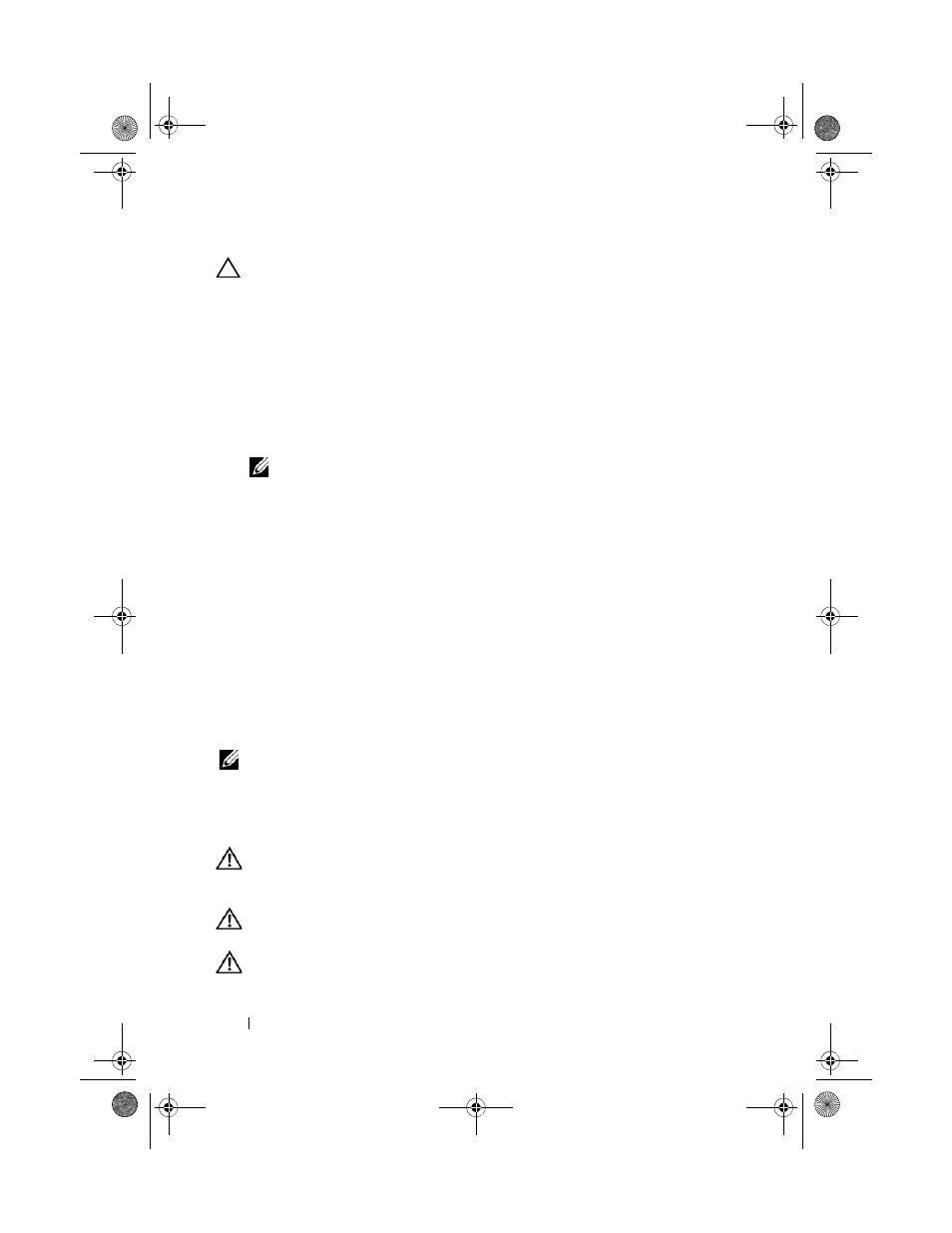
100
Installing System Components
CAUTION:
Handle each memory module only on either card edge, making sure
not to touch the memory module components or connectors.
4 Remove the cooling shroud. See "Removing the Cooling Shroud" on
5 If applicable, slide the front-chassis assembly away from the chassis. See
"Front-Chassis Assembly" on page 90.
6 Press down and out on the ejectors on each end of the socket until the
memory module pops out of the socket. See Figure 3-11.
7 Lift out the memory module.
NOTE:
If you are not replacing the memory module, insert a memory module
blank in the socket.
8 If applicable, slide the front-chassis assembly back into the chassis. See
"Front-Chassis Assembly" on page 90.
9 Close the system. See "Closing the System" on page 77.
10 If applicable, replace the front bezel. See "Installing the Front Bezel" on
11 Reconnect the system to its electrical outlet and turn the system on,
including any attached peripherals.
Cooling Fans
Your system contains six hot-swappable fans mounted in a fan assembly and
provides cooling for the processors, expansion cards, and memory modules.
NOTE:
In the event of a problem with a particular fan, the fan number is referenced
by the system’s management software, allowing you to easily identify and replace
the proper fan by noting the fan numbers on the cooling fan assembly.
Removing a Cooling Fan
WARNING:
Opening or removing the system cover when the system is on may
expose you to a risk of electric shock. Exercise utmost care while removing or
installing cooling fans.
WARNING:
Allow time for the fan to stop spinning after removing it from the
system.
WARNING:
Do not attempt to operate the system without the cooling fans.
book.book Page 100 Wednesday, December 18, 2013 2:48 PM
