Running the nic diagnostics program, Nic diagnostics program. see – Dell PowerVault 725N (Rackmount NAS Appliance) User Manual
Page 9
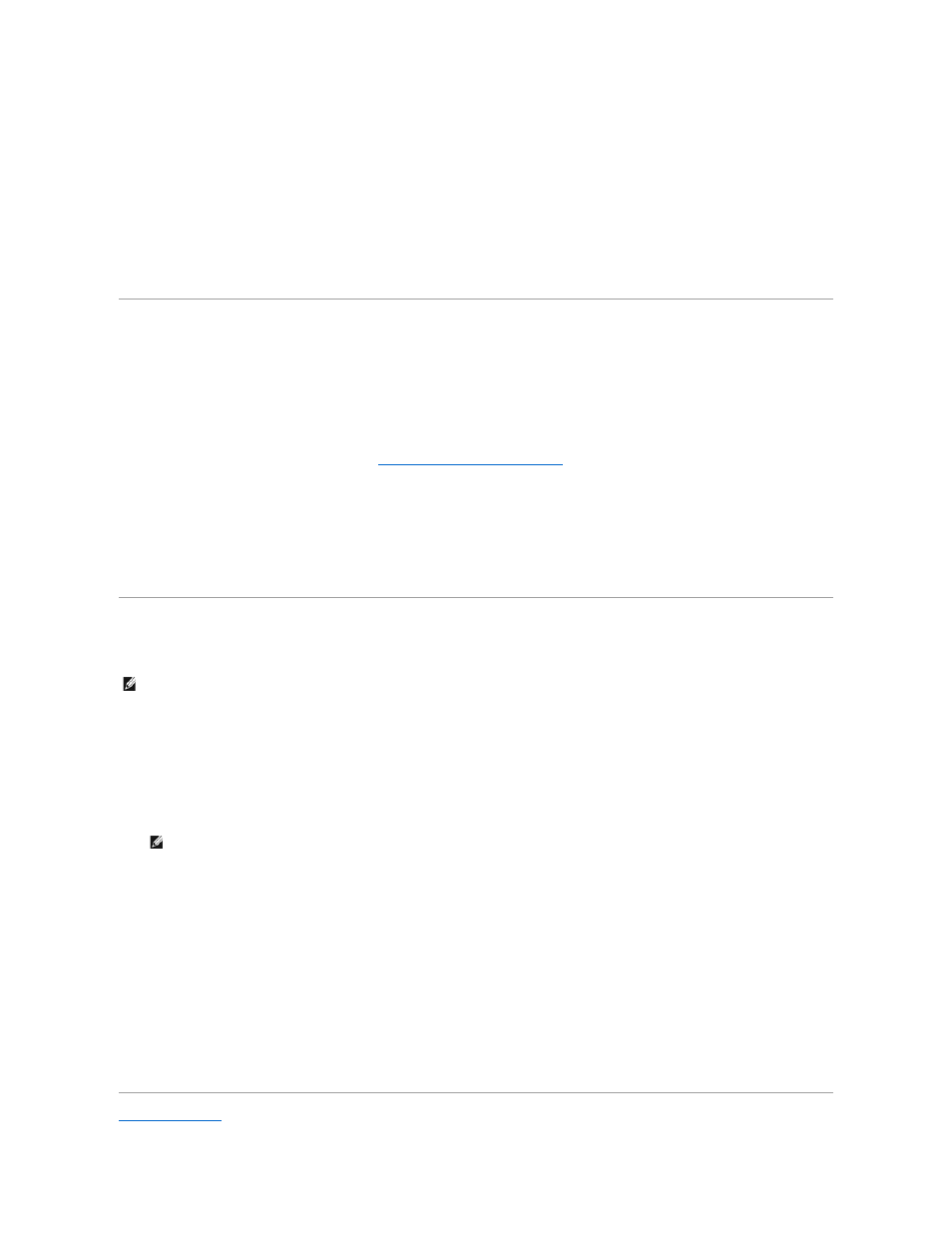
5.
Enter the location where you want to save the report, select XModem as the protocol, and then click Receive.
6.
Enter the filename of the report using the extension of your text editor (for example, test1.txt), and click OK.
7.
Open the text file to view the report.
Clearing the Test Log
The system diagnostics program report includes information for the entire test log, which contains all tests that you have run. To clear the test log, select the
Options menu, select Clear Report, and press
log.
Running the Dell OpenManage Hard-Drive Diagnostics Program
The Dell OpenManage Hard-Drive Diagnostics program enables you to test storage components online and verify if a hard drive is functional.
While it is possible to use the IDE test function of the system diagnostics program to diagnose your hard drives, if you are able to access your operating
system, it is recommended that you use the Dell OpenManage Hard-Drive Diagnostics program instead. If you are unable to access your operating system, use
the system diagnostics program to test hard drives. See "
Running the System Diagnostics Program
The Dell OpenManage Hard-Drive Diagnostics program allows you to test drives attached to your NAS system through either a Dell-qualified SCSI adapter or
IDE adapter and determine the status of the attached disks.
The Dell OpenManage Hard-Drive Diagnostics program can be accessed from the desktop of the NAS system. For information about using the program, see the
online help.
Running the NIC Diagnostics Program
To run the NIC diagnostics program:
1.
Log into the NAS Manager.
2.
Click Maintenance.
3.
Click Terminal Services, and then log into the NAS system as an administrator.
4.
Click Administrative Tools on the Advanced Administration menu.
5.
Click Broadcom Network Teaming.
The Broadcom Advanced Control Suite launches.
6.
Click the Diagnostics tab.
7.
In the left window, click the adapter (NIC) you want to test.
8.
In the right window, select the tests you want to run OR click Select All to select all tests.
9.
Click Test to run selected tests.
For more information, see the online help for your NIC.
Back to Contents Page
NOTE:
Using Terminal Services to run the NIC diagnostics program may cause your Terminal Services session to disconnect. In the event you lose the
connection, wait a few minutes and then log in again. The test results will be displayed after logging in. Also, you may perform the NIC diagnostics tests
using a keyboard, monitor, and mouse attached directly to the NAS system.
NOTE:
The default administrator user name is administrator and the default password is powervault.
