Using the system diagnostics program – Dell PowerVault 725N (Rackmount NAS Appliance) User Manual
Page 5
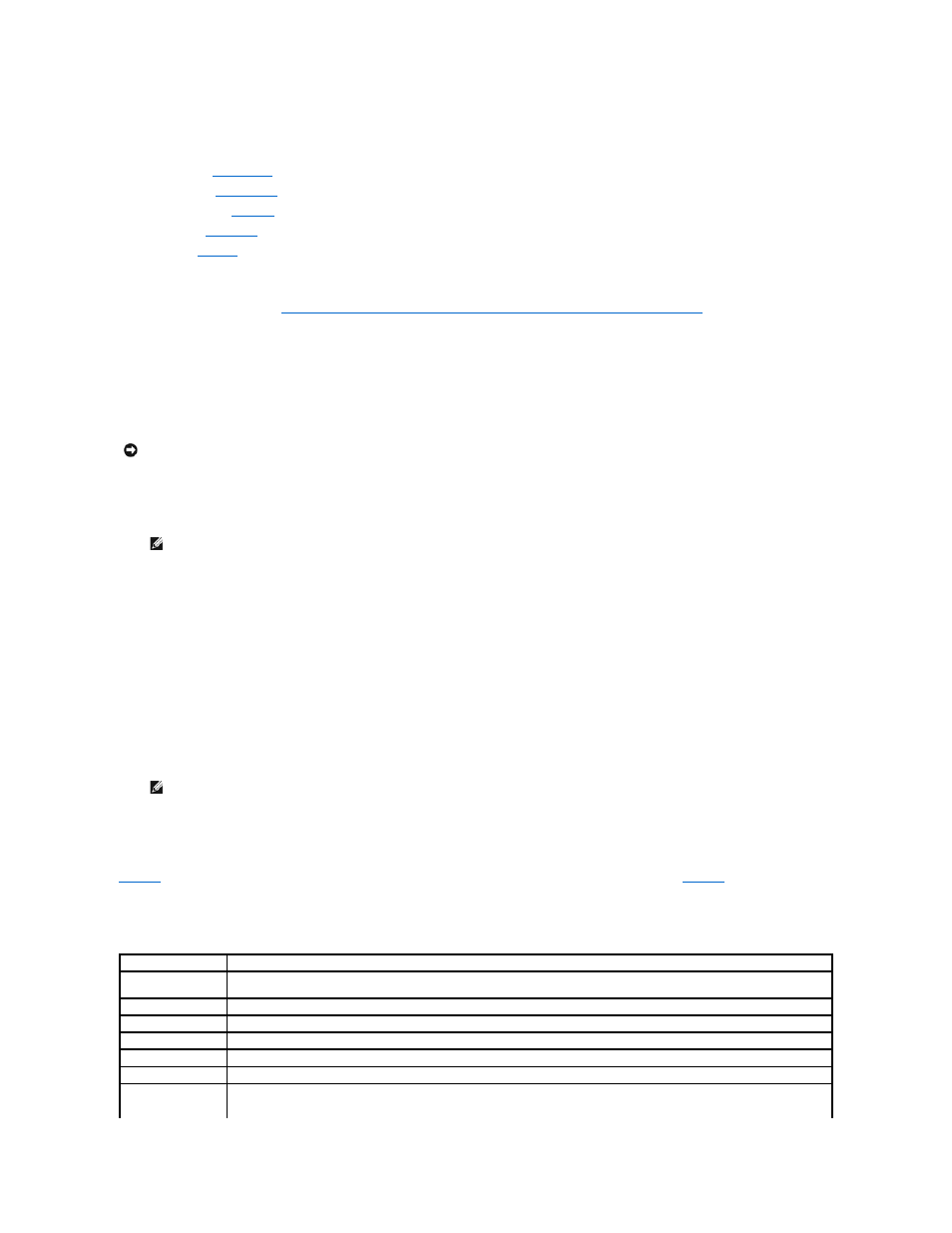
The following categories of tests are available from the diagnostics main menu:
l
")
l
Memory (see "
l
Hard drives (see "
l
Video (see "
l
")
You can set test parameters and run tests on individual components by selecting the component from the main menu, or you can use the Options menu to run
tests on multiple components. See "
Using the System Diagnostics Program Options Menu to Run Tests and Generate Test Reports
Using the System Diagnostics Program
To enter the System Diagnostics program, perform the following steps.
1.
Turn off the NAS system.
2.
Connect a keyboard, mouse and monitor to the NAS system.
3.
Restart the NAS system.
4.
Press
Press
If you wait too long and the operating system begins to boot, allow the system to complete the boot, and then shut down the system and try again.
5.
When the Function Select menu appears, press <5> to run the system diagnostics program.
6.
Press
Navigating the System Diagnostics Program
lists the basic keys used to view or change information in the system diagnostics program and to exit the program.
that provide a short-cut to specific system diagnostics program functions.
Table 2-2. System Diagnostics Program Navigation Keys
NOTICE:
When you turn off the system, press the power button for less than 2 seconds. If you press the power button for longer than 3 seconds, the
system will automatically rebuild the RAID arrays the next time the system is turned on. System performance could be impacted for several hours.
NOTE:
While it is recommended that you use a keyboard, mouse, and monitor to access system diagnostics, you can also use console redirection
from a client system connected by serial cable to the NAS system. For more information, see "Using Console Redirection" in the Installation and
Troubleshooting Guide.
NOTE:
The system diagnostics program does not start until the power-on self test (POST) is complete.
Keys
Function
down arrow
Moves to the next field.
Up arrow
Moves to the previous field.
Right arrow
Moves to the next menu.
Left arrow
Moves to the previous menu.
Space bar
Selects or deselects options on menus. Selected options are identified by a check mark.
Starts a test on an individual component or displays submenus.
Cancels the current operation or returns to the previous menu. On the main menu,
reboots the system.
