Replacing the battery – Dell PowerVault 725N (Rackmount NAS Appliance) User Manual
Page 42
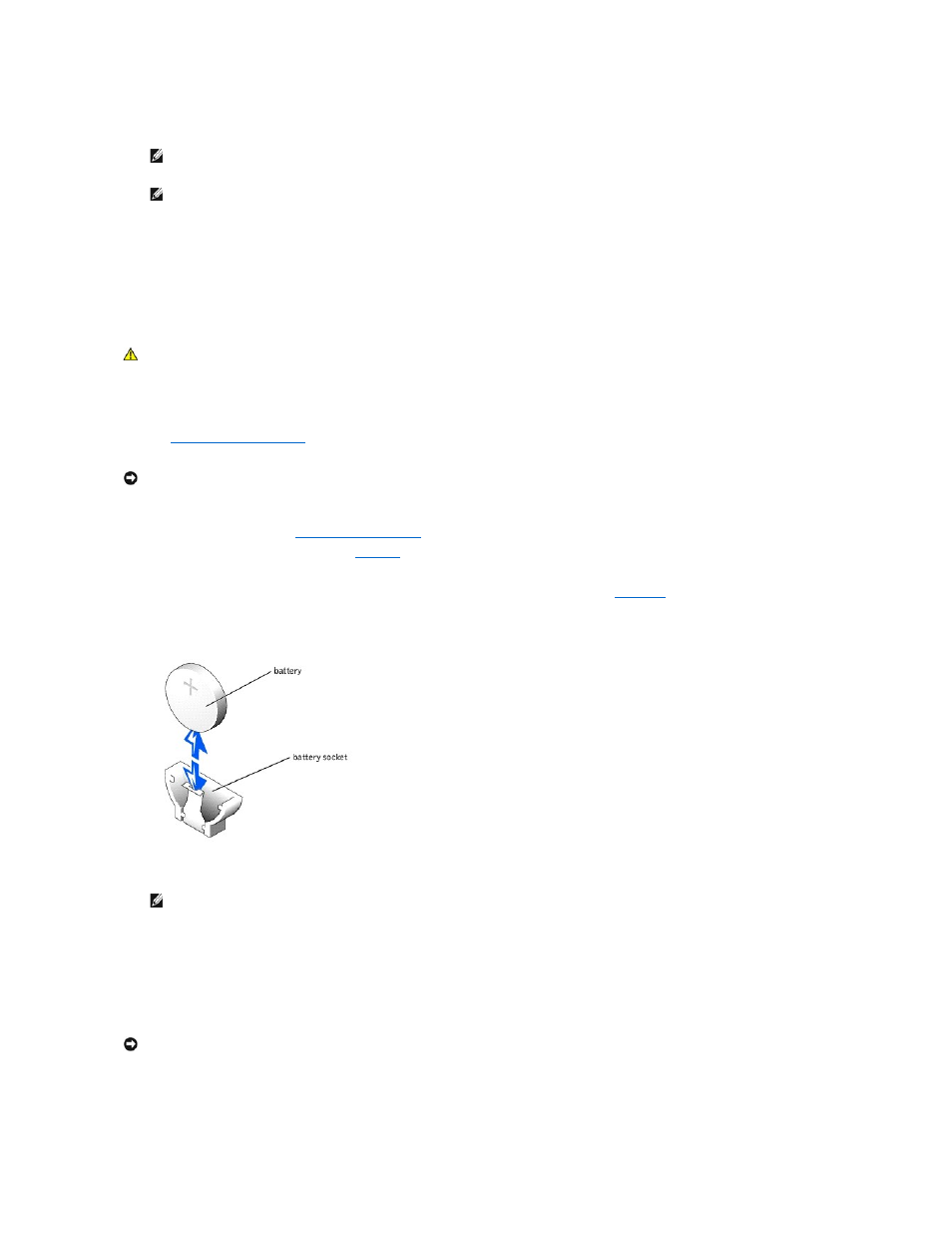
If the date and time are not correct in the System Setup utility, replace the battery.
You can operate the system without a battery; however, the system configuration information maintained by the battery in SDRAM is erased each time you
shut down the system. Therefore, you must re-enter the system configuration information and reset the options each time the system boots until you replace
the battery. The battery is a 3.0-volt (V) battery.
Replacing the Battery
1.
Enter the System Setup utility and, if possible, make a printed copy of the System Setup screens.
See "
Using the System Setup Utility
" for instructions on using the utility.
2.
Turn off the system and attached peripherals, and disconnect the system from the electrical outlet.
3.
Remove the system cover. See "
."
4.
Locate the battery on the system board. See
Figure 5
-3
for the battery location.
5.
Grasp the battery with your fingers and pull up to release the battery from the battery socket.
6.
Place the new battery with the side labeled "+" facing toward the open side of the battery socket. See
.
Figure 4-20. Replacing the Battery
7.
Replace the system cover, and then reconnect the system and peripherals to the power source and turn on the system.
8.
Enter the System Setup utility to confirm that the battery operates properly.
9.
From the main screen, select System Time to enter the correct time and date.
Also, re-enter any system configuration information that is no longer displayed on the System Setup screens, and then exit the System Setup utility.
10.
To test the newly installed battery, turn off the system and disconnect it from electrical power for at least an hour.
11.
After an hour, reconnect the system to a power source and turn it on.
NOTE:
Some software might cause the system time to speed up or slow down. If the system seems to operate normally except for the time kept
in the System Setup utility, the problem may be caused by software rather than by a defective battery.
NOTE:
If the system is turned off for long periods of time (for weeks or months), the SDRAM may lose its system configuration information. This
loss is not caused by a defective battery.
CAUTION:
See your System Information Guide for complete information about safety precautions, working inside the computer, and protecting
against electrostatic discharge.
NOTICE:
When you turn off the system, press the power button for less than 2 seconds. If you press the power button for longer than 3 seconds, the
system will automatically rebuild the RAID arrays the next time the system is turned on. This could impact system performance for several hours.
NOTE:
When you turn on the system, press the power button for less than two seconds. If you press the power button for longer than 3 seconds,
the NAS system shuts down.
NOTICE:
When you turn off the system, press the power button for less than 2 seconds. If you press the power button for longer than 3 seconds, the
system will automatically rebuild the RAID arrays the next time the system is turned on. This could impact system performance for several hours.
