Hard drives, Removing a hard drive – Dell PowerVault 725N (Rackmount NAS Appliance) User Manual
Page 36
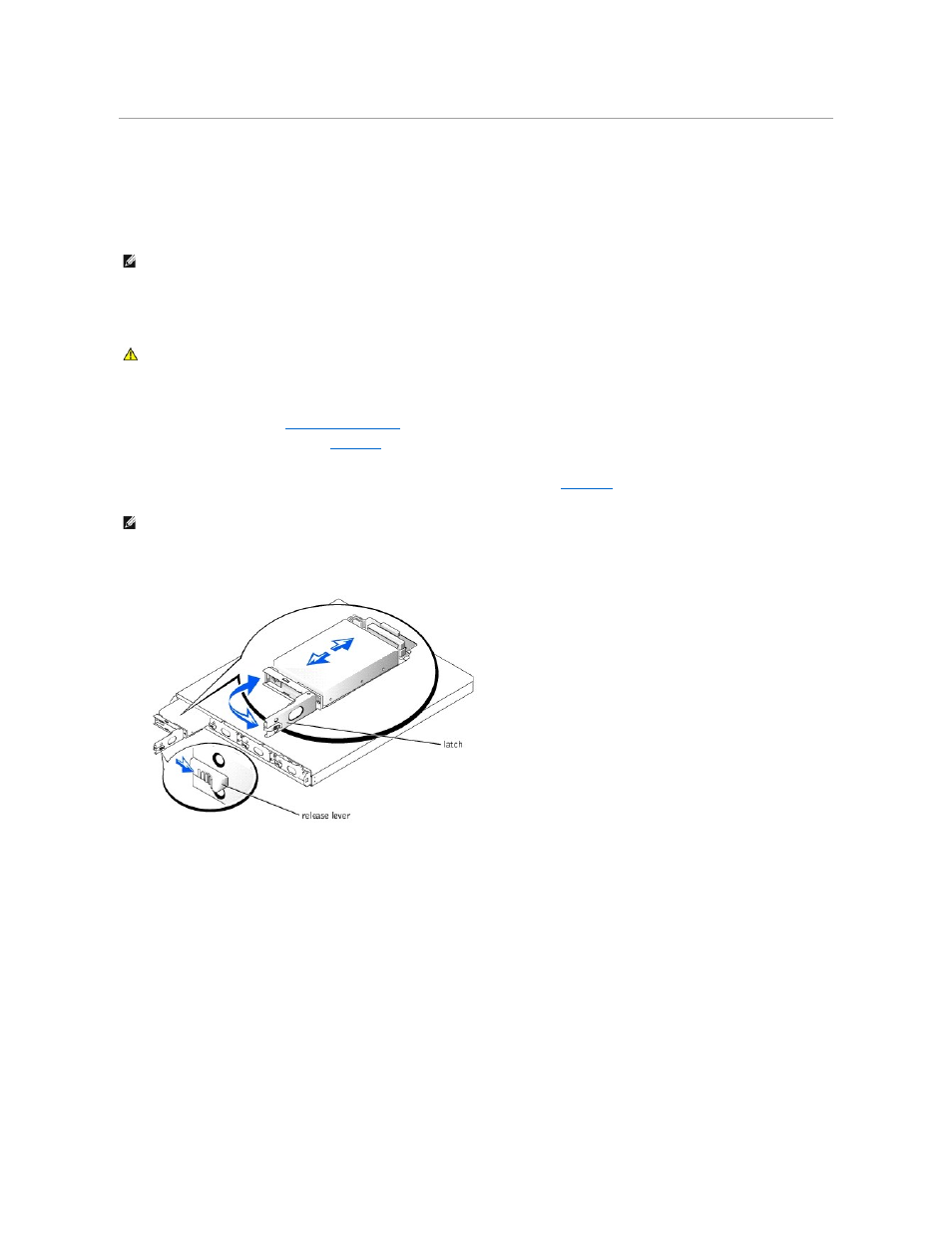
Hard Drives
Your system comes with four hot-plug IDE hard drives. While hard drives can be removed and installed with the system turned on, the RAID set may need to
be updated. For more information, see your System Administrator's Guide.
Removing a Hard Drive
To remove a hard drive, perform the following steps:
1.
."
2.
Push the release lever to the right. See
.
3.
Open the latch and use it to pull the drive carrier out of the drive bay.
4.
Remove the screws on the bottom of the carrier and remove the drive from the carrier. See
Figure 4-15. Releasing the Hard-Drive Latch
Figure 4-16. Removing the Hard Drive From the Drive Carrier
NOTE:
Ensure that you use the correct carrier. Hardware RAID drive carriers and software RAID drive carriers are not interchangeable. A label on the
bottom of the carrier indicates if the carrier is used for a hardware or software RAID system.
CAUTION:
See your System Information Guide for complete information about safety precautions, working inside the computer, and protecting
against electrostatic discharge.
NOTE:
Do not remove rubber grommets.
