Observing the boot routine – Dell PowerVault 725N (Rackmount NAS Appliance) User Manual
Page 3
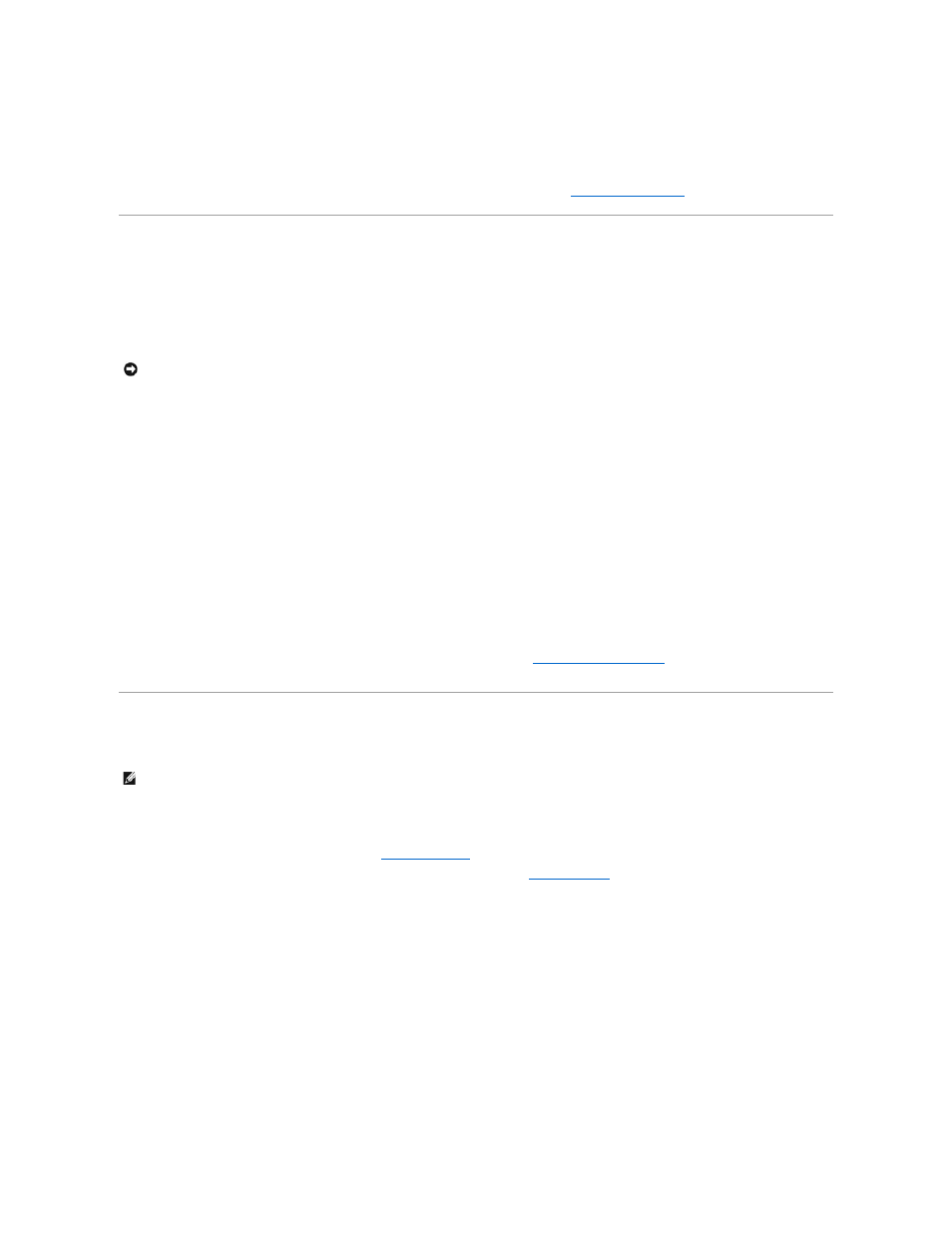
If keys are sticking, replace the keyboard.
7.
Inspect the system and peripherals for signs of physical damage.
If a peripheral is damaged, see the peripheral documentation. If the system is damaged, see "
."
Determining if a NAS System Uses Software RAID or Hardware RAID
The NAS system is available from Dell in either a software-RAID or a hardware-RAID hard-drive configuration. In a software-RAID hard-drive configuration NAS
system, the RAID functionality is configured by the Microsoft® Windows® Powered operating system. The hard drives in a hardware-RAID hard-drive
configuration NAS system are controlled by a RAID controller card installed in a PCI expansion slot inside the NAS system.
The RAID hard-drive configuration of the NAS system affects some of the NAS Manager configuration procedures. Therefore, determine the RAID configuration
of your NAS system before continuing with other procedures.
Use one of the following methods to determine the RAID configuration:
l
Check the RAID hard drive configuration on the NAS system System Version screen.
a.
Log in to the NAS Manager.
b.
Click Status.
c.
Click System Version.
The System Version screen appears and the Disk Configuration row lists the system as either Hardware RAID or Software RAID.
l
Check if the system has a RAID controller card installed in a PCI expansion slot. "See
Replacing the RAID Controller
." If so, the NAS system is hardware
RAID. (A software-RAID NAS system does not have a RAID controller card installed in a PCI expansion slot.)
Observing the Boot Routine
1.
If the system is off, turn on all peripherals and the system. If the system is on, reboot the system.
2.
During the boot routine, observe the system for any of the following indications:
l
Beep codes indicate an error condition. See "
System Beep Codes
."
l
System error messages indicate problems or provide status information. See "
System Messages
."
l
Drive indicators light when data is transferred to or from the drives. If a drive indicator fails to light during the boot routine, troubleshoot the
appropriate drive subsystem.
l
Three indicators on the upper-right corner of the keyboard should flash momentarily.
If the indicators flashed, proceed to the next step.
If the indicators did not flash, replace the keyboard with a keyboard that you know works. If the problem persists, troubleshoot the system power
supply. If the troubleshooting procedure indicates that the system power supply is working, troubleshoot the memory. See the Installation and
Troubleshooting Guide.
3.
Observe the power-supply indicators.
If the fault indicator(s) is lit, troubleshoot the system power supply. See the Installation and Troubleshooting Guide.
NOTICE:
The software RAID and hardware RAID hard-drive carriers operate differently and are not interchangeable between the two types of NAS
systems. The hardware RAID hard-drive carriers have a "HW-RAID" identification label on them and the software RAID hard-drive carriers have a "SW-
RAID" identification label.
NOTE:
Most steps in this procedure require observation of system functions and indications, some of which can occur simultaneously. You may need to
reboot the system several times to complete all of these steps.
