Basic troubleshooting, Initial user contact, External visual inspection – Dell PowerVault 725N (Rackmount NAS Appliance) User Manual
Page 2
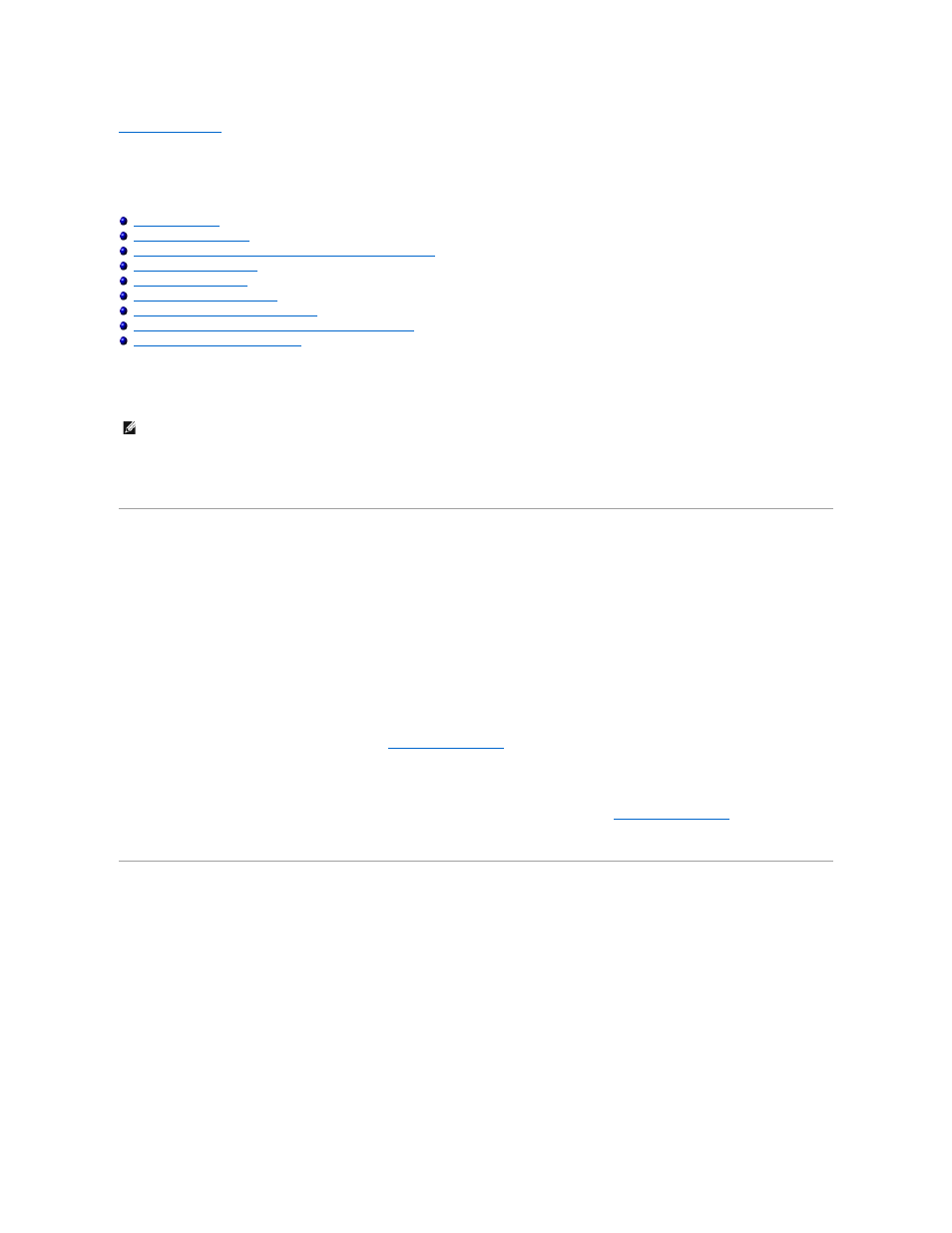
Back to Contents Page
Basic Troubleshooting
Dell™ PowerVault™ 725N Systems Service Manual
Determining if a NAS System Uses Software RAID or Hardware RAID
Running the System Diagnostics
Running the System Diagnostics Program
Running the Dell OpenManage Hard-Drive Diagnostics Program
Running the NIC Diagnostics Program
Performing basic troubleshooting procedures can often reveal the source of a system problem or indicate a starting point for servicing the system.
Perform the following procedures in the order presented.
Initial User Contact
Ask the user to describe the problem and the conditions under which it occurs. Next, perform the following steps:
1.
Have the user back up the data on the hard drive, if possible.
Refer the user to the documentation provided with the operating system or application software for information about backing up data.
2.
Have the user duplicate the problem.
If the user cannot duplicate the problem, proceed to "
3.
Observe the user's actions for errors such as typing an incorrect key combination or entering a command incorrectly.
."
4.
View and capture the Event Log for error messages.
External Visual Inspection
1.
Inspect the status indicators for indications of component malfunction.
2.
Turn off the system and all attached peripherals.
3.
Verify that all power cables are properly connected to the system, peripherals, and their power sources.
4.
Ensure that cables are properly connected to devices.
5.
If a monitor is used, inspect the monitor controls for obvious damage or improper settings.
For proper settings of the monitor controls, see the monitor documentation.
6.
If a keyboard is used, inspect the keyboard to ensure that keys are not sticking.
NOTE:
While it is recommended that you use a keyboard, mouse, and monitor to observe boot activity and system messages, you can also use console
redirection from a client system connected by serial cable to the NAS system. For more information about using console redirection, see "Using Console
Redirection" in the Installation and Troubleshooting Guide.
