Proof print, Secure print – Dell 3100cn Color Laser Printer User Manual
Page 50
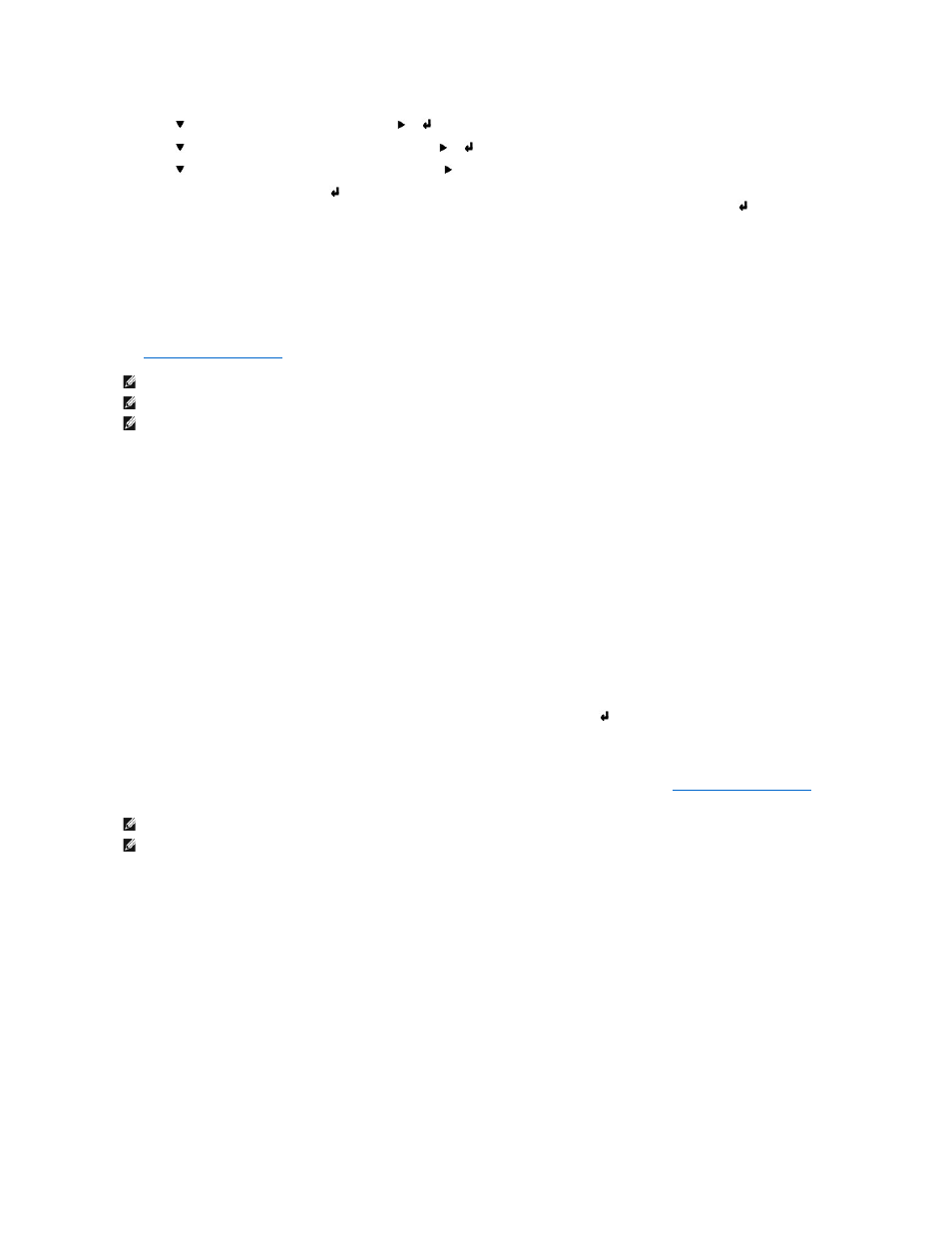
4.
Press
until your user name appears, and then press
or
.
5.
Press
until the job you want to print appears, and then press
or
.
6.
Press
until the way you want to print appears, and then press
.
7.
Enter the print quantity, and then press
.
When you select Select All in step 5 and the print quantity has been set on the computer, select Default in Doc, and then press
. When you select
a document in step 5, the number of copies that is specified in the printer driver appears.
Proof Print
If you send a Proof Print job, the printer prints one copy and holds the remaining copies you requested from the driver in printer memory. Use Proof Print
function to examine the first copy to see if it is satisfactory before printing the remaining copies.
See "
Printing and Deleting Held Jobs
" if you need help printing the additional copies stored in memory.
Secure Print
When you send a job to the printer, you can specify a password from the driver. The password must be 0 to 12 digits using the numbers 0 to 9. If you do not
enter the password from the printer driver, it is not required at the operation panel. This function is called "Store Print". The job is then held in printer memory
until you enter the same 12-digit password from the printer operator panel and choose to print or delete the job. This ensures that the job does not print until
you are there to retrieve it, and no one else using the printer can print the job.
When you select Secure Print from Stored Print after selecting your user name, the following prompt is displayed:
Enter Password
[xxxxxxxxxxxx]
Use the buttons on the operator panel to enter the 12-digit password associated with your confidential job. As you enter the password, the password you
entered is displayed to ensure confidentiality.
If you enter an invalid password, the message Incorrect Password appears. Wait three seconds, or Press
or Cancel to return to the screen for user
selection.
When you enter a valid password, you have access to all print jobs matching the user name and password you entered. The print jobs matching the password
you entered appear on the screen. You can then choose to print or delete jobs matching the password you entered. (See "
Printing and Deleting Held Jobs
" for
more information.)
NOTE:
The printer holds the job until you delete it by using the operator panel or you turn off the printer.
NOTE:
When you select Del after Print, the held job is automatically deleted after printing.
NOTE:
If you use Windows 9x, make sure to disable Collate in your application when doing Proof Print with Post Script.
NOTE:
The printer holds the job until you delete it by using the operator panel or you turn off the printer.
NOTE:
When you select Del after Print, the held job is automatically deleted after printing.
