Verify the ip settings – Dell 3100cn Color Laser Printer User Manual
Page 149
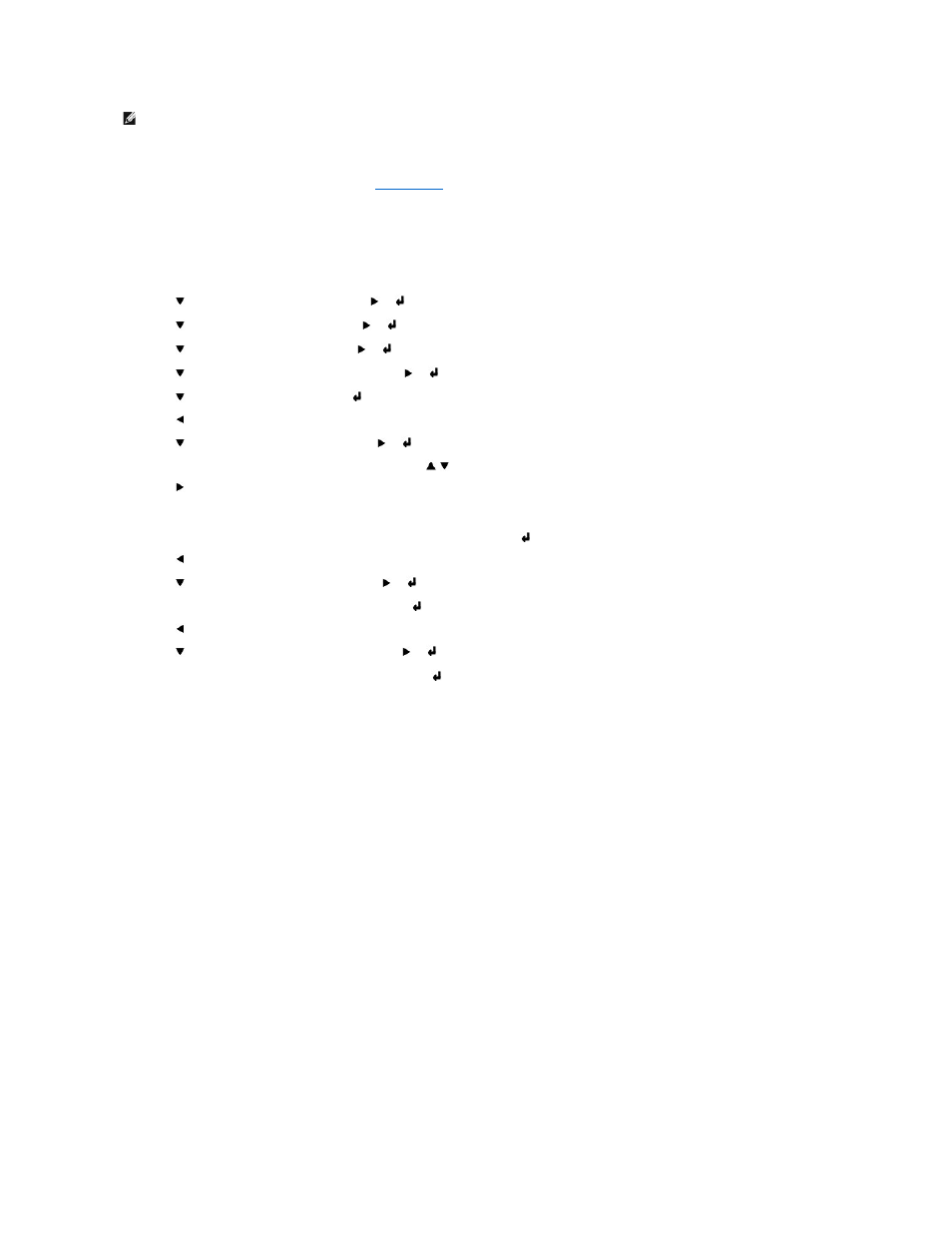
For more information on using your operator panel, see "
Operator Panel
."
1.
Turn on the printer.
The Ready to Print appears.
2.
Press Menu.
3.
Press
until Configure appears, and then press
or
.
4.
Press
until Network appears, and then press
or
.
5.
Press
until TCP/IP appears, and then press
or
.
6.
Press
until IP AddressSetup appears, and then press
or
.
7.
Press
until Panel appears, and then press
.
8.
Press
.
9.
Press
until IP Address appears, and then press
or
.
10.
The cursor is located at the first digit of the IP address. Press
to enter the numbers for the IP address.
11.
Press
.
The cursor moves to the next digit.
12.
Repeat steps 10 and 11 to enter all of the digits in the IP address, and then press
.
13.
Press
.
14.
Press
until Subnet Mask appears, and then press
or
.
15.
Repeat steps 10 to 11 to set Subnet Mask, and then press
.
16.
Press
.
17.
Press
until Gateway Address appears, and then press
or
.
18.
Repeat steps 10 to 11 to set Gateway Address, and then press
.
19.
Turn off the printer, and then turn it on again.
The IP address is assigned to your printer. You can verify the setting by opening the web browser on any computer on the network and enter the IP address
into the URL line. If the IP address is set up correctly, the Dell Printer Configuration Web Tool displays in your browser.
You can also assign the IP address to the printer when installing the printer drivers with installer. When you use the Network Installation feature, and the IP
AddressSetup
is set to AutoIP on the operator panel menu, you can set the IP address from 0.0.0.0 to the desired IP address on the printer selection window.
Verify the IP Settings
1.
Print another Printer Settings page.
2.
Look under the TCP/IP heading on the Printer Settings page to make sure the IP address, netmask, and gateway are what you expected.
or
Ping the printer and verify that it responds. For example, at a command prompt on a network computer, type ping followed by the new printer IP
address (for example, 192.168.0.11):
ping 192.168.0.11
If the printer is active on the network, you will receive a reply.
NOTE:
Do not continue with this procedure until you have the following three addresses:
- IP Address
- Subnet Mask Address
- Gateway Address
