Using the print and hold function, Printing and deleting held jobs, Accessing held jobs from the operator panel – Dell 3100cn Color Laser Printer User Manual
Page 49: Accessing the proof print jobs
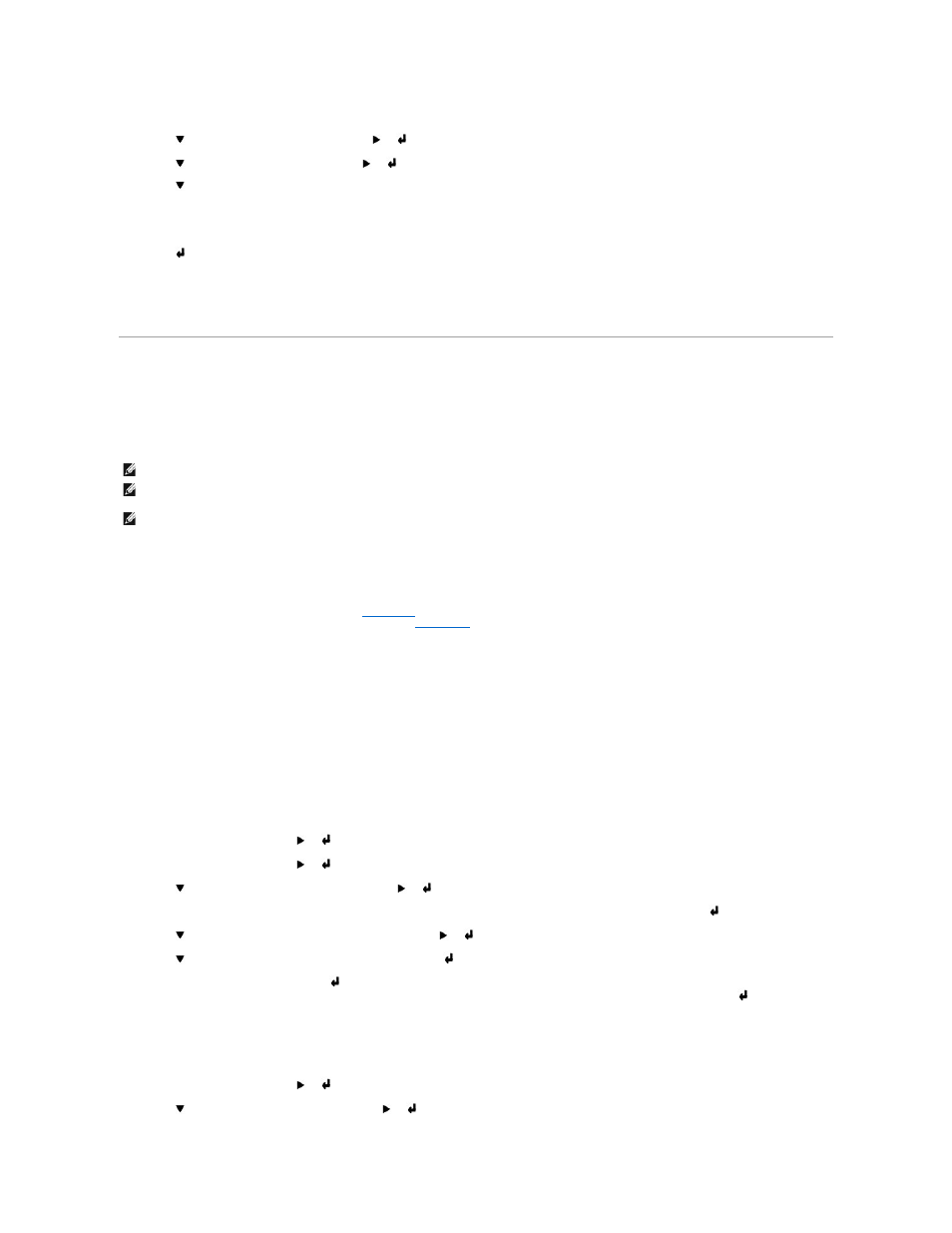
1.
Press Menu.
2.
Press
until Configure appears, and then press
or
.
3.
Press
until Reports appears, and then press
or
.
4.
Press
until either PCL Fonts List or PS Fonts List appears.
l
Select PCL Fonts List to print a listing of the fonts available to the PCL emulator.
l
Select PS Fonts List to print a listing of the fonts available to the PostScript
®
3
T M
.
5.
Press
.
The message PCL Fonts List Printing or PS Fonts List Printing appears and remains on the operator panel until the page prints. The printer returns to
the Ready to Print state after the font sample list prints.
Using the Print and Hold Function
When you send a job to the printer, you can specify in the driver that you want the printer to hold the job in memory. When you are ready to print the job, you
must go to the printer and use the operator panel menus to identify which job in the memory you want to print. You can use this function to print a confidential
job (Secure Print), or verify one copy before printing additional copies (Proof Print).
Printing and Deleting Held Jobs
Once held jobs are stored in printer memory, you can use the printer operator panel to specify what you want to do with one or more of the jobs. You can
select either Secure Print and Proof Print from the "
Stored Print
." Then, you select your user name from a list. If you select Secure Print, you must type the
password you specified in the driver when you sent the job. See "
From either the Secure Print and Proof Stored Print items, you have three choices:
l
Del after Print
l
Save after Print
l
Delete
Accessing Held Jobs From the Operator Panel
1.
Press Menu.
2.
Stored Print
is displayed. Press
or
.
3.
Secure Print
is displayed. Press
or
.
4.
Press
until your user name appears, and then press
or
.
5.
If you print confidential jobs (Secure Print jobs), enter the password you have specified on the printer driver, and then press
.
6.
Press
until the job you want to print appears, and then press
or
.
7.
Press
until the way you want to print appears, and then press
.
8.
Enter the print quantity, and then press
.
When you select Select All in step 6 and the print quantity has been set on the computer, select Default in Doc, and then press
. When you select
a document in step 6, the number of copies that is specified in the printer driver appears.
Accessing the Proof Print Jobs
1.
Press Menu.
2.
Stored Print
is displayed. Press
or
.
3.
Press
until Proof Print appears, and then press
or
.
NOTE:
The printer holds the job until you delete it by using the operator panel or you turn off the printer.
NOTE:
Print and Hold functions require a minimum of 320 MB available printer memory. Also, you need to configure the RAM disk settings on either the
operator panel or the printer driver.
NOTE:
Depending on the documents, its job may be too big for the available memory. In this case, an error occurs.
