Dell 3100cn Color Laser Printer User Manual
Printer settings, Printing a printer settings page
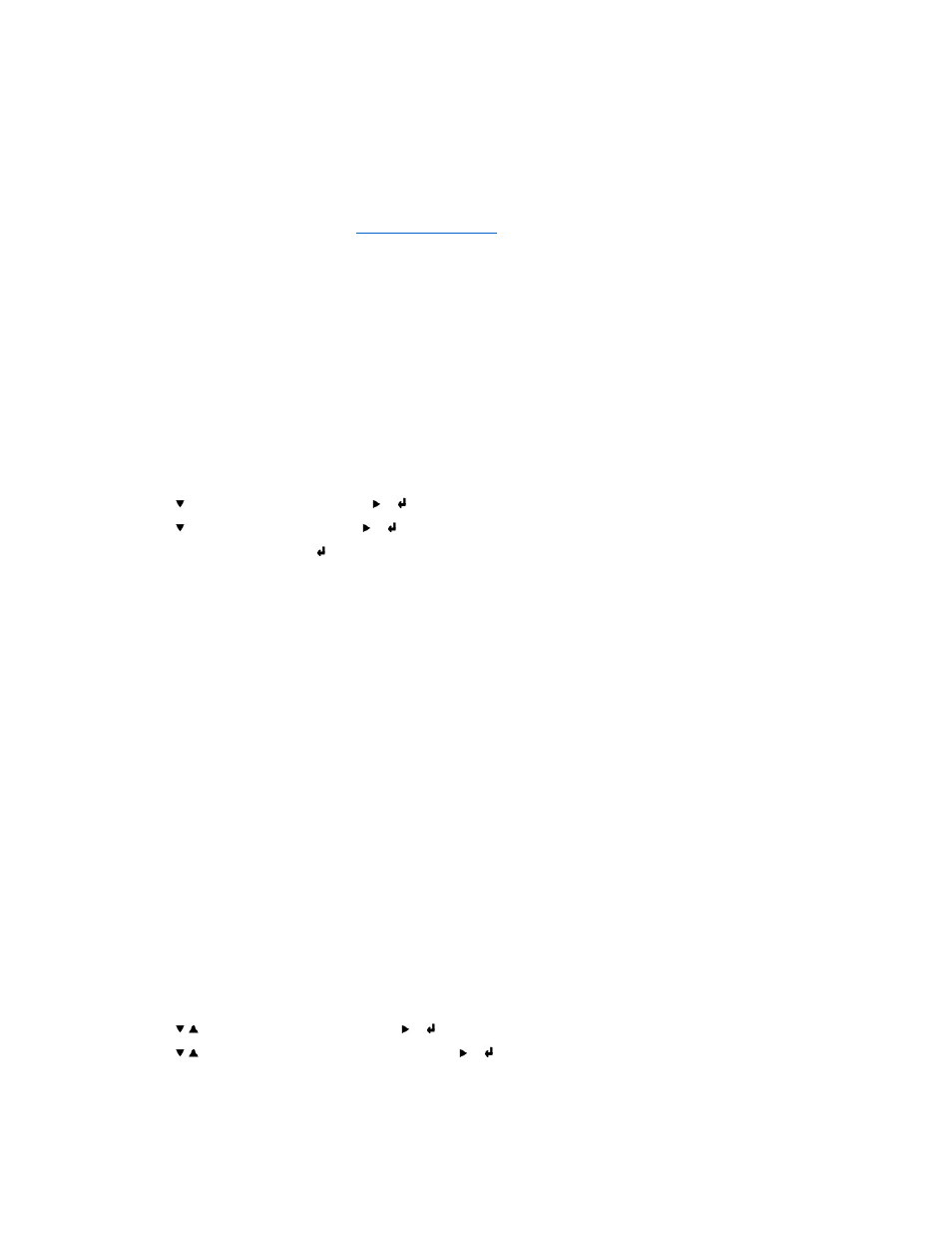
Printer Settings
You can change most printer settings from your software program or printer driver. If your printer is attached to the network, you can change settings from
the Dell Printer Configuration Web Tool. To launch the Dell Printer Configuration Web Tool, type the printer IP address in your Web browser. Print a Printer
Settings page to find your printer's IP address (see "
Printing a Printer Settings Page
").
Settings you change from the software or printer driver apply only to the job you are preparing to send to the printer.
Changes made to printer settings from an software program override changes made from the printer operator panel.
If you cannot change a setting from your software program, use the printer operator panel or the Dell Printer Configuration Web Tool. Changing a printer
setting from the printer operator panel or from the Dell Printer Configuration Web Tool makes that setting the user default.
Printing a Printer Settings Page
The Printer Settings page lists all the options you purchased or installed. If a feature or an option is not listed, you need to check your installation.
1.
Press Menu.
2.
Press
until Configure appears, and then press
or
.
3.
Press
until Reports appears, and then press
or
.
4.
Printer Settings
is displayed. Press
.
The Printer Settings page is printed.
5.
Verify that the options you installed are correctly listed under Printer Options.
6.
If an option you installed is not listed, turn off the printer, unplug the power cord, and reinstall the option.
7.
Verify the amount of memory installed is correctly listed under General.
Using the Operator Panel to Change Printer Settings
You can select menu items and corresponding values from the operator panel.
When you first enter the printer menus from the operator panel, you see an asterisk (*) next to a value in the menus.
This asterisk indicates the factory default menu setting. These settings are the original printer settings. (Factory defaults may vary for different countries.)
When you select a new setting from the operator panel, an asterisk appears next to the setting to identify it as the current user default menu setting.
These settings are active until new ones are selected or the factory defaults are restored.
To select a new value as a setting:
1.
Press Menu.
2.
Press
until the required menu appears, and press
or
.
3.
Press
until the desired menu or menu item appears, and press
or
.
l
If the selection is a menu, the menu is opened and the first printer setting in the menu appears.
l
If the selection is a menu item, the default menu setting for the menu item appears.(The current user default menu setting has an asterisk (*)
beside it.)
