Installing cards, Installing a memory card – Dell 3100cn Color Laser Printer User Manual
Page 21
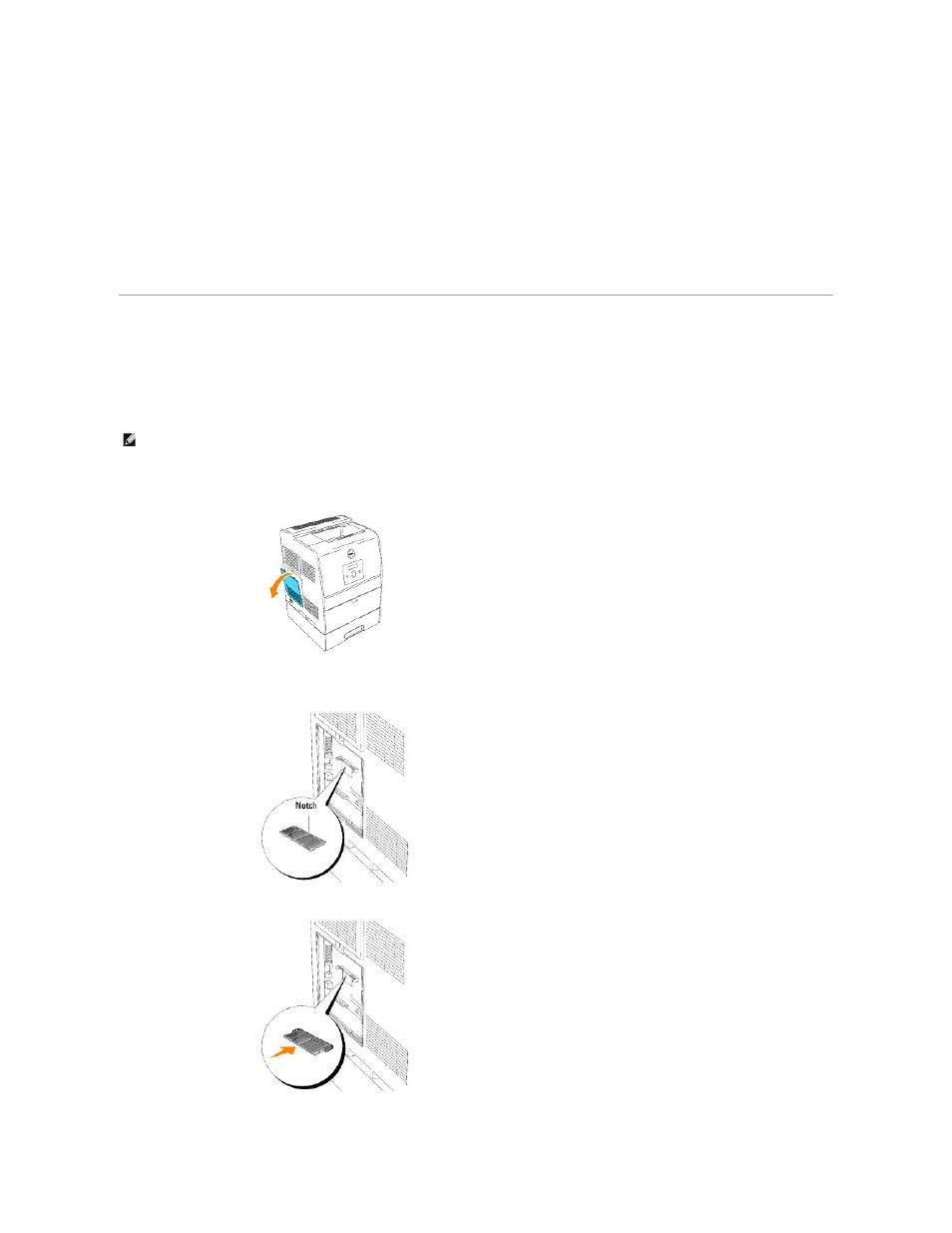
You can set up your driver to use duplexing on all print jobs. If you do not want duplexing for a specific print job, you can override this feature.
1.
In Windows Server 2003 and Windows XP, click Start ® Printers and Faxes.
In all other operating systems, click Start ® Settings ® Printers.
2.
Right-click this printer icon.
3.
In Windows Server 2003, Windows XP and Windows 2000, click Printing Preferences.
In Windows NT 4.0, click Document Defaults.
In Windows Me and Windows 95/98, click Properties.
4.
Click Paper (or Layout) tab.
5.
In the Duplex combo box, select either Flip on Long Edge or Flip on Short Edge, and then click Apply.
6.
Click OK, and then close the Printers and Faxes (or Printers) folder.
Installing Cards
Installing a Memory Card
Your printer supports 64, 128, 256, and 512 MB additional memory cards.
1.
Make sure that the printer is turned off.
2.
Remove the control board cover on the left side of the printer by pulling the notch.
3.
Hold the memory card so the notch is aligned with the projection on the slot.
4.
Push the memory card into the slot firmly.
NOTE:
The 64 MB memory card comes with the optional duplex module. Before you use the optional duplex module, you need to install the 64 MB
memory card on the printer. If you already have an existing memory card installed on the printer, you do not have to use the 64 MB memory card
provided with your duplex module.
