Turn on the printer, Print and check the printer settings page, Assign an ip address – Dell 3100cn Color Laser Printer User Manual
Page 148
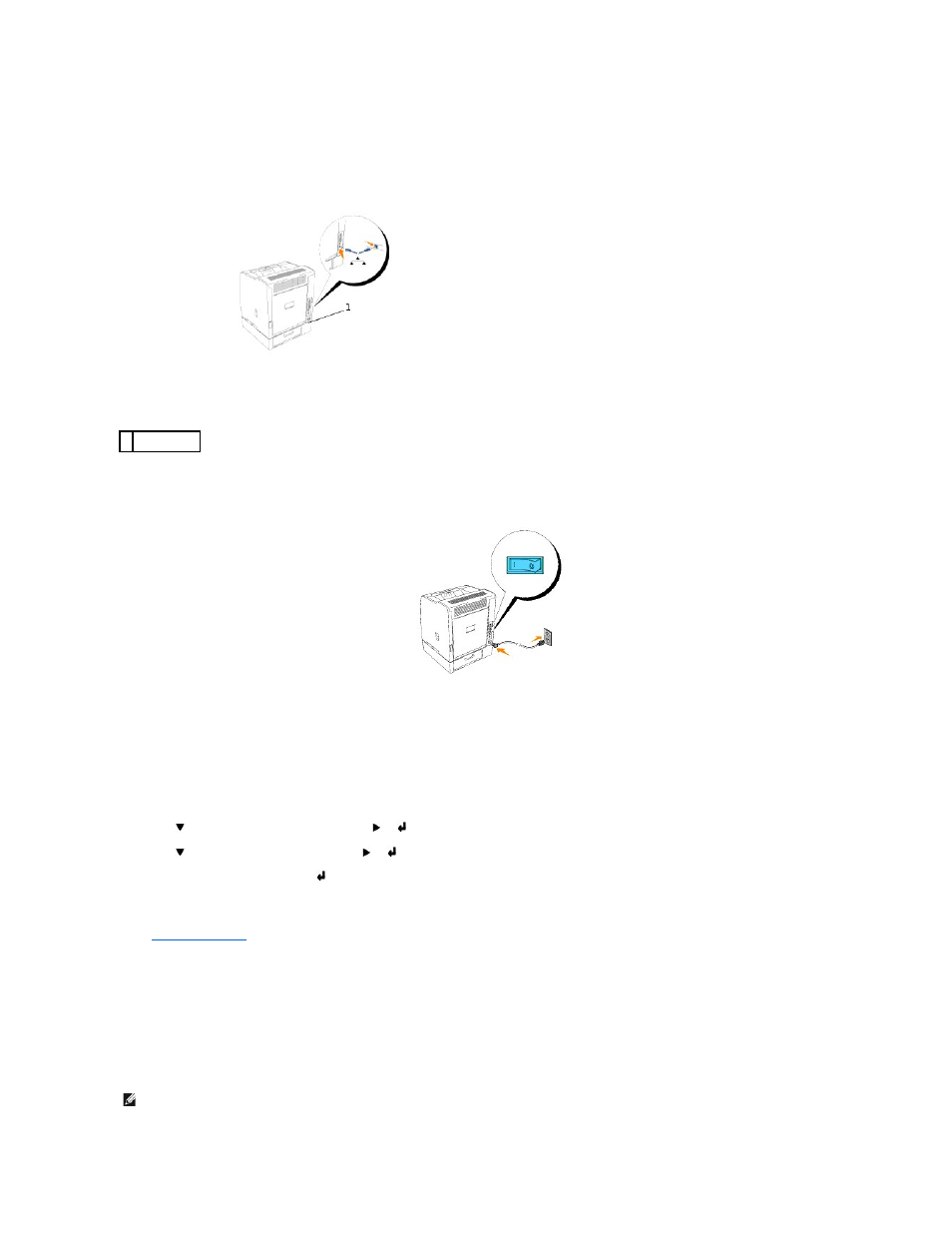
To attach the printer to a network:
1.
Make sure the printer, computer, and any other attached devices are turned off and unplugged.
2.
Plug one end of a standard category 5 cable into a LAN drop or hub, and the other end into the Ethernet port on the back of the printer. The printer
automatically adjusts for the network speed.
Turn On the Printer
1.
Plug one end of the printer power cable into the socket at the back of the printer and the other end into a properly grounded outlet.
2.
Turn on the computer and the printer.
Print and Check the Printer Settings Page
Print a Printer Settings page to verify the network connection. This page also provides important information that helps you configure for network printing.
1.
Press Menu.
2.
Press
until Configure appears, and then press
or
.
3.
Press
until Reports appears, and then press
or
.
4.
Printer Settings
is displayed. Press
.
The Printer Settings page is printed.
5.
If the IP address shows anything other than 0.0.0.0 (the factory default) or 169.254.xx.xx, the printer has an IP address assigned and stored. Go to
"
Assign an IP Address
An IP address is a unique number that consists of four sections that are delimited by a period and can include up to three digits in each section, for example,
111.222.33.44.
Assigning an IP address already in use can cause network performance issues.
1 Ethernet port
NOTE:
Assigning an IP address is considered as an advanced function and is normally done by a system administrator.
