Uninstalling the ux filter, About uninstalling – Dell 3100cn Color Laser Printer User Manual
Page 95
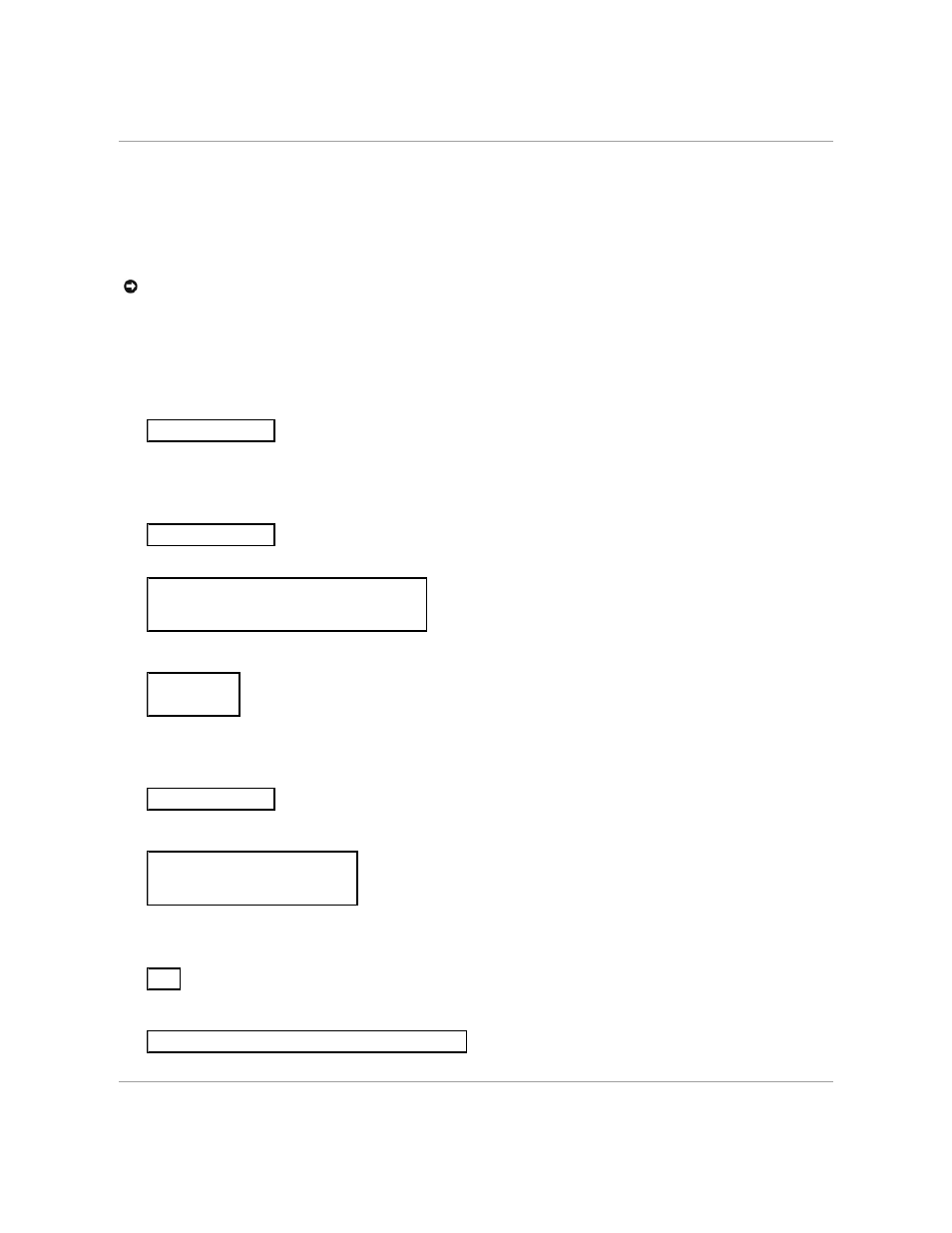
access the utility. As this process is automatically executed, no input is required. With the above steps, the installation is complete.
Uninstalling the UX Filter
About Uninstalling
The UX filter does not come with an uninstaller. To uninstall the UX filter, follow the following procedure.
Linux
1.
Delete the descriptions for each printer from /etc/printcap.
2.
Delete the added spool directory.
3.
Restart lpd.
4.
Delete all the directories that contain the UX filters and the files in these directories created during the installation. The following directories must be
deleted.
The above directories are standard directories created during the installation. If you had specified other directories for the installation, delete those
directories.
Solaris
1.
Delete the printer that was registered with the system. Use the printer name created during the installation and the lpadmin command.
2.
Delete the filters registered with the system. Delete the filters registered during the installation using the lpfilter command.
3.
Delete the symbolic files required to call up the filter.
Delete the following files from /usr/lib/lp/postscript.
4.
Delete the interface program files of Selected printer type name from /usr/lib/lp/model.
Please also delete the interface program files of Selected printer name from /etc/lp/interfaces.
5.
Delete all the directories that contain the UX filters and the files in these directories created during the installation. The following directories must be
deleted.
6.
Delete the filter description files. Delete the following files from /etc/lp/fd.
Filter description files for various printers.
HP-UX
1.
Delete the printer that was registered with the system. Use the sam command to delete the printer set up during the installation.
2.
Delete all the directories that contain the UX filters and the files in these directories created during the installation. The following directories must be
deleted.
NOTICE:
Log on as a root account to perform the operation here. If you have no root privilege, contact your system administrator.
/usr/local/dellbin3100cn
# lpadmin -x printername
# lpfilter -f dell3100cn -x
(for Dell Laser Printer 3100cn)
# lpfilter -f delldownload -x
# lpfilter -f dellpostio -x
# lpfilter -f dellposttxt -x
dellposttxt
dellpostps
dellbinpath3100cn
/usr/local/dellbin3100cn
dell3100cn.fd
(for Dell Laser Printer 3100cn)
delldownload.fd
dellpostio.fd
dellposttxt.fd
# sam
/usr/local/dellbin3100cn
(directory specified during the installation)
