Setting the default queue – Dell 3100cn Color Laser Printer User Manual
Page 15
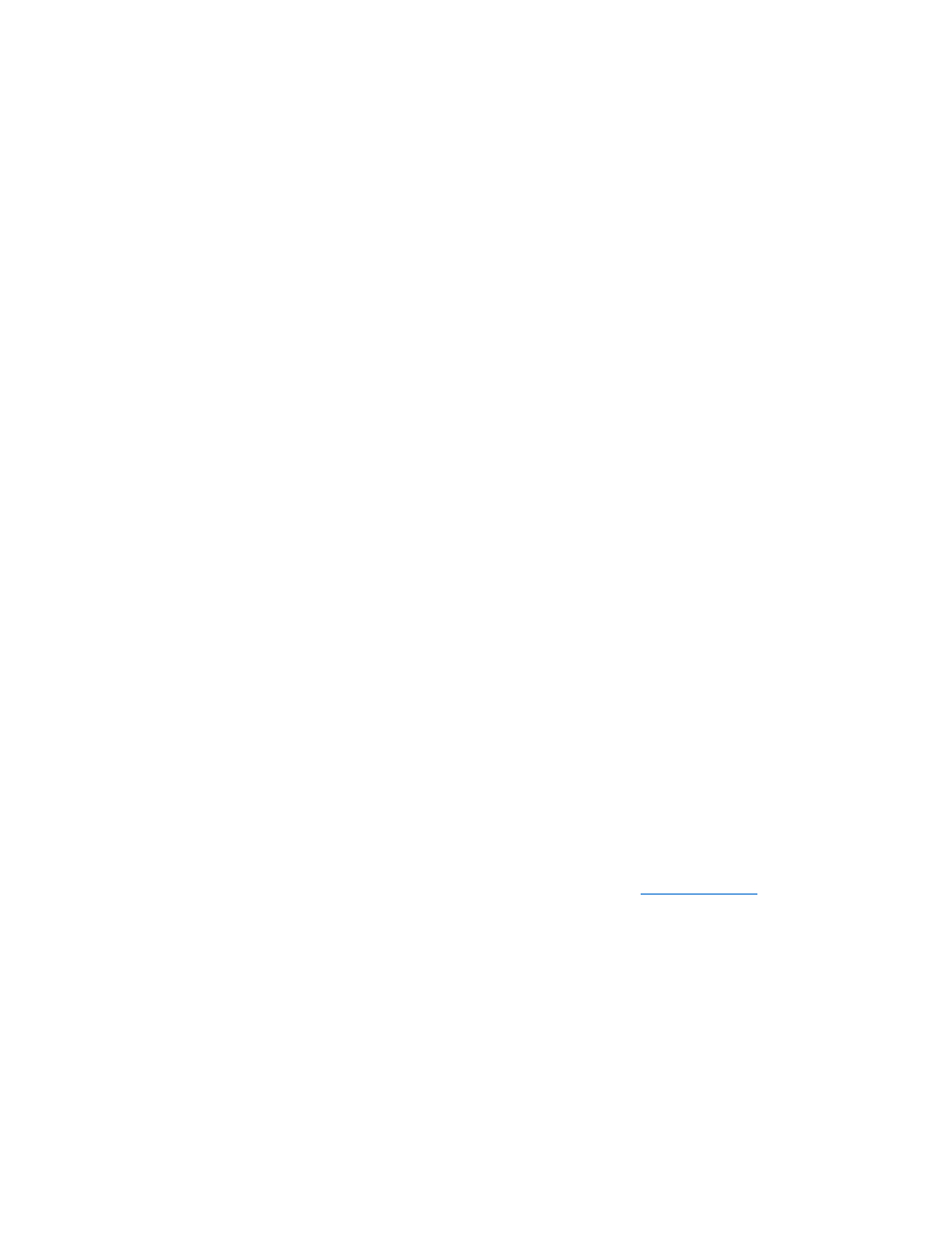
5.
Confirm the settings in Printer overview, and then click OK.
6.
Click Finish.
7.
Click Continue.
Setting Up the Queue on SuSE 9
1.
Select Start Applications ® System ® YaST.
2.
Type the administrator's password.
YaST Control Center is activated.
3.
Select Hardware from Printer.
4.
Printer setup: Autodetected printers is activated.
For USB connections:
a.
Select Dell Inc. Dell Laser Printer 3100cn on USB (//Dell/Laser%20Printer%203100cn?serial=xxxxxxxxxx) as Available are, and then
click Configure.
b.
Confirm the settings in Edit configuration, and then click OK.
For parallel connections:
a.
Select Other (not detected) as Available are in Printers to configure, and then click Configure.
b.
Select Parallel printer as Printer Type, and then click Next.
c.
Click Next.
d.
Set the name of the printer queue in Queue name, and type the queue name for printing in Name for printing.
The Description of Printer and Location of Printer do not have to be specified.
e.
Select the Do Local Filtering check box, and then click Next.
f.
Select DELL in Select manufacturer. Select Laser Printer 3100cn in Select Model, and then click Next.
g.
Confirm the settings in Edit configuration, and then click OK.
For network connections:
a.
Select Other (not detected) as Available are in Printers to configure, and then click Configure.
b.
Select the Print via LPD-Style Network Server as Printer Type, and then click Next.
c.
Type the printer's IP address in Host name of the printer server. And type the name of the printer queue in Name of the remote queue, and
then click Next.
d.
Set the name of the printer queue in Queue name, and type the queue name for printing in Name for printing.
The Description of Printer and Location of Printer do not have to be specified.
e.
Select the Do Local Filtering check box, and then click Next.
f.
Select DELL as Select manufacturer. Select Laser Printer 3100cn as Select Model, and then click Next.
g.
Confirm the settings in Edit configuration, and then click OK.
5.
Click Finish.
Printing From the Application Program
When you have finished setting up the queue you can print jobs from the application program. Start the print job from the application program, and then
specify the queue in the print dialog box.
However, sometimes you can only print from the default queue depending on the application program (for example Mozilla). In these cases, before you start
printing, set queue you want to print to as the default queue. For information on specifying the default queue, see "
."
Setting the Default Queue
1.
To activate the Printer setup: Autodetected printers, do the following.
For SuSE 9:
a.
Select Start Applications ® System ® YaST.
b.
Type the administrator's password.
YaST Control Center is activated.
c.
Select Hardware from Printer.
For SuSE 8.2:
a.
Select SuSE work menu ® Administration ® YaST2 modules ® Hardware ® Printer.
b.
Type the administrator's password.
