Setting security, Setting magazines, Setting passwords – Dell PowerVault 124T User Manual
Page 7: The lcd front panel default
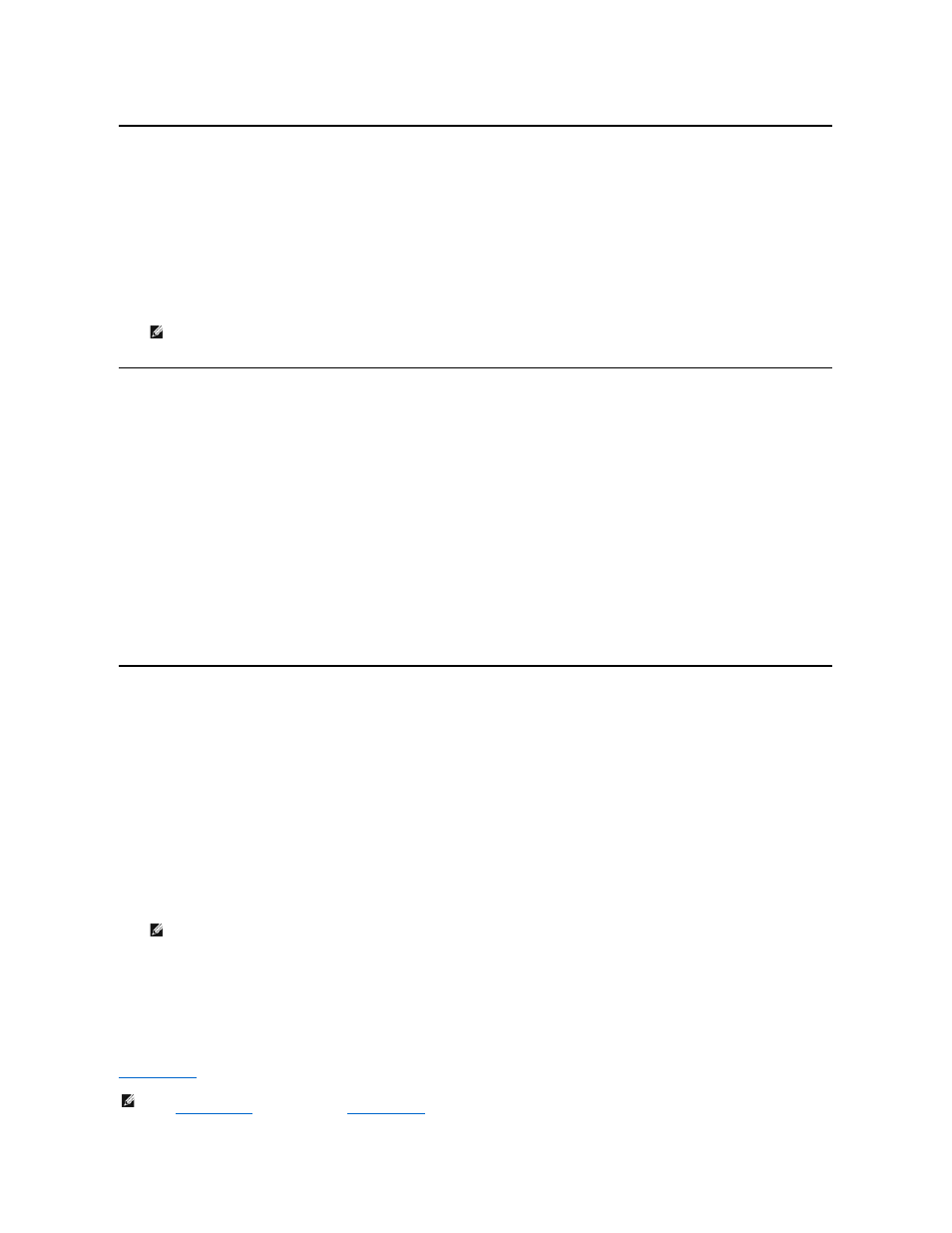
Setting Magazines
In some cases, autoloader owners were being charged Independent Software Vendor (ISV) licensing fees for two-magazine autoloaders although only one
magazine was configured. This occurred because the ISV software was registering the autoloader as a two-magazine device, regardless of the number of
magazines configured. You have the ability to set the number of magazines in the autoloader. The default setting is Left.
To set the number of magazines:
1.
From the main menu, scroll to Configuration, and then press Enter.
2.
From the Configuration menu, scroll to Magazines, and then press Enter.
3.
From the Magazines menu, select either Right, Left, or Both to indicate the magazines installed in the autoloader.
Setting Security
You can add security to the front panel by password-protecting the autoloader's functionality. The security setting only protects the front panel functionality.
The default setting is Off, meaning that no password is required. However, you can enable the security option so that users must enter a password to access
functionality.
Security Option
When you first power on the autoloader, the security option is set to Off. Use the following procedure to enable the security option. You must have an
administrator-level password to set passwords.
To set the security option:
1.
From the main menu, scroll to Configuration, and then press Enter.
2.
From the Configuration menu, scroll to Security. If a check mark appears before the word, the security option is On. If no check mark appears, the
security option is Off.
3.
Press Enter. If you are not logged in as Administrator, press Enter again to log in.
4.
To change the option, press Enter. For example, if the security option was set to On, it is now set to Off, and no check mark appears.
Setting Passwords
Many operations on the autoloader are password-protected to ensure data integrity. You can set passwords to administrator level and to operator level.
Operator-level users have access to the Commands and Status menus. Administrator-level users have access to all functionality.
To set a password:
1.
From the main menu, scroll to Configuration, and then press Enter.
2.
From the Configuration menu, scroll to Set Password, and then press Enter.
3.
To set a password to the operator level, scroll to Operator. To set a password to the administrator level, scroll to Administrator.
4.
Press Enter. If you are not logged in as Administrator, press Enter again to log in.
5.
In the text box, scroll to the first character of the password. The cursor automatically appears at the first number of the password.
6.
At each position of the password, use the up and down arrows to change the value of each number. Press Enter to advance the cursor to the next
number.
7.
When you have entered six numbers, the autoloader displays Submit Password.
8.
Press Enter to submit the password. Password Successfully changed appears on the LCD.
9.
Press Enter. The Operator and Administrator options reappear. You can either enter another password, or press Escape or Enter as necessary to return
to the main menu.
Getting Lost Passwords
If you forget the administrator-level password, you cannot access the autoloader's functionality to enter a new password. In this case, you must call
. When you call, have the autoloader connected to the Ethernet and open the RMU.
NOTE: The default setting must be reconfigured if the optional right magazine is installed. Host backup software may also require a
configuration change to support the additional media locations.
NOTE: If you make a mistake, press Escape to backspace to the digit you want to change.
NOTE: You can reset front panel passwords to the factory defaults from the RMU. However, if the RMU passwords are lost, you must
contact
