Configuration page – Dell PowerVault 124T User Manual
Page 32
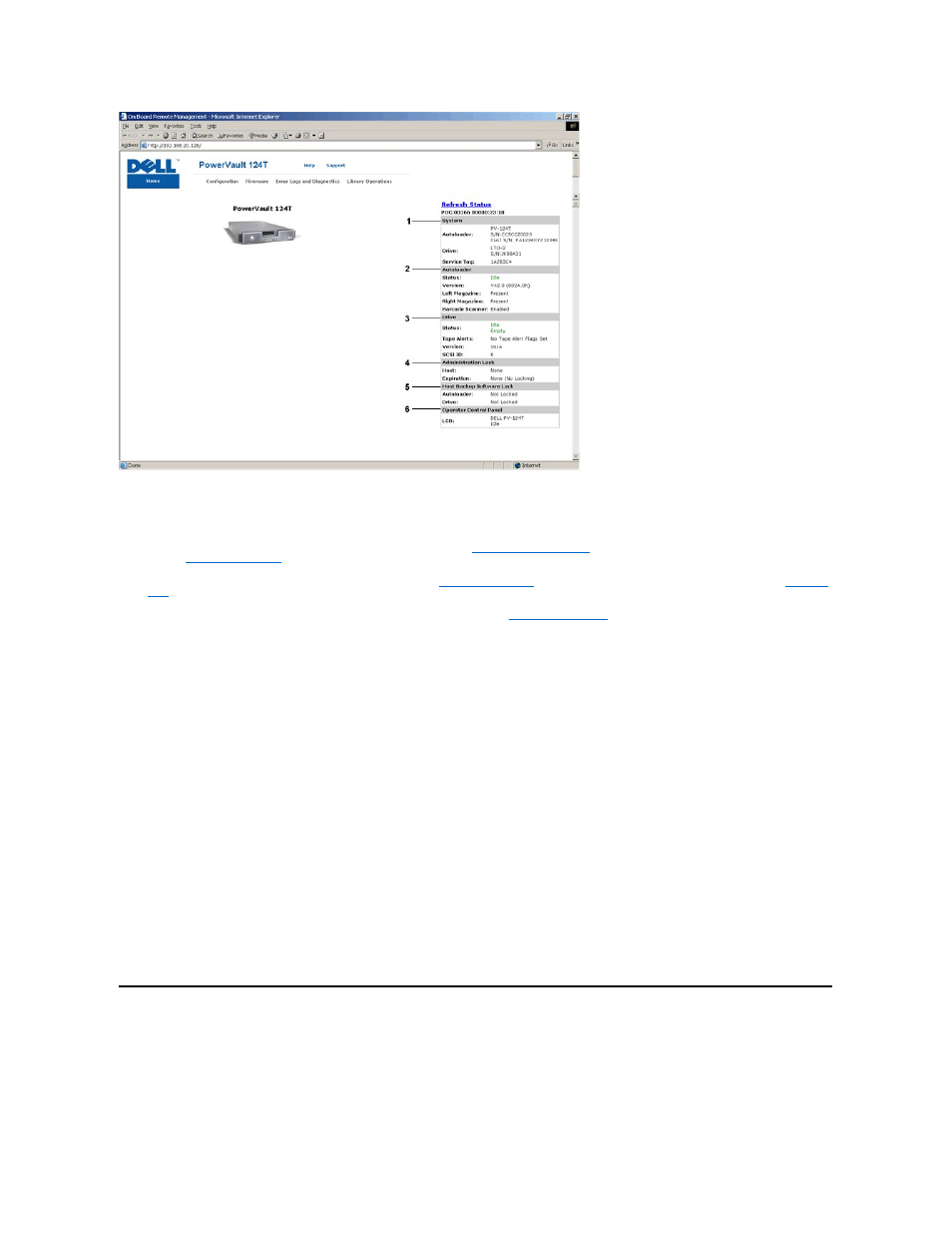
RMU Web Interface Status Pane
1.
System Status - provides model and serial number (S/N) of both the autoloader and the drive. This section also contains the Dell Service Tag number.
You will need this number if you call for technical support.
2.
Autoloader - provides status specific to the automation device. Refer to
Front Panel Administration
for information regarding magazine configuration.
Refer to
Installation Overview
for information regarding enabling or disabling the Barcode Scanner.
3.
Drive - provides status information specific to the drive. Refer to
Installation Overview
for information on how to change the SCSI ID. Refer to
TapeAlert
Logs
for information regarding drive Tape Alert flags.
4.
Administration Lock - provides status regarding RMU security settings. Refer to
for information on how to configure the
Administration Lock.
5.
Host Backup Software Lock - provides status regarding Independent Software Vendor (ISV) autoloader and drive lock settings. These settings must
typically be changed from within the host backup software application. Refer to your Backup Software Help or User Guide for steps on how to change
autoloader and drive lock settings.
6.
Operator Control Panel - provides an "OCP mirror," showing text currently displayed on the operator control panel.
Status information appears on the right-hand side of the Home page and every page of the RMU except for the Firmware page. The status information is
updated automatically every 10 seconds. Changes to the status appear in the status window update, but may take approximately 10 seconds to refresh. You
can also click Refresh Status to get an immediate update of the system.
The menu headings also appear at the top of every page. To access the functionality under the menu heading, click the specific menu heading. The first time
that you connect, the RMU prompts you for your username and password, then displays the opening page for that menu.
Depending on your screen resolution settings, you may have to scroll to see all status info.
Time Display
The time displayed is either regular time or power-on time. Regular time is Month/Date/Year time, such as Nov/21/2004 19:28. Power-on time is Power On
Cycles (POC)/Power On Hours (POH), such as POC:00121, POH:00002:07:45.
l
POC (5-digit number) is the number of times the system has booted since it was manufactured.
l
POH is the number of hours, minutes, and seconds that the system has been on since the current boot occurred.
Feedback on Pages
If there is feedback from the system when you submit a request, the feedback appears beneath the submit button. In some cases, you may have to scroll to
see the feedback information.
Configuration Page
The Configuration page includes a submenu on the left-hand side of the page. You can set the System Operations, Networking, and Security options from
this page.
System Operations Options
The options listed under System Operations include SCSI ID, Compression, Barcode Reader, Cleaning Tape, Magazines, and System Time.
