Using magazines and magazine blanks – Dell PowerVault 124T User Manual
Page 26
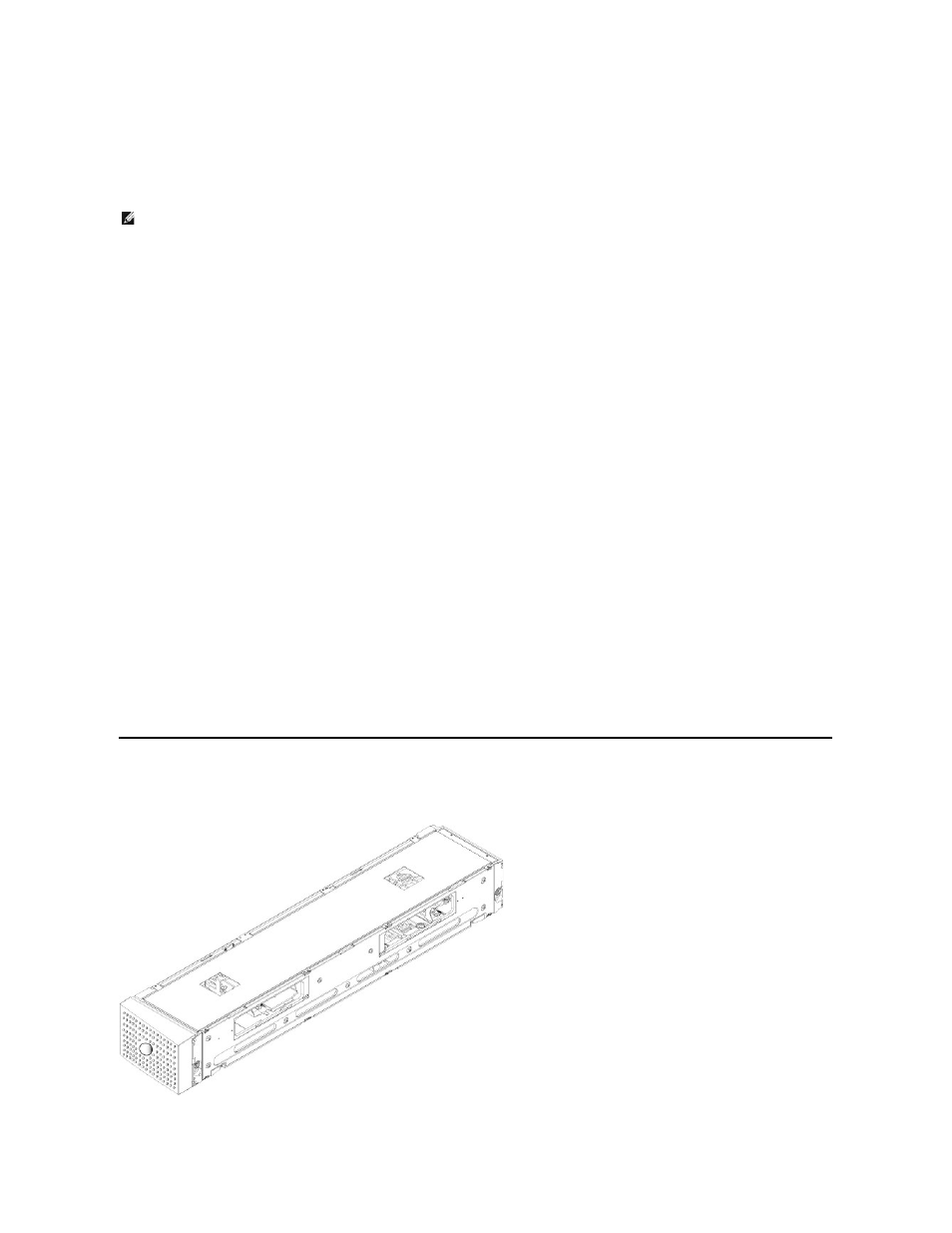
Ejecting a Single Cartridge
When you want to remove a single cartridge from the autoloader, you can specify the cartridge you want by bar code or location, or choose the cartridge
currently in the tape drive.
To eject a cartridge by bar code:
1.
From the main menu, scroll to Commands, and then press Enter.
2.
From the Commands submenu, scroll to Eject, and then press Enter.
3.
From the Eject submenu, scroll to Tape → Mailslot, and then press Enter.
4.
Scroll to By Barcode.
A bar code label appears.
5.
Scroll to the label that corresponds to the cartridge you want to eject. Press Enter.
To eject a cartridge by location:
1.
From the main menu, scroll to Commands, and then press Enter.
2.
From the Commands submenu, scroll to Eject, and then press Enter.
3.
From the Eject submenu, scroll to Tape → Mailslot, and then press Enter.
4.
Scroll to By Location.
Slots that are occupied by a data cartridge are indicated by an asterisk (*). A slot assigned for and occupied by a cleaning cartridge will be indicated by
an at sign (@). An empty slot assigned to a cleaning cartridge will be indicated by an exclamation point (!). Scroll to the slot containing the cartridge you
want to eject.
5.
Press Enter.
The cartridge you want is ejected from the media door (mailslot).
To eject a cartridge from the tape drive:
1.
From the main menu, scroll to Commands, and then press Enter.
2.
From the Commands submenu, scroll to Eject, and then press Enter.
3.
From the Eject submenu, scroll to Tape → Mailslot, and then press Enter.
4.
Scroll to From Drive, and then press Enter.
The cartridge you want is ejected from the media door (mailslot).
Using Magazines and Magazine Blanks
Inward Side of a Magazine
NOTE: This function is only allowed if the bar code reader is enabled.
