Setting the ip address – Dell PowerVault 124T User Manual
Page 4
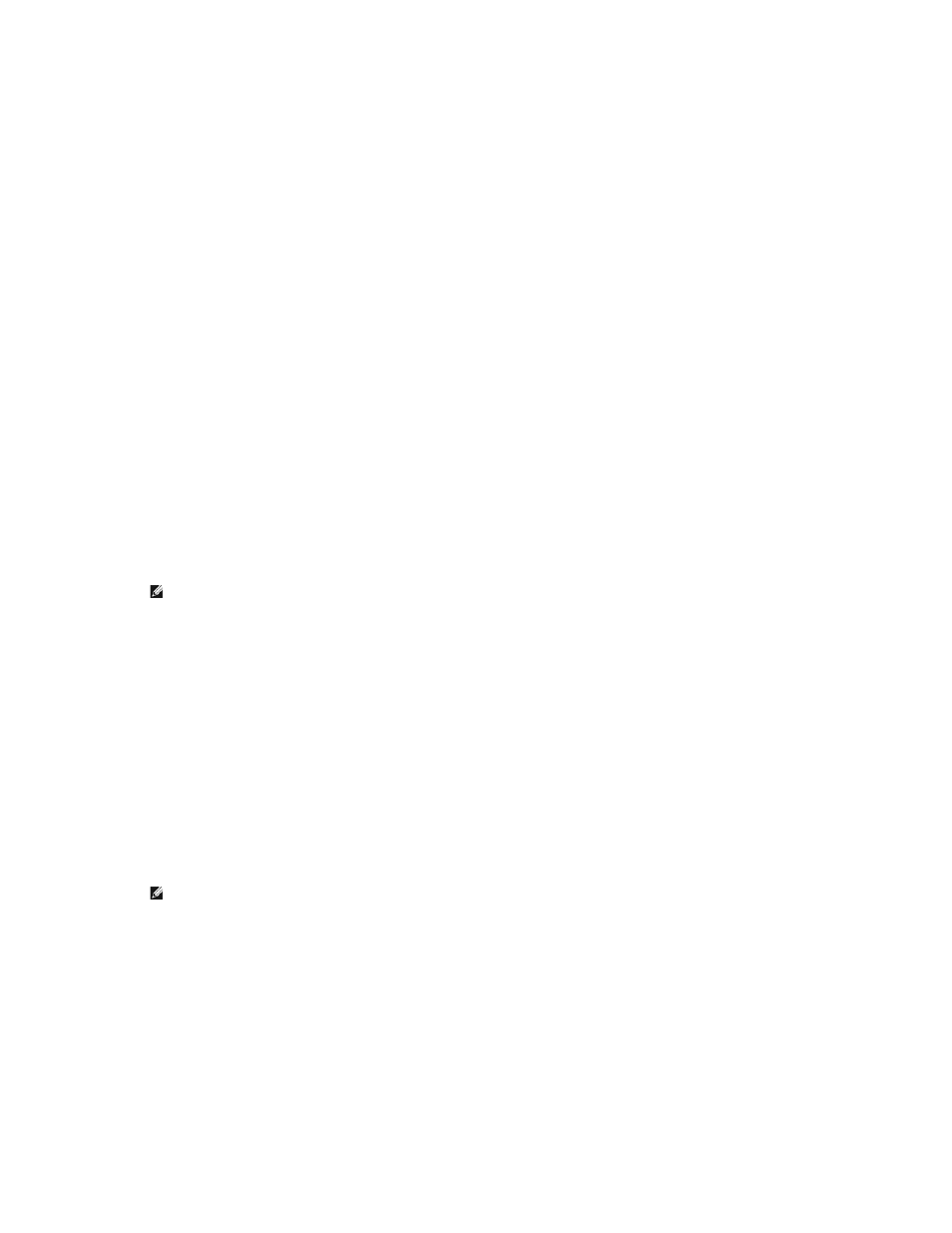
l
An IP gateway (optional)
l
A Simple Network Management Protocol (SNMP) server (optional)
l
A time server, or set the time and time zone manually (optional)
Setting the IP Address
An IP address is the address of any device attached to a network. Each device must have a unique IP address. IP addresses are written as four sets of
numbers separated by periods ranging from 0.0.0.0 up to and including 255.255.255.255.
IP addresses are either permanent or dynamically assigned. A permanent, or static, address remains the same each time the device connects to the network.
A dynamic address may change each time the device connects to the network server using Dynamic Host Configuration Protocol (DHCP).
To set a dynamic IP address:
1.
From the main menu, scroll to Configuration, and then press Enter.
2.
From the Configuration menu, scroll to Ethernet, and then press Enter.
3.
From the Ethernet submenu, scroll to Set IP, and then press Enter.
4.
Scroll to DHCP, and then press Enter.
To set a static IP address:
1.
From the main menu, scroll to Configuration, and then press Enter.
2.
From the Configuration menu, scroll to Ethernet, and then press Enter.
3.
From the Ethernet submenu, scroll to Set IP, and then press Enter.
4.
Scroll to Static IP, and then press Enter. The cursor automatically appears at the first digit.
5.
At each position of the IP address, use the up and down arrows to change the value of each digit. Press Enter to advance the cursor to the next digit.
When you have advanced through all of the digits of the IP address, the autoloader displays Enter to save.
6.
Press Enter. The Configuration submenu appears and the static IP is now in effect. You do not need to reboot the autoloader.
7.
Press Escape or Enter to return to the Ethernet submenu.
Setting the Subnet Mask
Creating a subnet mask is a method of splitting IP networks into a series of subgroups, or subnets, to improve performance or security.
To set a subnet mask:
1.
From the main menu, scroll to Configuration, and then press Enter.
2.
From the Configuration menu, scroll to Ethernet, and then press Enter.
3.
From the Ethernet submenu, scroll to Set Subnet Mask, and then press Enter.
4.
At each position of the Subnet Mask address, use the up and down arrows to change the value of each digit. Press Enter to advance the cursor to the
next digit.
When you have advanced through all of the digits of the subnet mask address, the autoloader displays Enter to save.
5.
Press Enter. New Subnet Mask xxx.xxx.xxx.xxx appears on the LCD. You do not need to reboot the autoloader.
6.
Press Escape or Enter to return to the Ethernet submenu.
Setting an IP Gateway
1.
From the main menu, scroll to Configuration, and then press Enter.
2.
From the Configuration menu, scroll to Ethernet, and then press Enter.
3.
From the Ethernet submenu, scroll to Set Gateway, and then press Enter. The cursor automatically appears at the first digit.
4.
At each position of the gateway address, use the up and down arrows to change the value of each digit. Press Enter to advance the cursor to the next
digit.
When you have advanced through all of the digits of the gateway address, the autoloader displays Enter to save.
NOTE: If you make a mistake, press Escape to backspace to the digit you want to change.
NOTE: If you make a mistake, press Escape to backspace to the digit you want to change.
