Remote management unit overview – Dell PowerVault 124T User Manual
Page 31
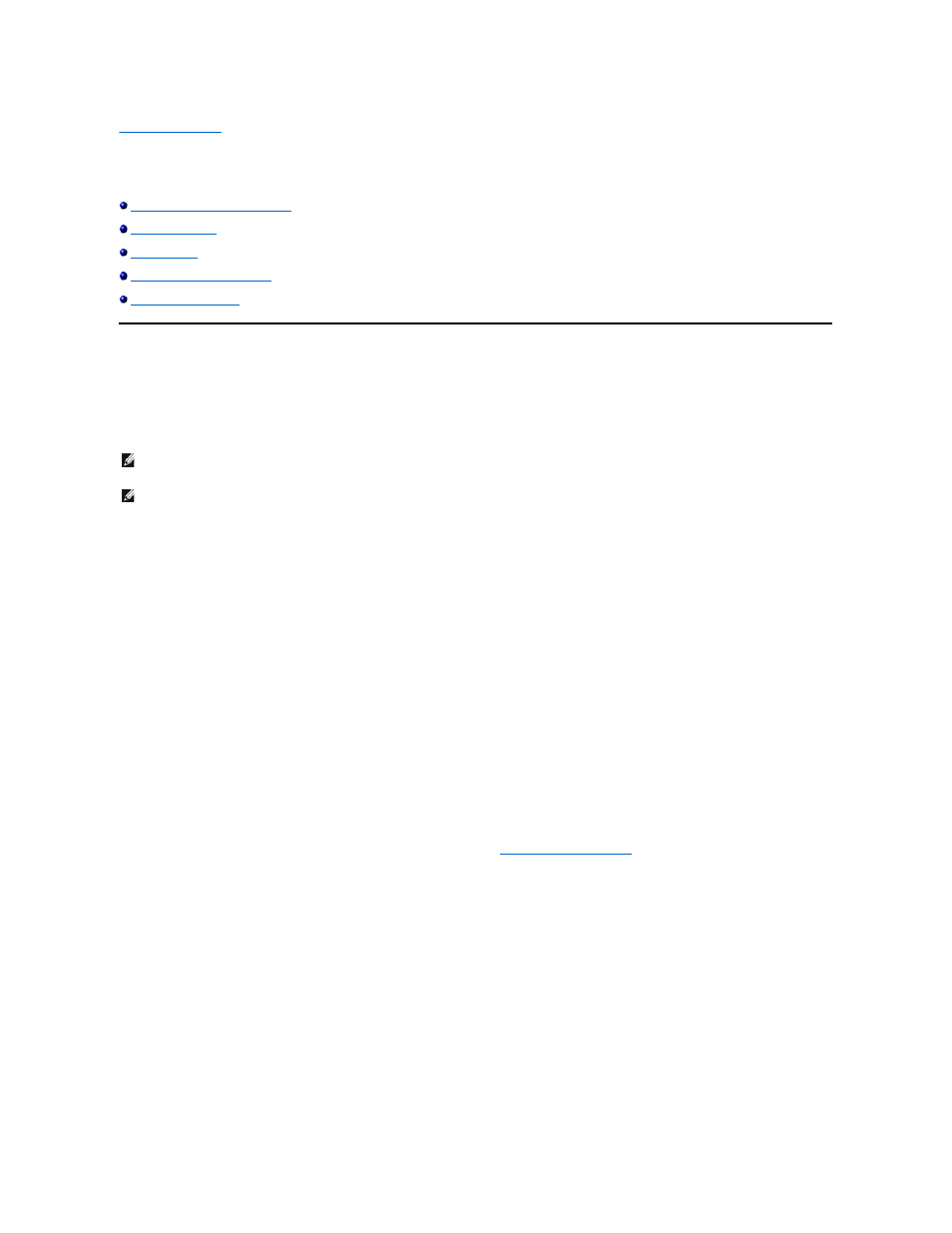
Back to Contents Page
Remote Management Unit: Dell™ PowerVault™ 124T LTO3
-060 Autoloader User's
Guide
Remote Management Unit Overview
Error Log and Diagnostics Page
Remote Management Unit Overview
Your Dell PowerVault 124T LTO3-060 autoloader includes an Ethernet interface that allows remote administration. The interface, called the Remote
Management Unit (RMU), includes a Web server that provides a Hypertext Markup Language (HTML)-based graphic user interface (GUI) for ease of use.
The RMU performs many of the same functions as the front panel interface. These functions include moving tapes, system operations options, networking
options, security options, running diagnostic tests, and performing system updates.
Default Username and Password
The default username for the RMU is admin. The default password is password.
The username and password are case sensitive and should be entered in all lower case letters. The default username and password are valid if no usernames
have been configured.
Opening the RMU
The RMU has an HTML interface, which means you use a browser to open it. The following Web browsers are supported:
l
For Microsoft® Windows® — Microsoft Internet Explorer 5.5 or later
l
For Microsoft Windows Server® 2003 — Microsoft Internet Explorer 6.0 or later (with latest security patches)
l
For Redhat® 2.1 — Mozilla™ 1.4.2
l
Firefox™ 1.0
If security is enabled, you need an operator password to access the Library Operations page, and you need an administrator password to access the
Configuration, Error Logs and Diagnostics, and Firmware pages.
When using the RMU with Microsoft Internet Explorer, be sure to enable the Allow META REFRESH option. On version 6.0 of Internet Explorer, this feature is
controlled through the Tools>Internet Options menu selection, under the Security tab.
Use of all RMU web pages features requires Java Script to be enabled in the user's web browser.
To open the RMU:
1.
From your computer, open your Web browser.
2.
In the browser's address field, enter the IP address for your autoloader (see "
Viewing Ethernet Information
").
The Home page appears in your browser window.
Viewing Status Information
NOTE: Only use the Diagnostics commands when the autoloader is known to be idle and unavailable to host backup/restore
applications. If a Diagnostic command is issued during a drive or autoloader operation, the unit will respond that it is busy. However, if a
Diagnostic command is issued and then a backup or restore job runs, that job may fail.
NOTE: To log out of the system, you must close your browser.
