Dell PowerVault 124T User Manual
Page 46
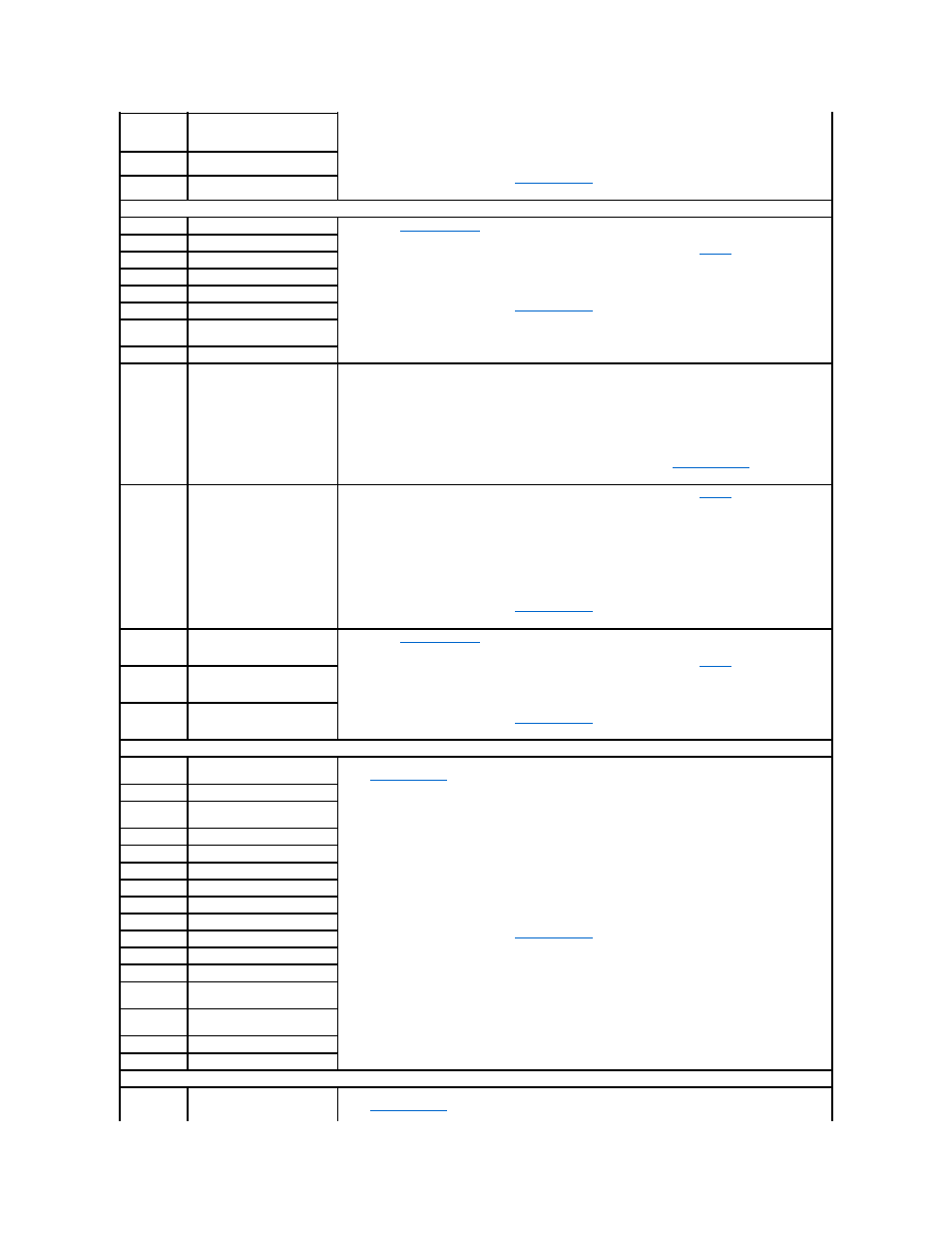
l
Verify that the network is properly configured (i.e. no loop-back condition exists).
l
Verify that the autoloader operates correctly when properly configured and attached directly to a host
system using a cross-over cable.
l
51
IP Stack Memory Allocation
Error
52
IP Stack Can't Free Memory
53
Stack DTrap Occurred
Loader Task Error Types
60
Drive Init Failed
l
Check
for PowerVault 124T firmware updates.
l
Check the TapeAlert log for more specific drive error information. Refer to
for recommended
actions.
l
Power cycle the autoloader using the front panel power button and retry the operation.
l
61
Drive Login Error
62
Drive Logout/Unexpected Error
63
Drive Command Failed
64
Drive Response Timeout
65
Command Flushed From Queue
66
Drive Manager Not In Correct
State
67
Drive Reporting Not Ready
68
Autoclean Move Failed
l
Check the Remote Management Unit autoclean Configuration settings. Insure that a valid cleaning
cartridge is located at the configured location.
l
Verify that the cleaning cartridge does not have labels or other matter placed anywhere on the
cartridge except where labels are expected to be placed.
l
Try a different cleaning cartridge.
l
If the operation fails with two different cleaning cartridges, contact
.
69
Drive Unload Retry
l
Check the TapeAlert log for more specific drive error information. Refer to
for recommended
actions..
l
Verify that the cleaning cartridge does not have labels or other matter placed anywhere on the
cartridge except where labels are expected to be placed.
l
Try to load a different piece of media.
l
Power cycle the autoloader using the front panel power button and retry the operation.
l
6D
Drive Communications Error
l
Check
for PowerVault 124T firmware updates.
l
Check the TapeAlert log for more specific drive error information. Refer to
for recommended
actions.
l
Power cycle the autoloader using the front panel power button and retry the operation.
l
6E
Drive Communications Error
6F
Loader Communication Error
Code Update Error Types
70
Failed to Send CUP Cmd to
Drive / No Response From Drive
l
drive are the most recent images located at
.
l
Review the firmware update readme file provided with the firmware images.
Note: The recommended method for drive firmware update is through the host SCSI interface using
the DFU utility provided with the firmware images. The recommended method for loader firmware
update is through the Remote Management Unit.
l
Verify all SCSI cable and terminator connections between the host and autoloader.
l
Verify no media in drive during update.
l
Power cycle the autoloader using the front panel power button and retry the operation.
l
71
CUP Send Failed
72
Drive Update Failed, Media
Present
73
Image Size in Header Too Big
74
Block Erase Failed
75
Flash Program Failed
76
Header Corrupt
77
Checksum Error
78
Timeout During CUP
79
Reset During Drive Update
7A
Unexpected Reset From Drive
7B
Unexpected Message From PSP
7C
Personality or Version Check
Failed
7D
SCSI Error During Write Buffer
Command
7E
Uncompressed EDC Failure
7F
Image Processing Ended Early
SCSI Server Task Error Types
80
Unexpected Response or Data
Received
l
driver are at the latest supported revision at
.
