Connecting the scsi and power cables, Preparing the host and verifying the connection – Dell PowerVault 124T User Manual
Page 18
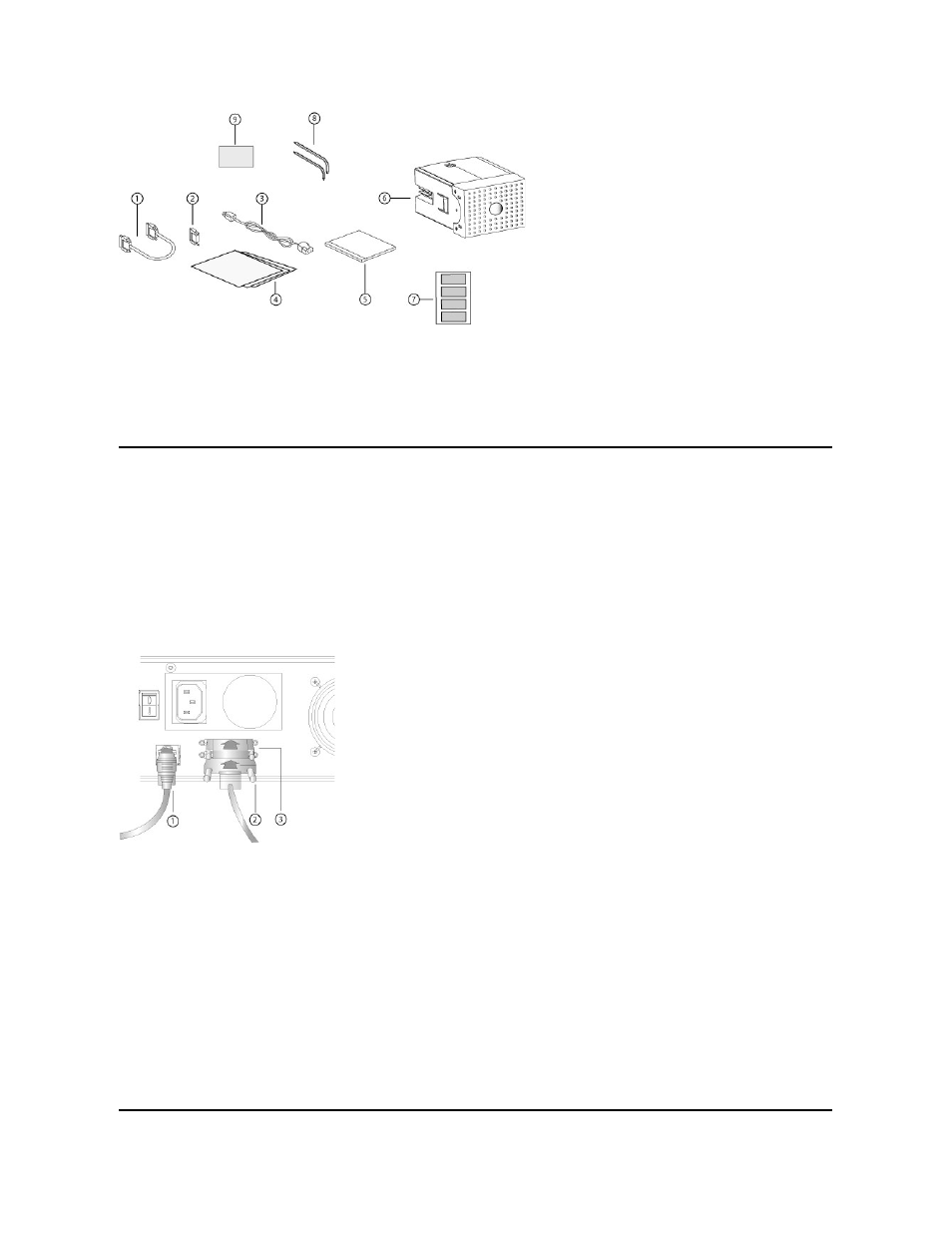
Connecting the SCSI and Power Cables
To connect the SCSI and power cables to the autoloader:
1.
Shut down and turn off the selected server. Turn off all attached accessory devices, such as printers and other SCSI devices.
2.
Attach one end of the SCSI cable (included in the accessory kit) to one of the connectors on the back panel of the autoloader.
3.
Attach the other end of the SCSI cable to the connector on the SCSI host adapter or to the connector on the previous device on the SCSI bus.
If the supplied SCSI cable does not fit the connector on your SCSI host adapter, you either have an incompatible SCSI host adapter or you need to
purchase a cable adapter. Contact your service representative or your SCSI host adapter manufacturer for information.
The following figure shows how to connect the SCSI and power cables:
4.
Attach the terminator to the remaining SCSI connector on the back panel of the autoloader (if the autoloader is the last or only device on the SCSI bus).
Otherwise, attach the cable to the next device on the SCSI bus. Make sure that the last device on the SCSI bus is properly terminated.
5.
Attach the female connector of the power cable to the power connector on the back panel of the autoloader.
6.
Plug in the power cable to the nearest properly grounded power outlet.
7.
Plug in the host server or workstation and all attached devices.
8.
Turn on the autoloader by setting the power switch on the back panel to the ON position. Turn on any other devices you turned off earlier. Check the
LCD screen to make sure the autoloader is receiving power. If it is not, check the power connections and your power source.
During the Power-On Self-Test (POST), both LEDs are illuminated briefly, followed by only the Ready/Activity LED flashing. When the initialization
sequence is complete, the LCD screen displays the Home screen.
9.
Turn on the server.
1
SCSI cable
2
SCSI terminator
3
Power cable
4
Getting Started Guide
5
CD (drivers and documentation)
6
Magazine blank
7
Bar code labels
8
TORX L-key drivers (T8 and T10)
9
Emergency Magazine Removal Tool
1
Ethernet cable
2
SCSI cable
3
SCSI terminator
