Installing the device drivers, Preparing the host and verifying the connection – Dell PowerVault 124T User Manual
Page 19
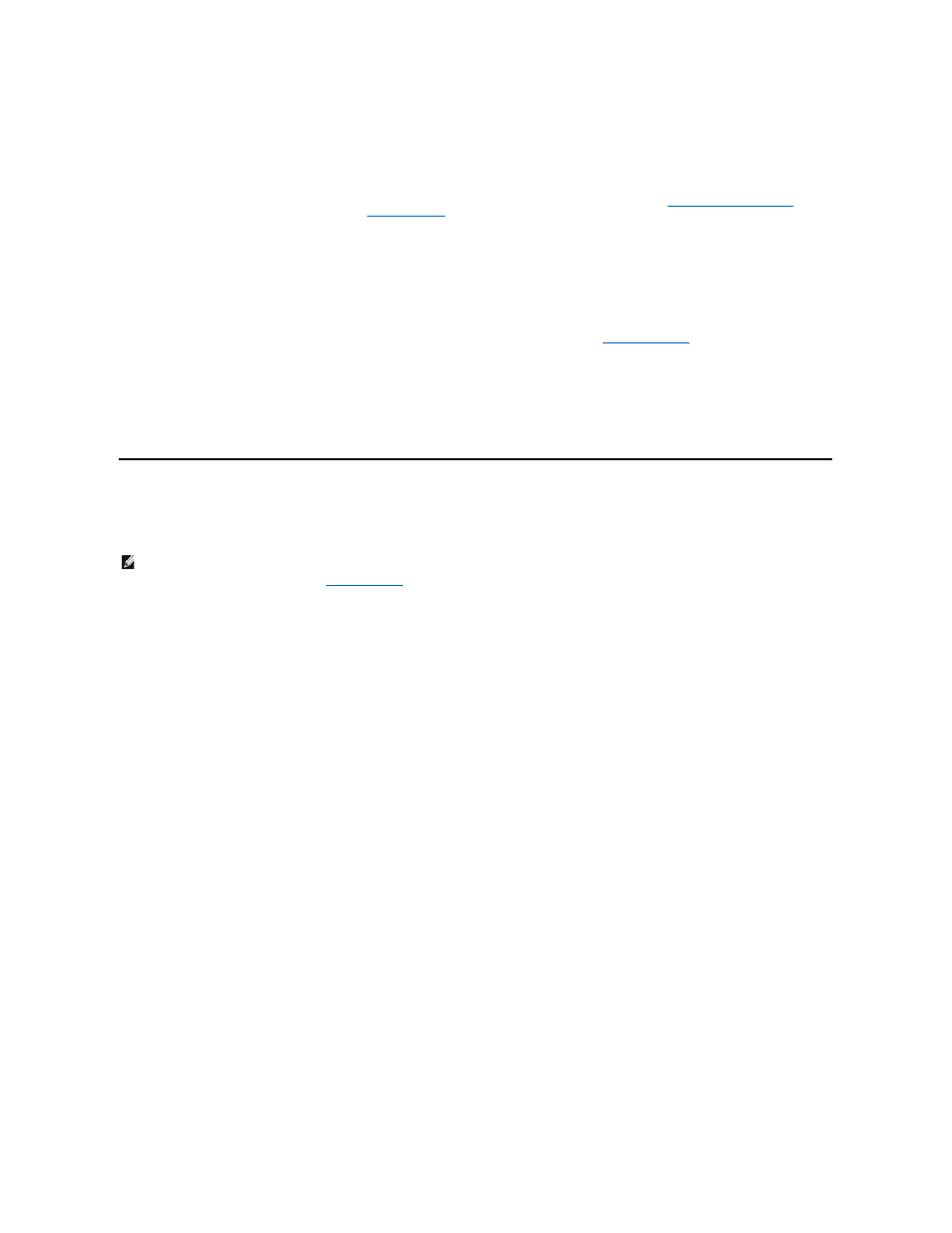
Preparing the Host and Verifying the Connection
If necessary, install a SCSI host adapter, software, and compatible drivers. Refer to the manuals for the host computer and SCSI host adapter for detailed
instructions. In addition, follow these general guidelines:
l
Software compatibility information is available at
the autoloader robotics.
l
If the host server is connected to a network, check with the system administrator before turning off power.
l
Use proper procedures to prevent electrostatic discharge (ESD). Use wrist-grounding straps and anti-static mats when handling internal components.
l
Make sure that the host server has an open expansion slot.
l
Make sure that your backup application supports the SCSI host adapter.
l
Depending on the server configuration, you may need to change the SCSI ID of the autoloader (see "
Setting the SCSI ID
").
l
Ensure the autoloader is properly terminated. If the autoloader is the only SCSI device—other than the SCSI host adapter—on the selected SCSI bus, it
must be terminated. Likewise, if the autoloader is physically the last SCSI device on the SCSI bus, it must be terminated. Only the devices physically at
the beginning and end of the SCSI bus should be terminated. If the host is located at the beginning of the SCSI bus, the host should already have a
terminator installed.
l
Verify the connection between the autoloader and host by going to Settings>Control Panel>System>Hardware>Device Manager>Tape Drive and/or
Media Changer in Microsoft® Windows® 2000, Microsoft Windows XP and Windows Server® 2003. For more information on verifying the connection of
SCSI devices, consult the operating system documentation.
Installing the Device Drivers
There are two device drivers associated with the Dell PowerVault 124T LTO3-060 autoloader. One for the autoloader itself, and a second for the LTO3-060
tape drive within the autoloader.
Tape Drive Device Driver
Microsoft Windows 2000:
1.
Ensure that you are logged on to the host server with administrator privileges.
2.
Insert the Dell PowerVault 124T Autoloader User's Manual and Drivers CD into the CD drive on the host computer.
3.
Open the device manager (refer to your specific OS documentation for instructions). For example, right-click the My Computer icon on the Windows
desktop, click Manage, and then click Device Manager.
The LTO3-060 drive should be listed under the ? Other Devices item as ULTRIUM 3 SCSI Sequential Device.
4.
Right-click the ULTRIUM 3 SCSI Sequential Device listing and click Properties.
5.
Select the Driver tab.
6.
Click Update Driver.
7.
When the Upgrade Device Driver Wizard appears, click Next.
8.
Click Display a list... and then click Next.
9.
Scroll down and click Tape Drive, and then click Next.
10.
Click Have Disk, type D:\Drivers\Drive\, replacing d: with the drive letter for the CD drive into which you inserted the Dell PowerVault 124T Autoloader
User's Manual and Drivers CD, and then click OK.
11.
Click the QUANTUM LTO-3 TAPE DRIVE entry, and then click Next.
12.
Click Next to install the driver.
13.
Click Finish.
14.
Click the Device Properties dialog box.
The drive now appears in Device Manager under Tape Drives as a Dell LTO 3 Tape Drive and is ready to use.
Microsoft Windows Server 2003:
1.
Make sure that you are logged on to the host server with administrator privileges.
2.
Insert the Dell PowerVault 124T Autoloader User's Manual and Drivers CD into the CD drive on the host computer.
NOTE: The device drivers supplied on the Dell PowerVault 124T LTO3-060 Autoloader User's Manual and Drivers CD are required if you
intend to use the Microsoft Windows native backup application. Commercial backup applications provide all necessary device driver
support. See the Dell Support website at
for a list of compatible backup applications.
