Dell PowerVault 124T User Manual
Page 20
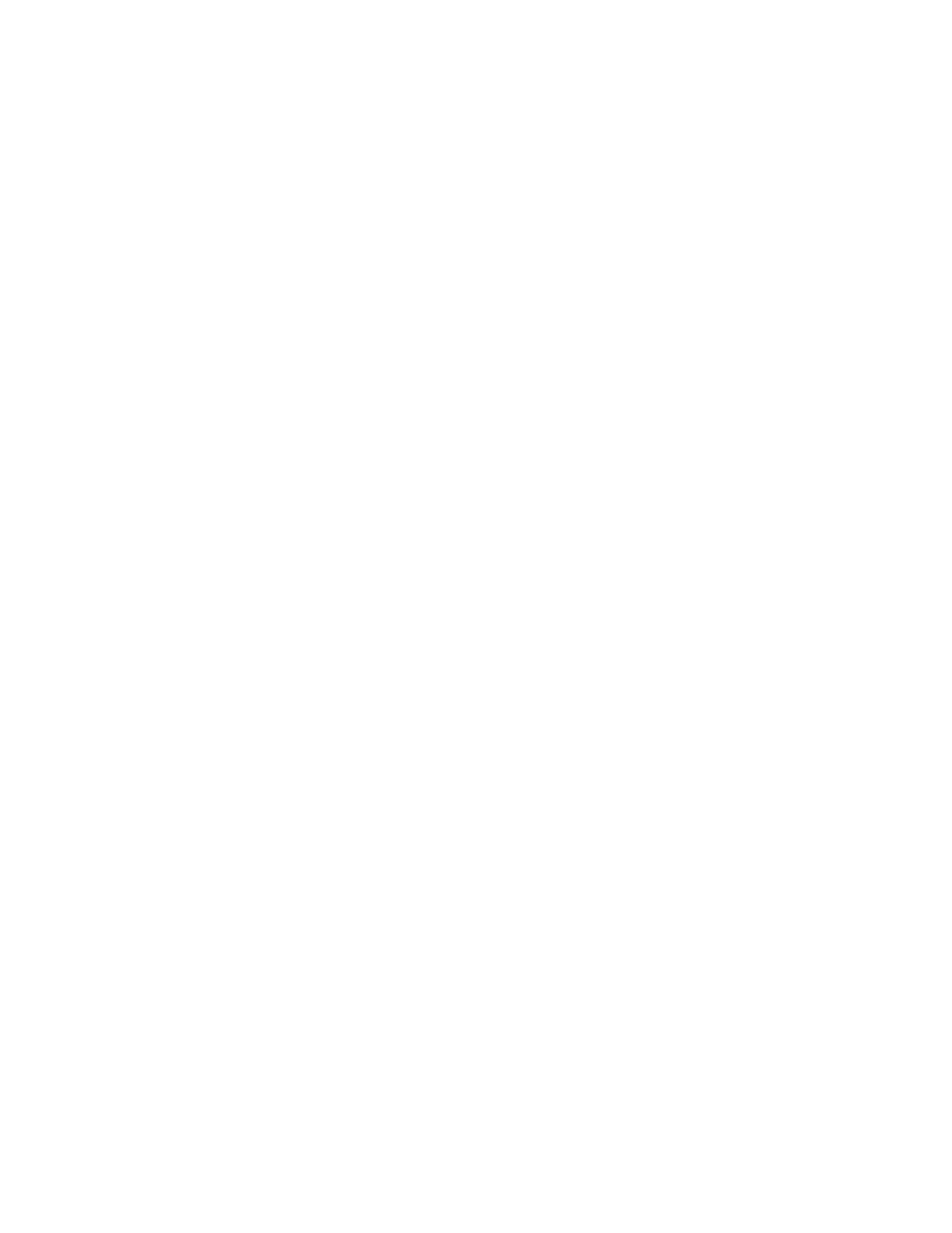
3.
Open the device manager (refer to your specific OS documentation for instructions). For example, right-click the My Computer icon on the Windows
desktop, click Properties, and then click Device Manager or by going to the Control Panel and opening System. Select Hardware, then click Device
Manager.
The LTO3-060 drive should be listed under the ? Other Devices item as ULTRIUM 3 SCSI Sequential Device.
4.
Right-click the ULTRIUM 3 SCSI Sequential Device listing and click Properties.
5.
Select the Driver tab.
6.
Click Update Driver.
7.
When the Upgrade Device Driver Wizard appears, click Next.
8.
Click Display a list... and then click Next.
9.
Scroll down and click Tape Drive, and then click Next.
10.
Click Have Disk, type D:\Drivers\Drive\ replacing d: with the drive letter for the CD drive into which you inserted the Dell PowerVault 124T Autoloader
User's Manual and Drivers CD, and then click OK.
11.
Click the QUANTUM LTO-3 TAPE DRIVE entry, and then click Next.
12.
Click Next to install the driver.
13.
Click Finish.
14.
Click the Device Properties dialog box.
The drive now appears in Device Manager under Tape Drives as a Dell LTO 3 Tape Drive and is ready to use.
Autoloader Device Driver
Microsoft Windows 2000:
1.
Make sure that you are logged on to the host server with administrator privileges.
2.
Insert the Dell PowerVault 124T Autoloader User's Manual and Drivers CD into the CD drive on the host server.
3.
Right-click the My Computer icon on the Windows desktop, click Manage, and then click Device Manager.
The autoloader should be listed under Medium Changers as Unknown Medium Changer Device.
4.
Right-click the Unknown Medium Changer Device listing and click Properties.
5.
Select the Driver tab.
6.
When the Upgrade Device Driver Wizard appears, click Next.
7.
Click Display a list... and then click Next.
8.
Click Have Disk, type d:\Drivers\Autoloader, replacing d: with the drive letter for the CD drive into which you inserted the Dell PowerVault 124T
Autoloader User's Manual and Drivers CD, and then click OK.
9.
Click the Dell (tm) PowerVault (tm) 124T Autoloader entry and click Next.
10.
Click Next again to install the driver.
11.
Click Finish.
12.
Close the Device Properties dialog box.
The autoloader now appears in Device Manager under Medium Changers as a Dell (tm) PowerVault (tm) 124T Autoloader, and is ready to use.
Microsoft Windows Server 2003:
1.
Make sure that you are logged on to the host server with administrator privileges.
2.
Insert the Dell PowerVault 124T Autoloader User's Manual and Drivers CD into the CD drive on the host server.
3.
Right-click the My Computer icon on the Windows desktop, click Manage, and then click Device Manager.
The autoloader should be listed under Medium Changers as Unknown Medium Changer Device.
4.
Right-click the Unknown Medium Changer Device listing and click Properties.
5.
Select the Driver tab.
6.
When the Upgrade Device Driver Wizard appears, click Next.
7.
Click Display a list... and then click Next.
8.
Click Have Disk, type d:\Drivers\Autoloader, replacing d: with the drive letter for the CD drive into which you inserted the Dell PowerVault 124T
Autoloader User's Manual and Drivers CD, and then click OK.
