Firmware page, Error logs and diagnostics page – Dell PowerVault 124T User Manual
Page 36
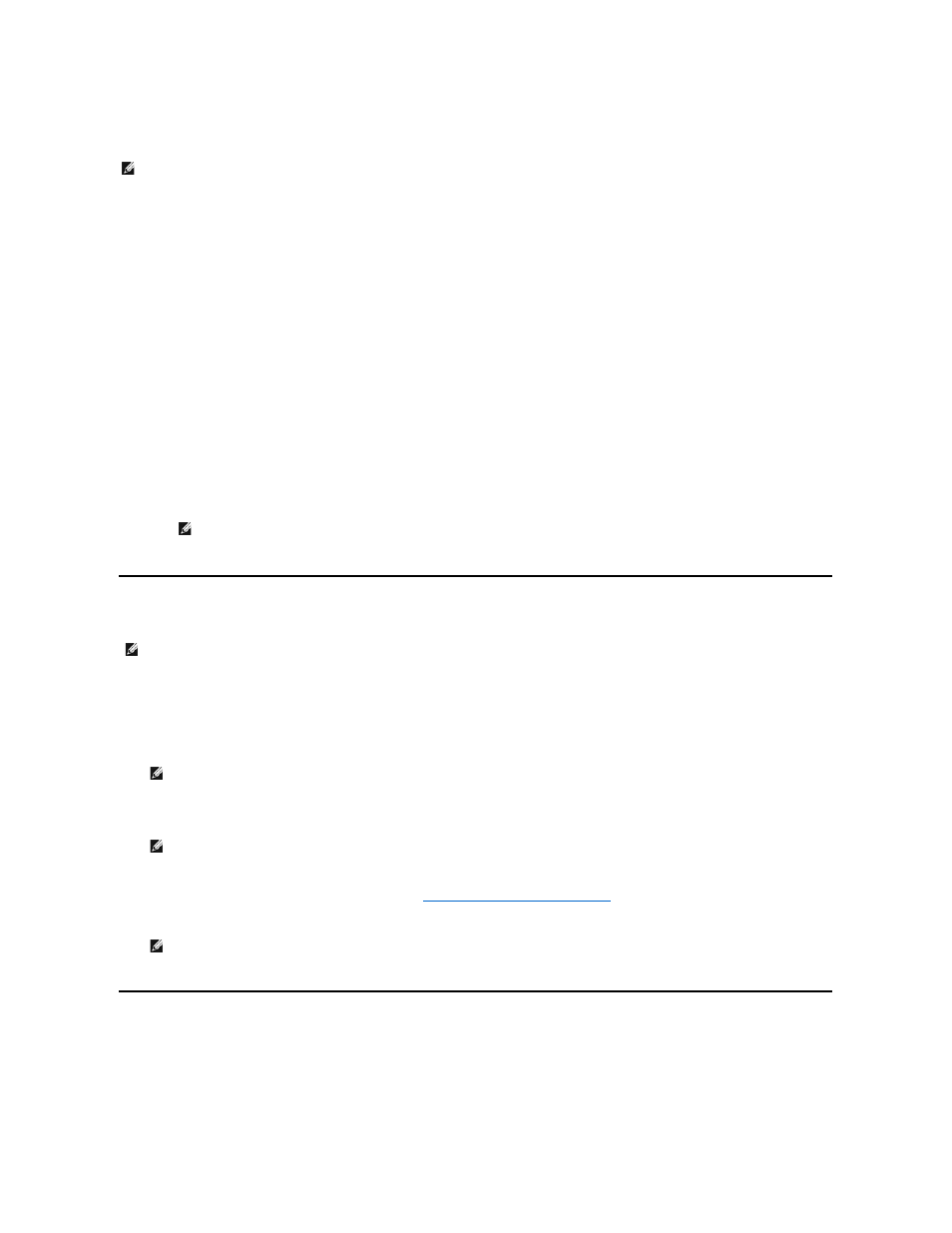
4.
Type the IP addresses in the appropriate boxes.
5.
Click submit to save.
Client Overlap Control is a management policy on controlling how the Web server handles overlapping control requests from multiple clients on the
authorized client list. The options include No Locking, Full Locking, and Time-Based Locking.
l
No Locking allows multiple clients to have unrestricted access to control the system as long as they are on the authorized client list.
l
Full Locking permits only one authorized client to issue control requests at a time. This client must release the lock by clicking the Home/Logout option
in the upper frame of the page to permit other authorized clients to have control access.
l
Time-Based Locking is similar to Full Locking in that only one authorized client can have control access at once, but the lock is automatically released
after the specified number of seconds of inactivity have elapsed.
After selecting the appropriate policy by clicking the check box, click submit to save the changes.
1.
From any page, click the Configurations heading. The Configurations screen displays.
2.
On the left-hand side of the screen, click Security.
3.
Select a security option from the Client Overlap Control options:
¡
No locking allows multiple users to access the system and issue requests.
¡
Full Locking allows only one user to access the system and issue requests.
¡
Time-based Locking allows only one user to access the system and issue requests with the lock expiring after a designated amount of inactivity
(in seconds).
¡
Home/Logout is used to release a full or time-based lock and permit another user to access the system.
4.
Click submit.
Firmware Page
You can browse to find system updates and then upload the updates. To get system updates:
1.
From any page, click the Firmware heading. The Firmware Update screen displays.
2.
Click Browse to navigate to the host system for the update file. The file should end in an .img extension.
3.
Click Upload.
4.
Click OK in response to the confirmation box. The autoloader automatically uploads the new code and processes it to the system.
5.
Power cycle the loader, then the server firmware update is complete.
Error Logs and Diagnostics Page
From the Error Log and Diagnostics page, you can run various tests on the autoloader. You can also view error and history logs, test progress, identify the
physical unit in a rack, or reset the system.
Viewing Error or History Logs:
NOTE: By entering an improper range of IP addresses, a user can possibly lock out all IP clients from administering the autoloader. If this
occurs, the user can restore the default values by running Restore Default from the front panel Configuration menu.
NOTE: Locking is only available to users on the authorized client list.
NOTE: The preferred method of autoloader update is through the RMU. The preferred method for drive update is across the host SCSI
interface using the Dell Firmware Update utility (DFU) supplied with the firmware update package. Refer to the README file provided with
the firmware update package.
NOTE: It is recommended that all firmware updated be performed with image files located on the local system hard drive as opposed to a
removable media device or network share.
NOTE: A Microsoft issue may keep a user from updating drive or loader firmware over the RMU interface. This can occur under Windows
Server® 2003 with Service Pack 1 (SP1), or if a user has installed Microsoft Security Update MS05-019. This problem displays as a 6F
Communication Error
message on the front panel with the warning light set. The RMU will continue to report the autoloader status as
Initialization.
For information and a workaround to this problem, go to
. If this problem occurs, the autoloader
should be restarted to avoid further communication errors.
NOTE: After firmware update is complete, the unit will report new revision levels to the host on startup. You may have to reconfigure you
host backup software to recognize the updated unit.
