Configuring the autoloader – Dell PowerVault 124T User Manual
Page 2
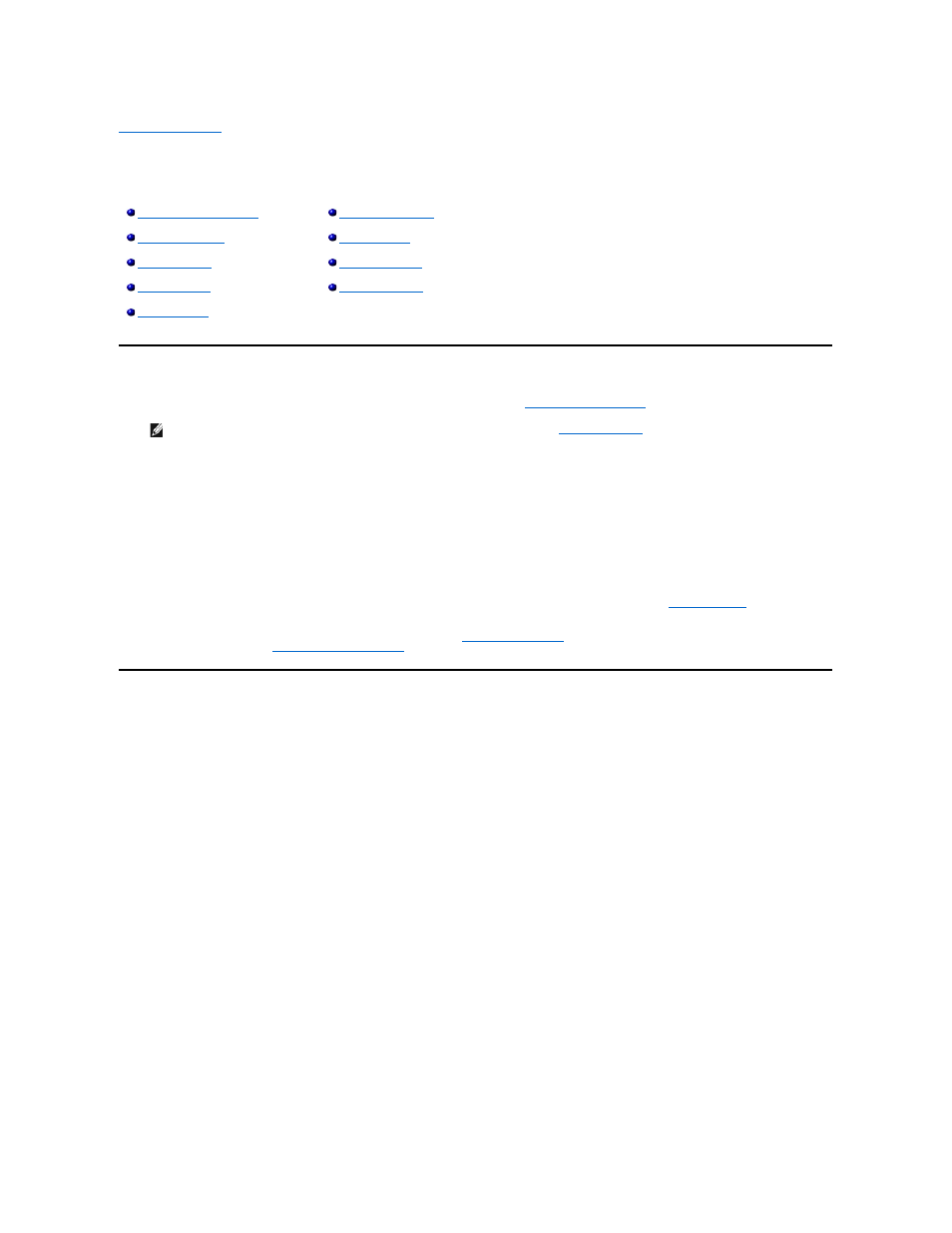
Back to Contents Page
Front Panel Administration: Dell™ PowerVault™ 124T LTO3
-060 Autoloader User's
Guide
When you first power on the Dell PowerVault 124T LTO3-060 autoloader, it automatically runs a Power-On Self-Test (POST). During the POST, the left (green)
LED flashes. After the POST, the left (green) and right (amber) LED flash alternately back and forth. Do one of the following:
l
If the autoloader powers on successfully, continue configuring the autoloader (see "
").
l
If the autoloader does not power on successfully, check the following:
¡
Power switch is on.
¡
Power cable is inserted correctly.
¡
SCSI bus is terminated.
¡
SCSI cable is connected to the autoloader and host computer.
¡
No error code appears on the autoloader LCD.
When you first power on the autoloader, the setting for the Internet Protocol (IP) address is static with the address 192.168.20.128. If you want to use
Dynamic Host Configuration Protocol (DHCP) to change the IP address, see "
." To determine the IP address when using DHCP, view the
Ethernet status information (see "
Viewing Ethernet Information
").
Configuring the Autoloader
To configure the autoloader, start with the main menu on the front panel. If the main menu is not already visible on the LCD, press Enter.
When you first power on the autoloader, the default is set with no password protection. However, after you set the security option, all the configuration
functionality is password-protected. You need an administrator-level password to configure the autoloader.
The front panel menu has the following options:
NOTE: The front panel requires a six-digit password to change the configuration (see "
"). The LCD front panel default
password for the Administrator is 000000. The default password for the Operator is 111111.
