Acronis Cloud - User Guide User Manual
Page 8
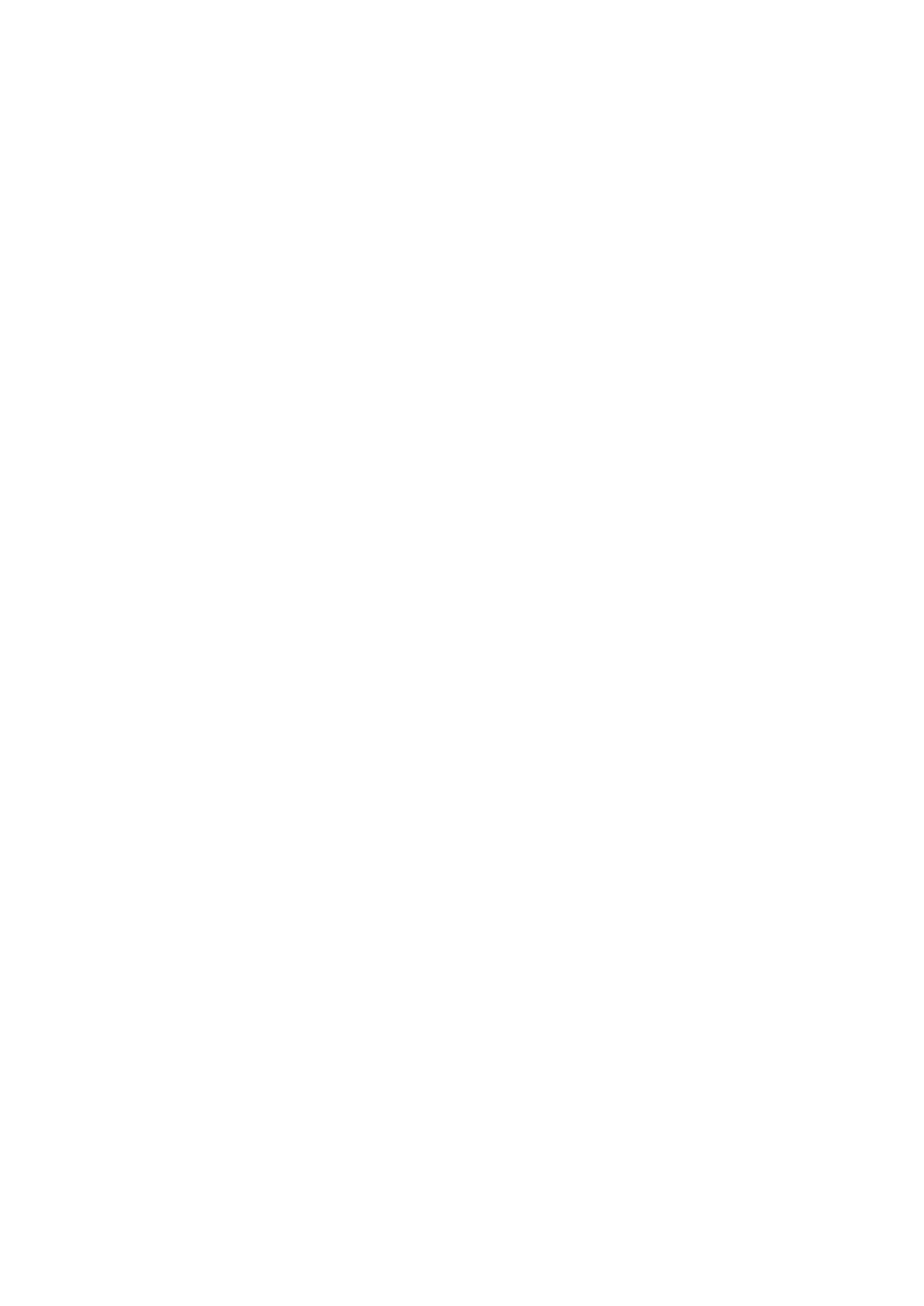
8
Copyright © Acronis, Inc., 2000-2011
Toolbar
The toolbar contains the following buttons:
Back Up Now - click to run the online backup task now (present only for the current computer).
Recover - click to recover desired files and folders from the Online Storage
Options - click to open the Options menu where you can specify all Acronis True Image Online
options and settings, as well as remove a computer from the Online Storage.
The Options menu includes the following items:
What to Back Up - select to open the dialog box where you can specify the data to back up and
the data you want to exclude from the backup. Your selection will be stored in the online backup
task. So every time you run the task, the selected items will be backed up by default. You can
change your selection any time.
Schedule - select to set online backup task scheduling.
Settings - select to change Acronis True Image Online settings.
Remove from Online Storage - select to remove the computer from the Online Storage and
delete all data backed up from that computer.
The toolbar also shows when the next online backup will run. Clicking the corresponding link opens
the Scheduler where you can change the online backup schedule.
The toolbar has a Search field that allows you to search for the file you want to recover. To perform
search, select on the folder tree the partition from which the file was backed up and then enter the
file's name (or a partial name) in the search field with the magnifying glass icon to the right of the
field. The search is performed only among the files backed up from the currently selected partition.
The found files, if any, will be shown in the right pane under the Search results item at the bottom of
the folder tree.
Legend
Clicking the up arrow (^) at the right side of the Legend line shows the icons the program uses for
indicating the states of items (files and folders) backed up on the Online Storage. Brief descriptions
explain the meaning of those icons. These icons will let you see which items have been modified or
deleted locally since the last online backup. They will also let you know which folders have been
backed up only partially. If the Legend area interferes with the viewing of the directory tree of the
current computer, you can collapse it by clicking the down arrow at the right-side end of the Legend
line.
Time scale
At the bottom of the window there is a special time scale. To view any prior data state, just find the
date you need using the arrows on the time scale, click the date and select a time. To go to the oldest
backup date for a selected file or folder, click the "Left arrow" button below the left end of the time
scale. To return to the most recent backup date, click the "Right arrow" button below the right end of
the time scale.To speed up the searching process you can switch the time scale to days mode or to
months mode and scroll days or months respectively. To switch to the months mode, click on a
month's name on the time scale. Selecting the required month on the month scale automatically
returns you to the days mode.
