Selecting a version to recover, 2 selecting a version to recover – Acronis Cloud - User Guide User Manual
Page 28
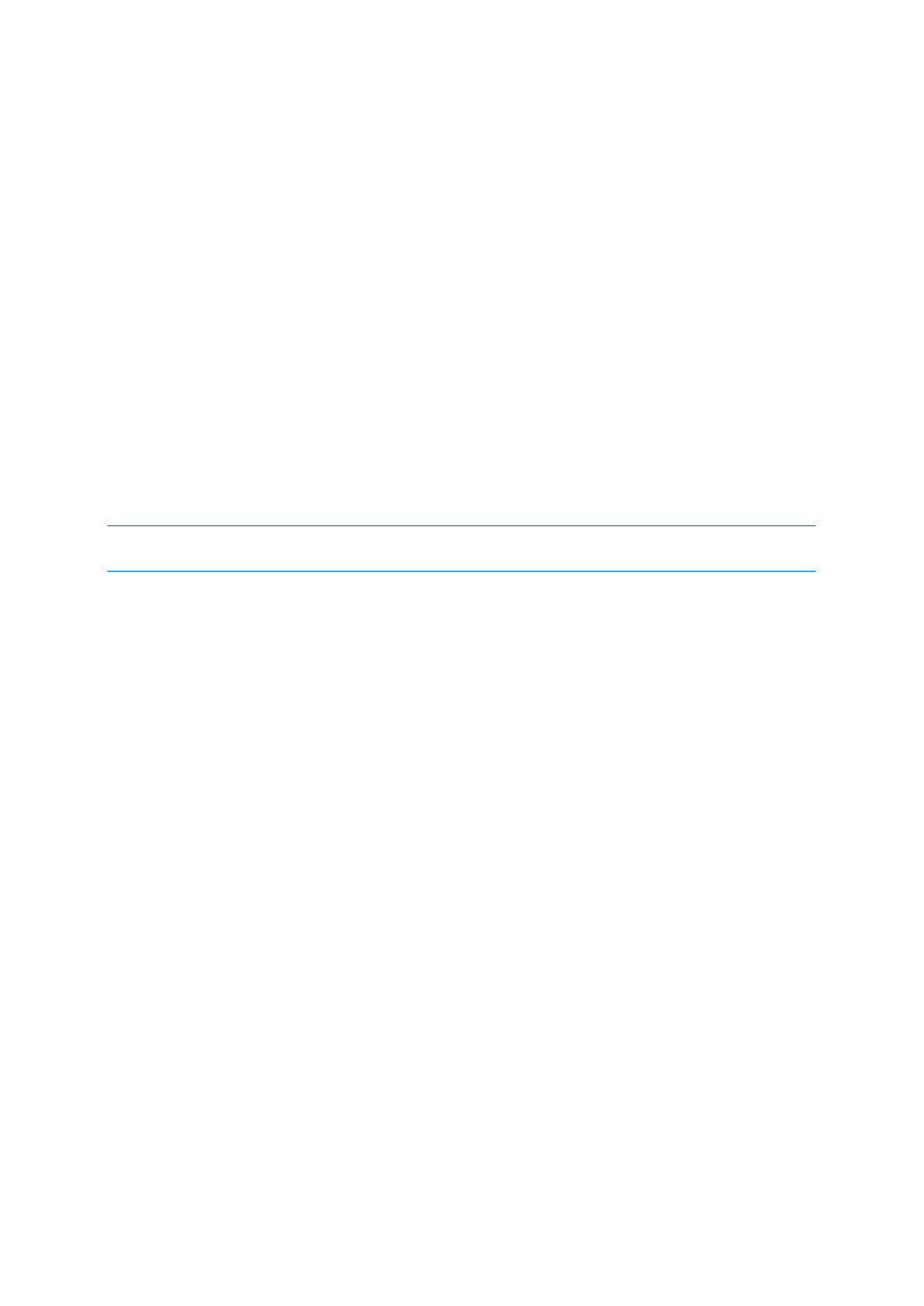
28
Copyright © Acronis, Inc., 2000-2011
Open - opens a folder or recovers the file to a temporary folder and then opens the file using the
associated application
Recover - recovers the selected file or folder
View Versions - opens the window that contains the list of the selected file's versions. In the
window you can select the version you want to recover or delete unneeded versions (not
available for folders)
Delete - deletes the selected file or folder from the Online Storage
Recovery
When you choose Recover either in the shortcut menu or on the toolbar, Acronis True Image Online
opens the Browse for folder dialog. By default the original location from which the files were backed
up will be selected. If necessary, you can select another folder or create a new folder for the files to
be recovered to by clicking the Make New Folder button. After selecting the folder click OK.
If you recover the files to the original folder and Acronis True Image Online finds a file with the same
name, it will open a dialog window where you can choose what to do with the file: Recover and
replace the file on the disk, Do not recover (to keep the file on the disk), and Recover, but keep both
files (the recovered file will be renamed). If you want to use the choice for all files with identical
names, select the Apply to all files check box.
It is impossible to Recover and replace files on the disk which are being used or locked by the operating system
at the moment of recovery.
Search
You can search for a file you want to recover. To perform search, select on the folder tree the
partition from which the file was backed up and then enter the file's name (or a partial name) in the
search field with the magnifying glass icon to the right of the field. The search is performed only
among the files backed up from the currently selected partition. The found files, if any, will be shown
in the right pane under the Search results item at the bottom of the folder tree.
5.2 Selecting a version to recover
By default Acronis True Image Online selects the latest versions with respect to the date you
specified. However, for any file you can select a specific version of the file to recover.
To recover a specific file version:
In the folder contents pane, select the file whose version you want to recover, then right-click
and choose View Versions in the shortcut menu
