Scheduling, 3 scheduling – Acronis Cloud - User Guide User Manual
Page 16
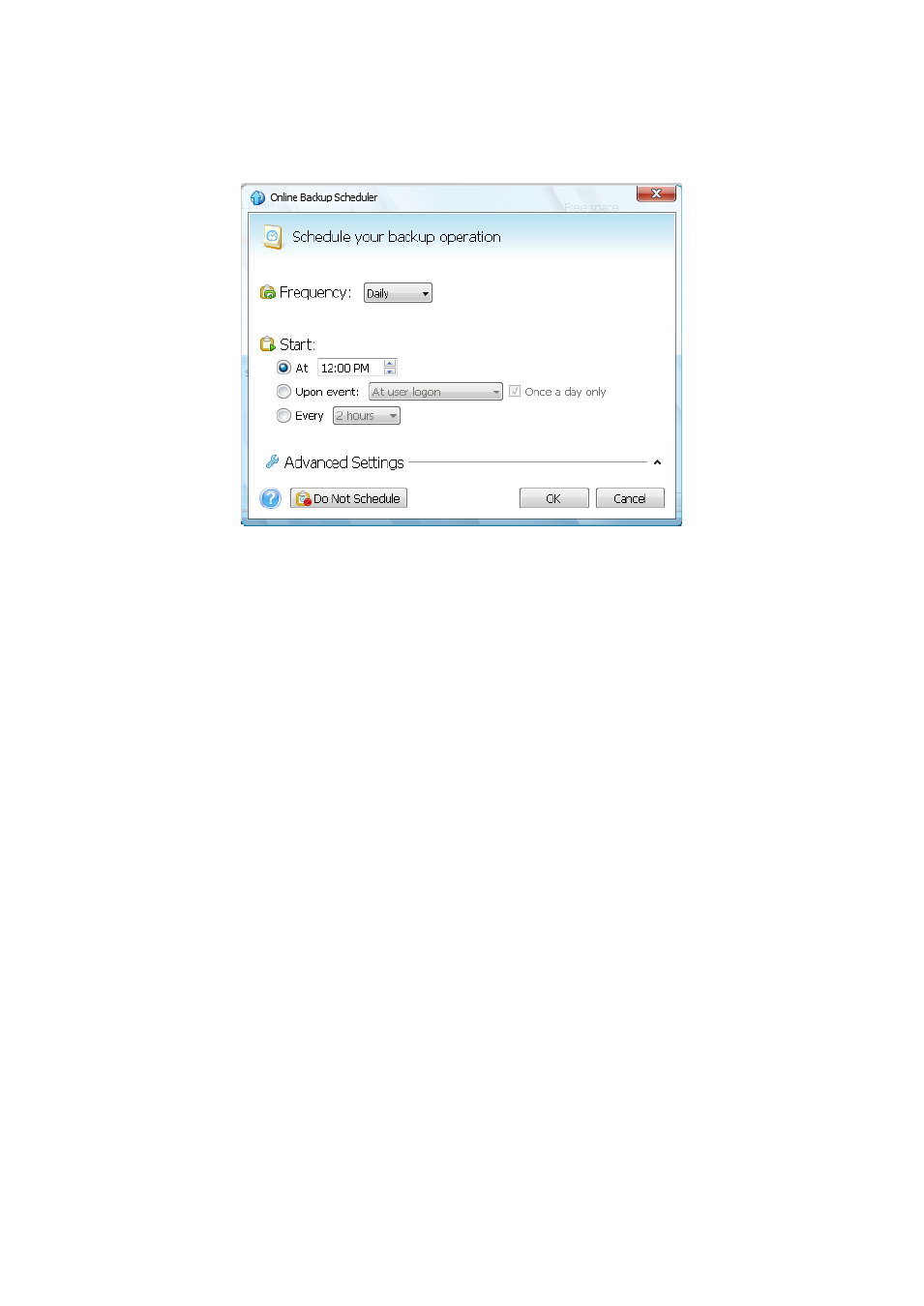
16
Copyright © Acronis, Inc., 2000-2011
3.4.3 Scheduling
The Scheduler window allows you to specify the online backup task execution settings.
Choose one of the following backup frequencies:
Daily (p. 17) - the task will be executed once a day or more frequently
Weekly (p. 17) - the task will be executed once a week or several times a week on the selected
days
Monthly (p. 18) - the task will be executed once a month or several times a month on the
selected dates
Next choose when to start online backup:
At a specified time. Specify the time in the corresponding field.
Upon event. Choose the event you need: At user logon, At user logoff, At system startup or At
system shutdown. To run a backup only at the first occurrence of the event, select the Once a
day only box.
Every () hours. Choose backup periodicity from the dropdown list (for, example, every 2 hours).
This setting is available only for daily backups.
Clicking the Do Not Schedule button turns off the scheduler and online backup will be performed
only when you click Back Up Now in the main window.
Advanced settings
Clicking Advanced Settings allows you to specify the following additional settings for online backup
scheduling.
To postpone a scheduled task until the next time the computer is not in use (screen saver is displayed
or computer is locked), select the Run the task only when the computer is idle check box.
The backup won't be performed if the computer is switched off or there is no Internet connection
when the scheduled time comes, but you can force the missed backup to run at the next system
startup or when an Internet connection is established. To do so, select the Run at startup or Run
when the connection is established check box (or both).
