Creating a custom data category, Excluding items from online backup, 2 excluding items from online backup – Acronis Cloud - User Guide User Manual
Page 14: 1 creating a custom data category
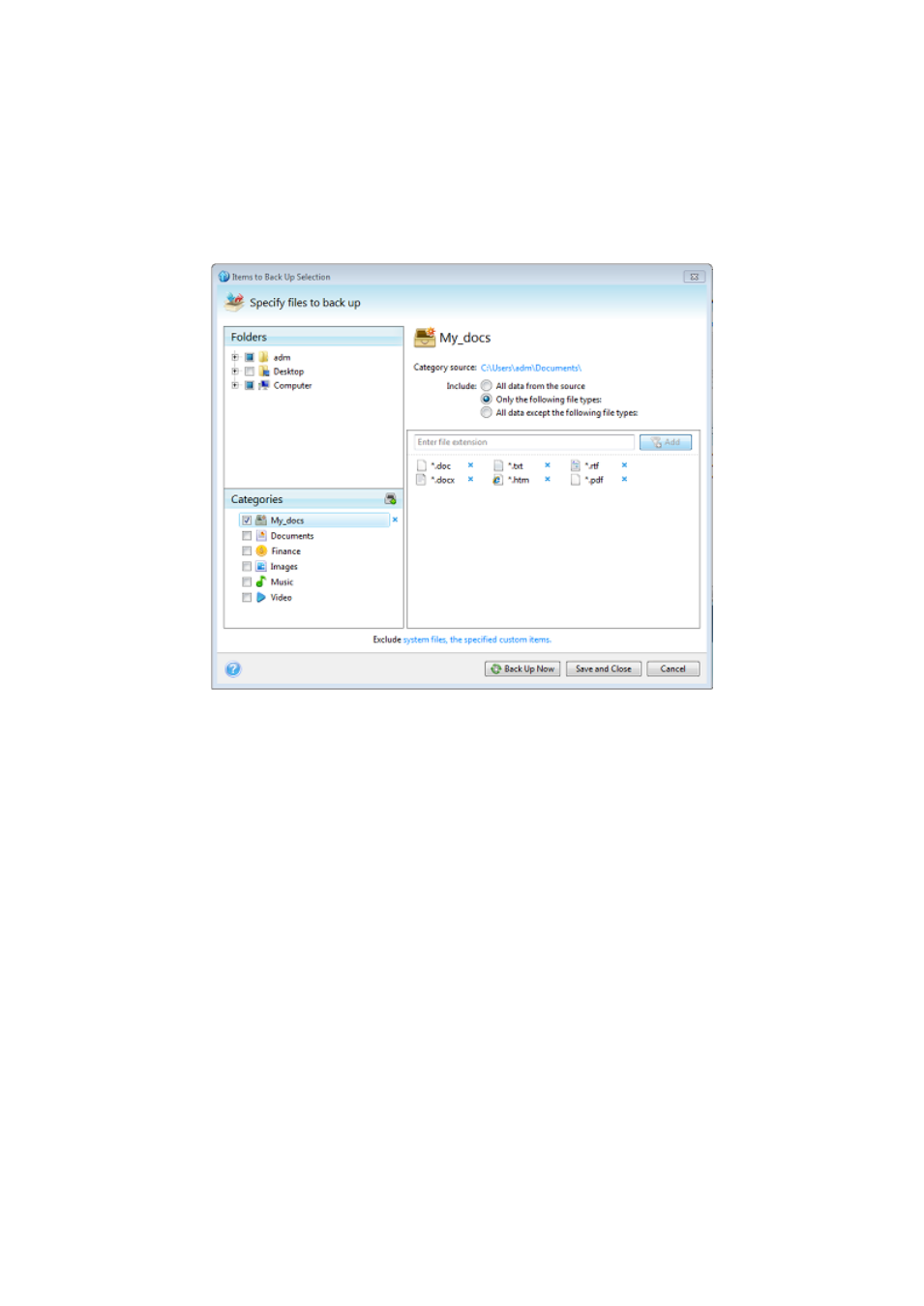
14
Copyright © Acronis, Inc., 2000-2011
3.4.1.1
Creating a custom data category
To add a custom data category, click the Add category icon in the Categories pane and provide a
name for the category. Select the data source (e.g. a folder) for the new category by clicking the link
to the right of Category source: in the right pane, and then clicking the Browse button. By default the
new category will contain All data from the source in the data source, but you can apply filters to
select the specific types of files that you wish or do not wish to back up.
To set a filter, select its type: Only the following file types or All data except the following file types.
You can add file types for the selected filter by entering their extensions in the appropriate field one
at a time and then clicking Add.
The added file types appear in the window below.
3.4.2 Excluding items from online backup
Excluding unnecessary files from online backup may be useful as the data transfer rate and available
storage space are limited.
To exclude files, click the corresponding link at the bottom of the What to back up window.
