Daily execution parameters, Weekly execution parameters, 1 daily execution parameters – Acronis Cloud - User Guide User Manual
Page 17: 2 weekly execution parameters
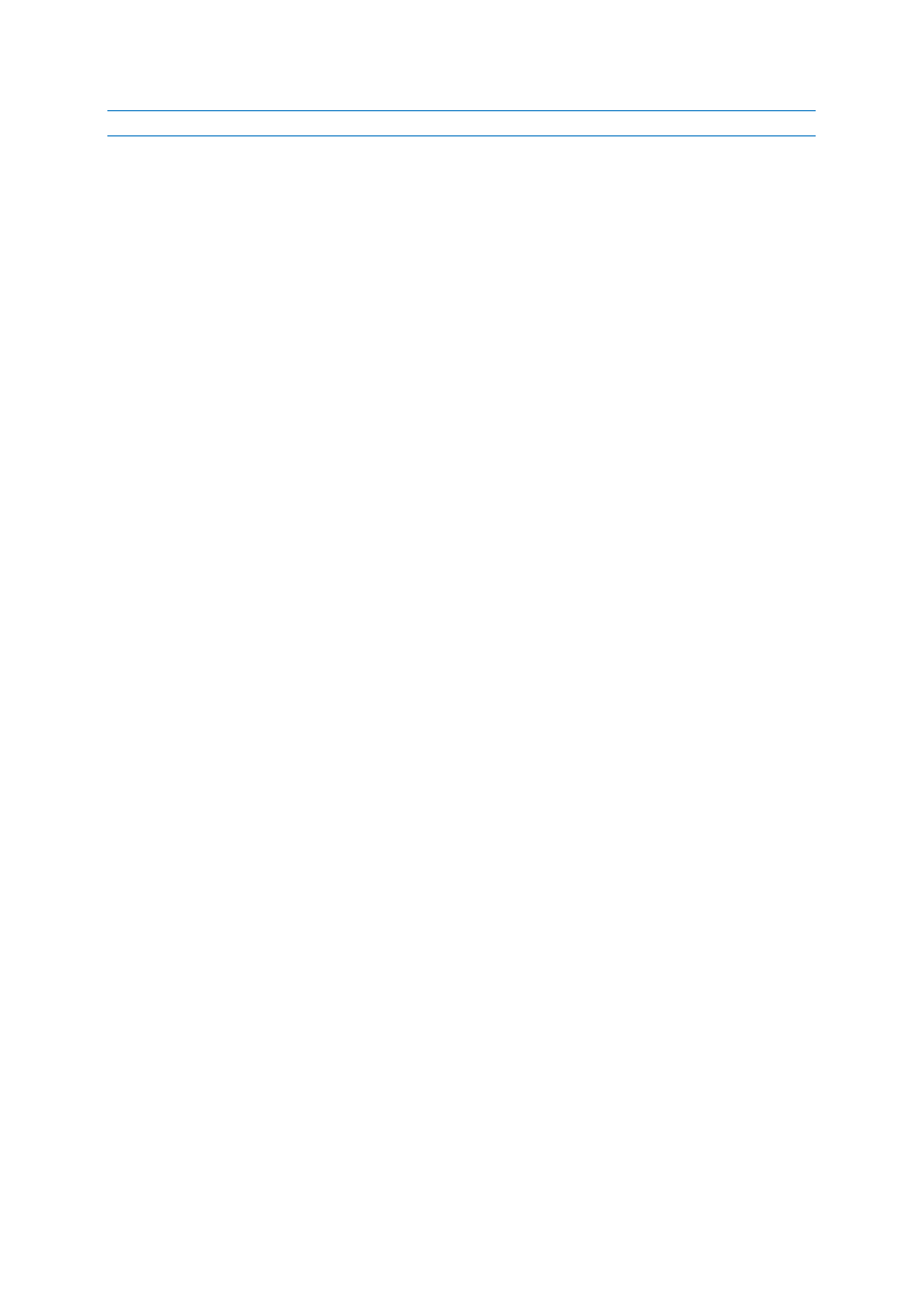
17
Copyright © Acronis, Inc., 2000-2011
Some of these options might be disabled depending on the operating system.
Having finished scheduling of online backups, click OK to return to the main window.
3.4.3.1
Daily execution parameters
You can set up the following parameters for daily task execution:
Frequency: Daily
Start: at a certain time, upon a certain event or every certain number of hours
If you select At, set the task's start time. Enter hours and minutes manually, or set the desired
start time using the up and down buttons.
If you select Upon event, choose the event you need: At user logon, At user logoff, At system
startup or At system shutdown. To run a backup only at the first occurrence of the event, select
the Once a day only box.
If you select Every, choose daily backup periodicity from the dropdown list (for, example, every 2
hours).
Advanced settings
To postpone a scheduled task until the next time the computer is not in use (screen saver is
displayed or computer is locked), select the Run the task only when the computer is idle check
box.
If the computer is switched off when the scheduled time comes, the backup won't be performed,
but you can force the missed task to run at the next system start-up. To do so, select the If
missed, run the task at startup check box.
If there is no Internet connection when the scheduled time comes, you can force the missed
backup to run when an Internet connection is established. To do so, select the Run when the
connection is established check box.
3.4.3.2
Weekly execution parameters
You can set up the following parameters for weekly task execution:
Frequency: Weekly
Select the days on which to execute the task by clicking on their names.
Start: either at a certain time or upon a certain event
If you select At, set the task's start time. Enter hours and minutes manually, or set the desired
start time, by using the up and down buttons.
If you select Upon event, choose the event you need: At user logon, At user logoff, At system
startup or At system shutdown. To run a backup only at the first occurrence of the event, select
the Once a day only box.
Advanced settings
To postpone a scheduled task until the next time the computer is not in use (screen saver is
displayed or computer is locked), select the Run the task only when the computer is idle check
box.
