Computer selection, 2 computer selection – Acronis Cloud - User Guide User Manual
Page 10
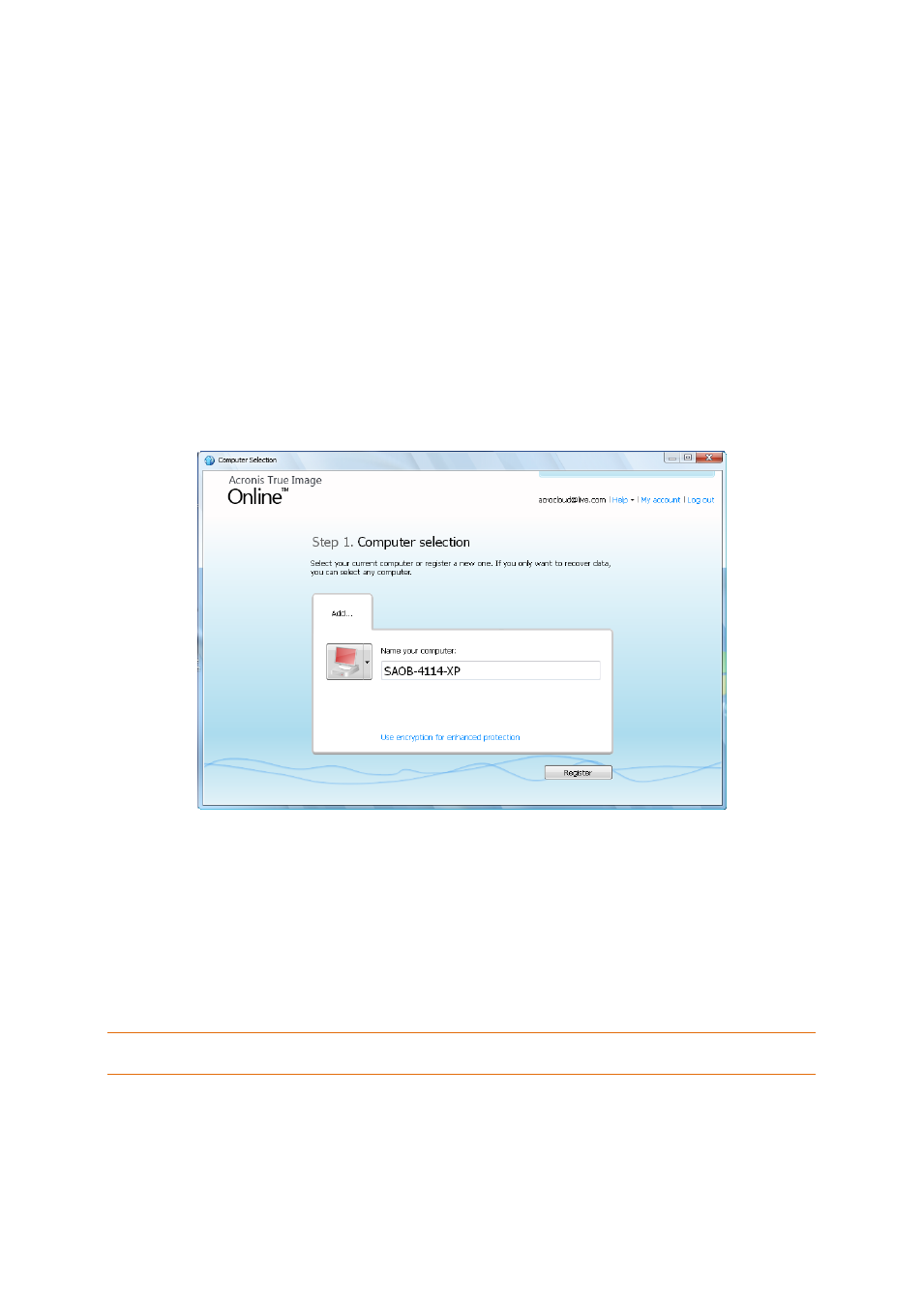
10
Copyright © Acronis, Inc., 2000-2011
3.2 Computer selection
If this is the first time that you are logging on to the online storage, you will be prompted to register
your computer on the online storage.
To register a computer on the online storage:
Type a name for the computer (for example, My home PC) in the appropriate field and then
select an icon for the computer. You can type any name, not necessarily the computer's network
name.
If you prefer storing your data on the online storage in encrypted form, click the Use encryption
for enhanced protection link and then type an encryption key in the appropriate field.
Click the Register button.
After the computer connects to the Acronis True Image Online Server, set up an online backup
task for this computer. For more information see Setting up online backup for a new computer
(p. 11).
What is an encryption key
To protect your data on the online storage from unauthorized access, you can use encryption. In this
case your files will be encrypted before transmission over the Internet and your data will be stored
on the online storage in encrypted form. To encrypt and decrypt your data, the program needs the
encryption key, that you should specify when you register your computer. An encryption key is a
unique alphanumeric code, like a password. You can specify any set of characters you like. Note that
the key is case-sensitive.
While attempting to access the encrypted data, the program asks you to enter the encryption key.
Remember the encryption key. The key is known only to you. Acronis do not know the key and do not have the
means for retrieving the forgotten key.
If the desired computer is already registered:
Select the registered computer icon.
Type the encryption key, if necessary.
