Online backup task creation, Selecting items to back up, 4 online backup task creation – Acronis Cloud - User Guide User Manual
Page 12: 1 selecting items to back up
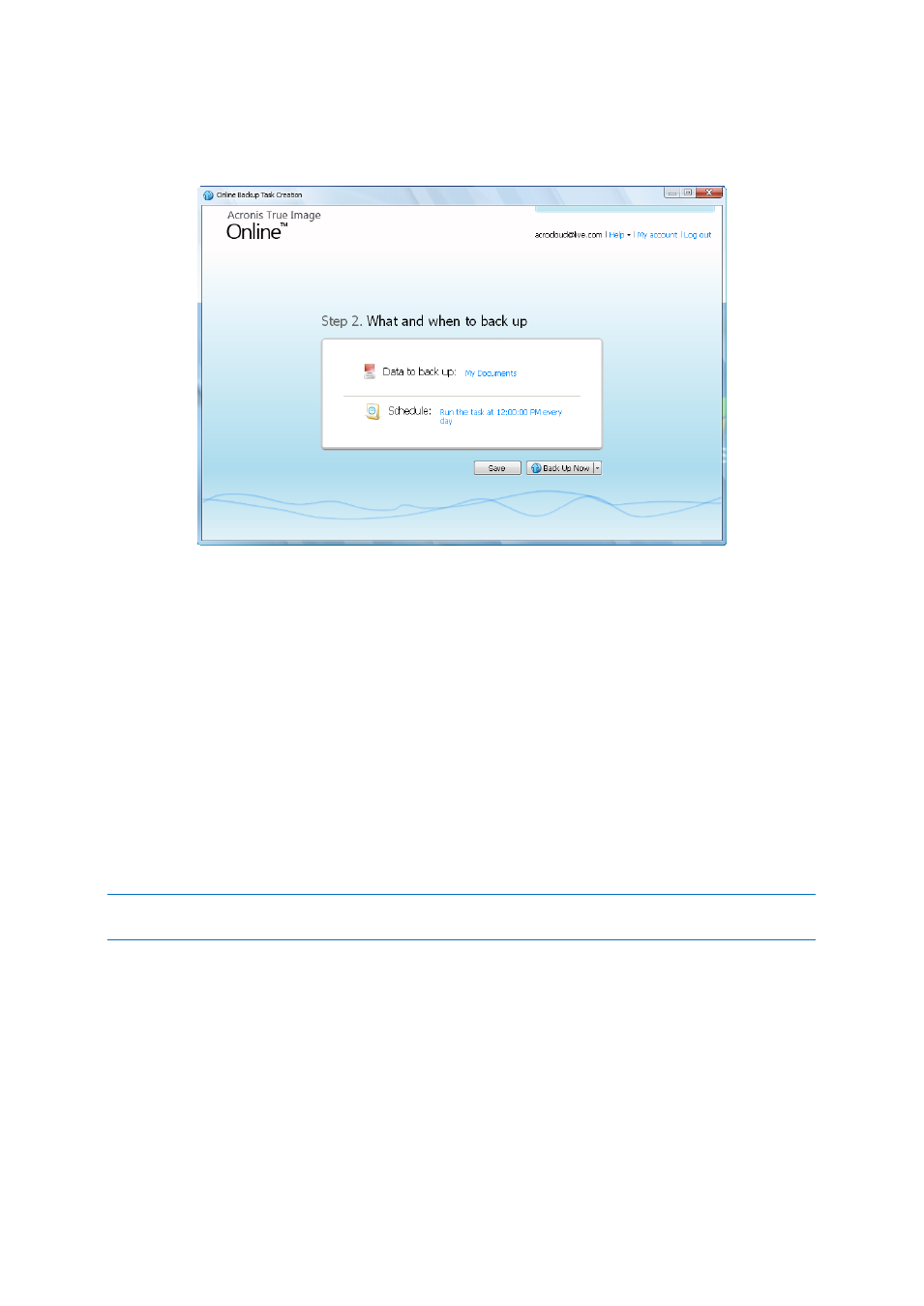
12
Copyright © Acronis, Inc., 2000-2011
To start backup immediately, click Back Up Now. You can also delay online backup start for up to 6
hours by clicking the down arrow to the right of this button and selecting a delay interval from the
dropdown list.
3.4 Online backup task creation
The online backup task allows you to schedule the backup to the online storage. You can create one
online backup task only. The task will be run even after you log off the online storage.
To create the Online backup task:
Click Options
→ What to back up in the main window and specify the data categories and/or
files and folders to back up and items to exclude from the online backup
Click Options
→ Schedule in the main window and set up scheduling for the online backup task.
For more information see Scheduling
Click the Back Up Now button if you want to start the first online backup immediately
The first online backup may take a considerable amount of time to complete. Further backup processes will
likely be much faster, because only changes to files will be transferred over the Internet.
3.4.1 Selecting items to back up
In the Items to Back Up Selection window you can select the data you want to include in the online
backup task and files to exclude from the task. Your selection will be stored, so every subsequent
time you run the task, the selected items will be backed up by default. You can change your selection
any time.
Including items
Specify items to include by selecting the corresponding check boxes:
