5 backing up to acronis cloud, Backing up to acronis cloud – Acronis True Image Lite 2013 by Acronis - User Guide User Manual
Page 32
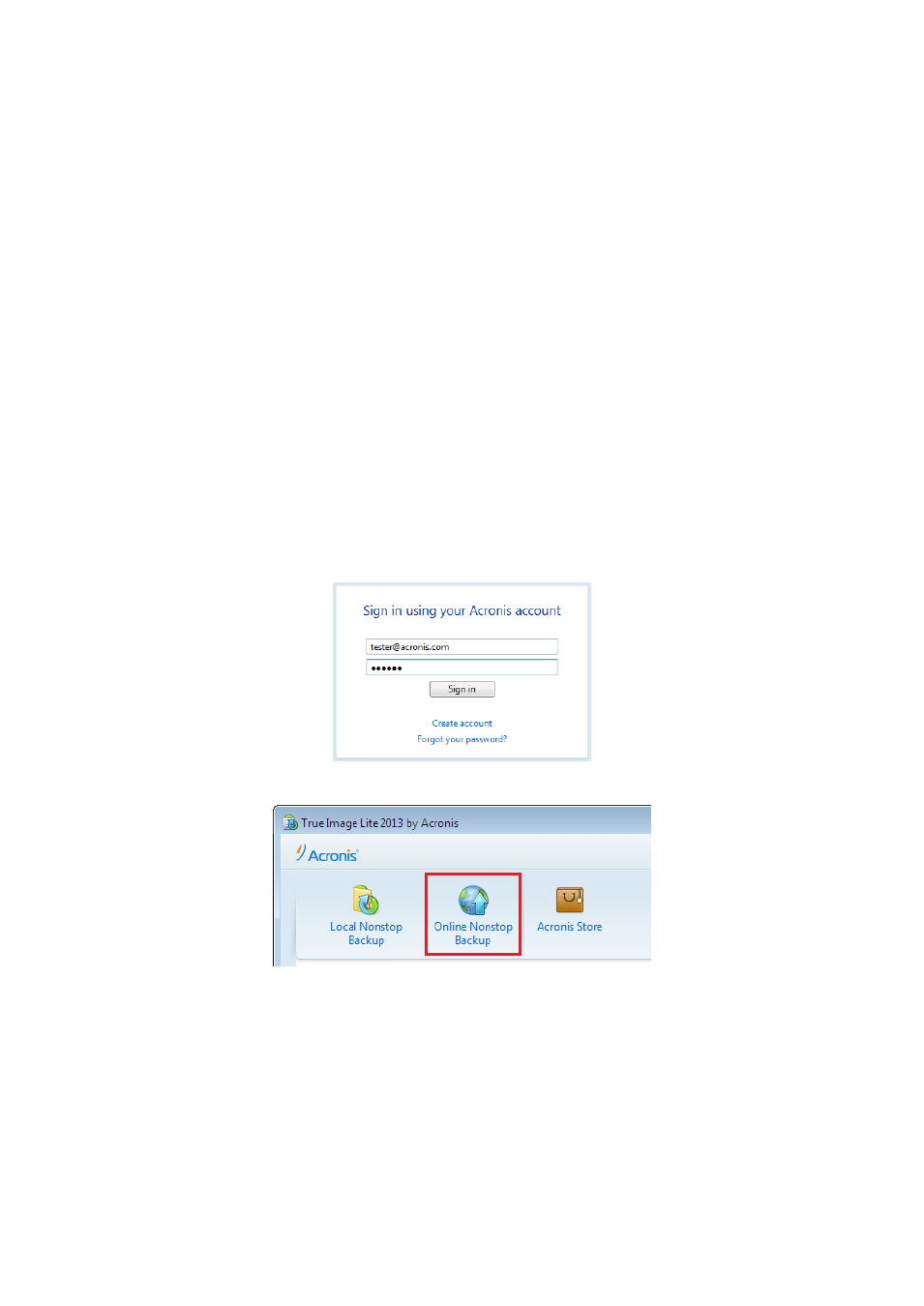
32
Copyright © Acronis International GmbH, 2002-2013
Clicking the e-mail address of your account opens a menu with the following items:
My account – click to go to the screen where you can view and change your account information.
Acronis Cloud – click to go to your account page on the Acronis website.
The line below shows the percentage of your used space on Acronis Cloud.
Buy subscription – click to start the procedure of purchasing a subscription.
Sign out – click to sign out from the current account. This may be useful if you have more than
one account.
4.5 Backing up to Acronis Cloud
True Image Lite 2013 allows you to have only one active online backup on the current computer.
New versions of the backup will be created every hour even after you sign out of Acronis Cloud. If
you need to create a new version manually, just rerun the automatic protection. To do this, on the
online backup box, click Stop and then click Start.
Let's consider how to configure an online backup if you have not used Acronis Cloud yet.
To create an online backup:
1. Enter the email address and password of your Acronis account, and then click Sign in. If you have
already signed in to your account, this window will be skipped. See details about the registration
process in How to get started (p. 9).
2. Start True Image Lite 2013 and click Online Nonstop Backup.
