Acronis True Image Lite 2013 by Acronis - User Guide User Manual
Page 13
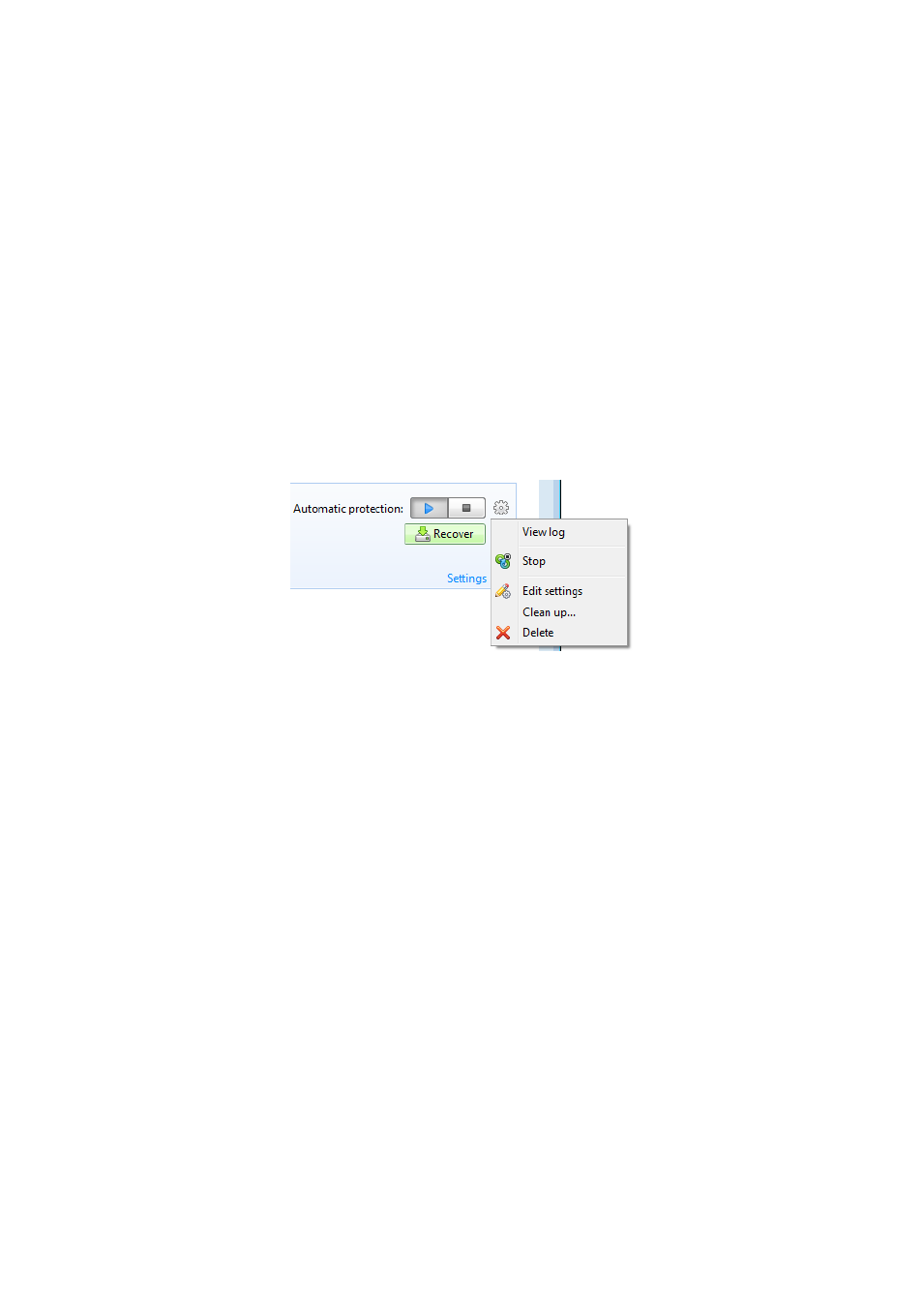
13
Copyright © Acronis International GmbH, 2002-2013
This feature allows you to store your data in the secure Acronis Cloud which is accessible via the
Internet. In most cases True Image Lite 2013 automatically updates your online backup every
hour.
Note that you can run only one online backup at a time.
Acronis Store
When you click this button, True Image Lite 2013 opens a window where you can upgrade a trial
version to a full one, purchase an Acronis Cloud subscription, renew this subscription, etc.
The backups area
This area shows the backups you already have. It provides access to all operations with the existing
backups and allows you to start recovery of your data.
Start - starts automatic creation of backup versions.
Stop - suspends automatic creation of backup versions.
Recover - click to recover data.
Operations menu
Clicking the gear icon in the box of a selected backup or right-clicking in the free area of the box
opens an Operations menu containing the following items:
View log - click to open the log for the current backup.
Edit settings - allows editing of the current backup settings.
Recover (available for Online Backup only) - opens the Acronis Cloud application.
Clean up (available for Nonstop Backup only) - opens the Cleanup dialog box where you can
delete the backup versions you no longer need. The backup chain will not be corrupted.
Delete - deletes all backup versions of the current backup at their location. Be careful, deletion
cannot be undone.
